So here we are, with a better, free VPN service, which you can set up on your devices natively, without any need of extra software. That’s VPNBook, a free VPN service which you can use to bypass internet censorship. Some primary benefits of this service over VPN Software are:
- It is fast, doesn’t slow down your internet connection as much as VPN Software would.
- It is reliable; you can set it up on a number of devices natively, including your Windows PC, Mac, iOS device, Android device and even your gaming console.
- It’s free. Yes, you get it all for free, though they accept donations to keep the servers running.
They host a total of 4 servers as of yet, 2 of which are situated in Romania, 1 of which is set in United Kingdom and the other one is situated in United States. The UK and USA servers allow you to enjoy country restricted services like Netflix and Hulu, as well as you can get access to extra services offered by Google Play when you use any of these 2 servers.
Here, we’ll be covering procedure to set up VPN Connection on your Windows PC and Android Device.
For Windows PC:
Here we’ll cover procedure for Windows 7 and Windows 8:
- Go to Control Panel.
- Go to Internet Options.
- Select Connections tab from there.
- Click Add VPN
- In the Internet Address, add the address of the Server you would like to connect, from here http://www.vpnbook.com/ in the PPTP tab.
- Name is anything you want to in the Destination Name.
- Click Create.
- Now, click the Networks button in the task bar, and select the VPN profile you just created.
- Connect it, it will ask for User Name and Password, get the credentials from here again http://www.vpnbook.com/ under PPTP tab.
- Connect it.
Bingo, if the connection is successful, you are now ready browse.
For Android:
Follow the following steps to Set up VPN on your Android Device.
Note: Setting up VPN on Android requires you to set up screen lock first, considering you’ve set up screen lock already, proceed to the following steps.
- Go to settings of your Device.
- Under Wireless and Networks, click more…
- Select VPN from there.
- Select add a VPN profile.
- Name it whatever you want
- In the server address, add the address of the server you want to use from here http://www.vpnbook.com/ under PPTP tab, then save the profile.
- Click the profile you just created, here you’ll be asked for user name and password, get the credentials from here http://www.vpnbook.com/ under the PPTP tab.
- Connect it then.
Once the connection is established, you’d have bypassed the location based restrictions and internet censorship on your device.
Note: People at VPNBook keep changing the password to their servers almost every week, so if at times you are unable to connect, head over to http://www.vpnbook.com/ again, for new password. Peer to Peer connections don’t work with US and UK VPNs, you don’t need VPN for that either.

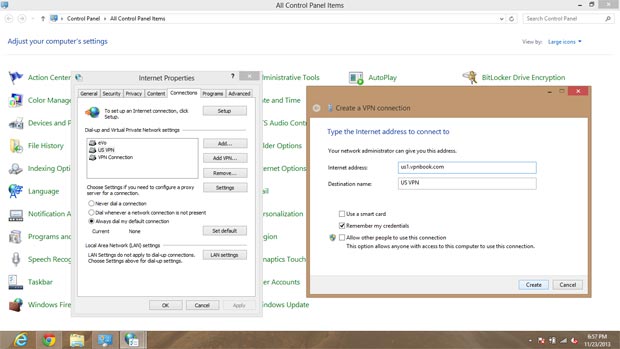
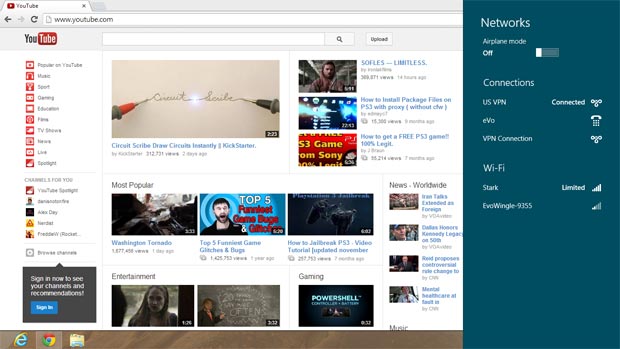



 Impact SEPLAA has created an impact!
Impact SEPLAA has created an impact!