Have you ever showed vacation photos to your relatives or a cute cat video to a work-friend, and then embarrassingly had them snoop around on your private messages and goofy selfies? Everyone knows at least a couple of these nosy people. Now, there are two alternates to solving this problem. One, you get rid of everything that you deem private to you. Two, you install an app locker that can takes care of the problem for you.
Obviously, an app locker would seem like the better option for keeping these snoopers away. Honestly though, there are very few of these apps available in the market deserve a place in your phone! I recently came across an app locker by the name of Hexlock. The app is simply a Godsend for when I had to share my phone, yet keep my privacy.
What is Hexlock?
Hexlock is a free app and photo locker that secures apps to prevent unauthorized access to your phone. Think of it like a lockscreen for individual apps. Passwords, pins, patterns, and fingerprint sensors? Yes, it supports them all.
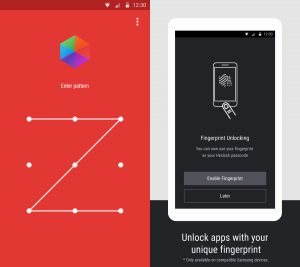
User Profiles
There are a lot of apps on the Google Play Store that provide app-locking functionality but what makes Hexlock stand out is its Profiles feature. The user profiles are perfect and a huge time-saver as it can switch profiles automatically when you connect to a known Wi-Fi. For example, I could set personal apps like Messenger and Photos to lock automatically when connected to my work Wi-Fi. Similarly, I could set work apps like Documents and Slack to lock automatically at home. No manual labor involved at all!
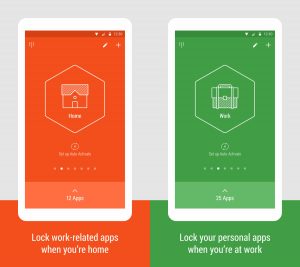
Hexlock allows users to create up to six unique profiles to cover every situation (work, parental control, etc.). Each profile can be customized uniquely for preventing access to different apps.
Locking Photos
Another awesome thing I found about Hexlock is the Media Vault. It’s a bonus feature apart from the app-locking functionality and allows users protect their photos and videos in a locked, private folder.
The app does not offer much in customization which was a bummer but it will allow you to change the background of the lock screen. Also note that you can enable Uninstall Protection from inside the app’s settings. This will make sure that even if someone does know that Hexlock is installed, they won’t be able to remove the app from your phone without knowing the password.
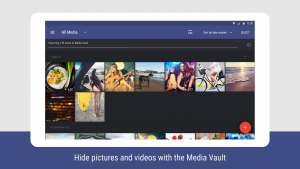
Overall, I loved the app’s design. It follows Google’s material design principles and is beautifully crafted. The app is also pretty simple to setup. It took me barely two minutes to configure my Work profile. When you setup a profile, the app will also offer to set up a Wi-Fi network which you can link it to.
My only gripe was when it let me have a small glimpse of the locked-app (Messenger) before it worked into action to display the lock screen. Fortunately, the interval was small enough so I couldn’t actually do anything. The issue also seems to have resolved itself after opening the locked app a couple of times. So, it’s just a glitch that is likely to be fixed in future updates for the app.
I have used quite a few app lockers in the past, but it’s fair to say that Hexlock beats them all handily. It my recommended choice to go for if you want to keep apps or photos away from prying eyes.
You can download Hexlock for Android for free.
Disclaimer — This story has been done in collaboration with Liquidium. However, the opinions are solely of TechJuice writers.

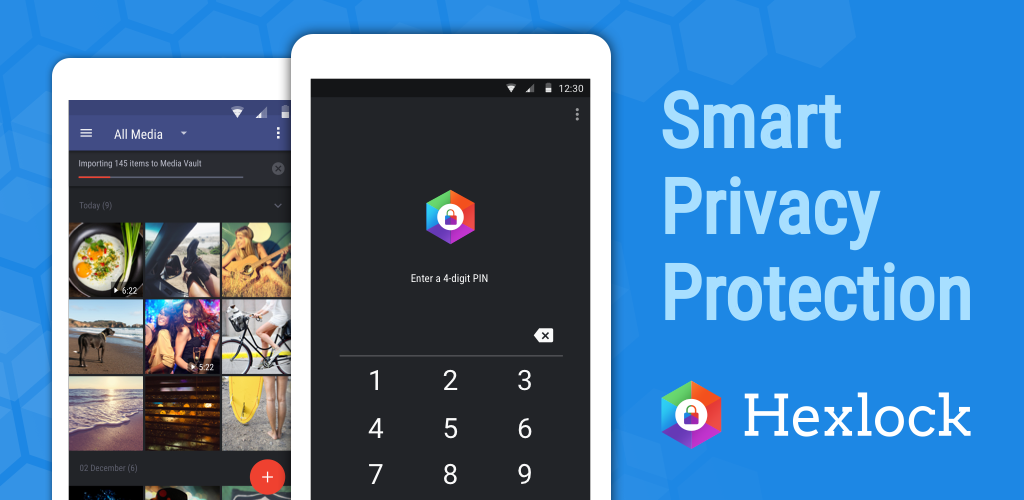



 Twitter founder Jack Dorsey’s Vine account hacked
Twitter founder Jack Dorsey’s Vine account hacked