Pakistan Telecommunication Company Ltd. (PTCL) is Pakistan’s top telephony services provider by the count of landline users and it also used to enjoy an unmatched subscriber-base for its Broadband DSL service, but the pace at which technology is progressing these days, it was outnumbered by 3G internet users within months of the introduction of 3G/4G connectivity in Pakistan.
While PTCL’s broad coverage throughout the country does give it a decisive advantage when it comes to landline telephony services, the introduction of 3G/4G services in the country can soon become problematic for PTCL if it doesn’t innovate in the domains of Broadband connectivity.
Perhaps the same concerns are acting as a motivational factor behind PTCL’s recent ventures like upgrades to internet speeds, Smart TV and icflix mobile and PC apps for its subscribers, and now the SmartLink messenger app.
PTCL SmartLink – Introduction
PTCL SmartLink app aims to pack your landline connection’s capabilities into your smartphone. It can be used to make calls, receive landline calls on the smartphone, sends instant messages, check PIA flight schedules, and more. Before delving into the details, here are some quick facts about the app:
- SmartLink by PTCL Developers
- Rating: 4.1/5.0 | 348 ratings | 5,000-10,000 Installs (as of )
- App size: 21 MB | Version 1.0
- Compatibility: Android v2.3.5 and above
- Download Link at Google Play Store
App Download & Pre-requisites
The PTCL SmartLink app is available for free at Google Play Store. Following conditions must be met, however, in order to use the app:
- You must have a PTCL landline connection.
- You must have a PTCL Broadband connection of 4 Mbps or higher.
- You must have a smartphone running Android v2.3.5 and up.
- Some users have reported that the app only works on PTCL Wi-Fi but the PTCL helpline representative have repeatedly confirmed with us that it can work on any internet connection, be it Wi-Fi or 3G/4G.
Registration & Activation
Once you have downloaded the app on your Android smartphone, open it and you’ll be welcomed by a login screen. Here you can log-in using your credentials (e-mail and password) or register using the Register link. If you’ve already registered but have forgotten the password, enter your email in the first text-field and hit the ‘Forgot your Password?’ link.
Since we’re dealing with the app from a first-time user’s perspective, we’ll hit the Register link. You’ll be taken to the registration section within the app once you tap it and you’ll have to enter the following details there:
- Your e-mail address.
- Desired password & password confirmation.
- Your landline number on which the 4 Mbps or higher Broadband connection is active.
- Name associated with the landline number.
- NIC number associated with the landline number (usually the NIC number of the person to whom the bill is addressed).
- Account number associated with your landline number. This number can be found on your monthly PTCL bill’s top-left corner under ‘Account ID’.
- Your active mobile number.
Once you’ve entered all the correct details, you can hit the Register button to proceed. The Reset button next to Register will clear all the details you’ve just entered.
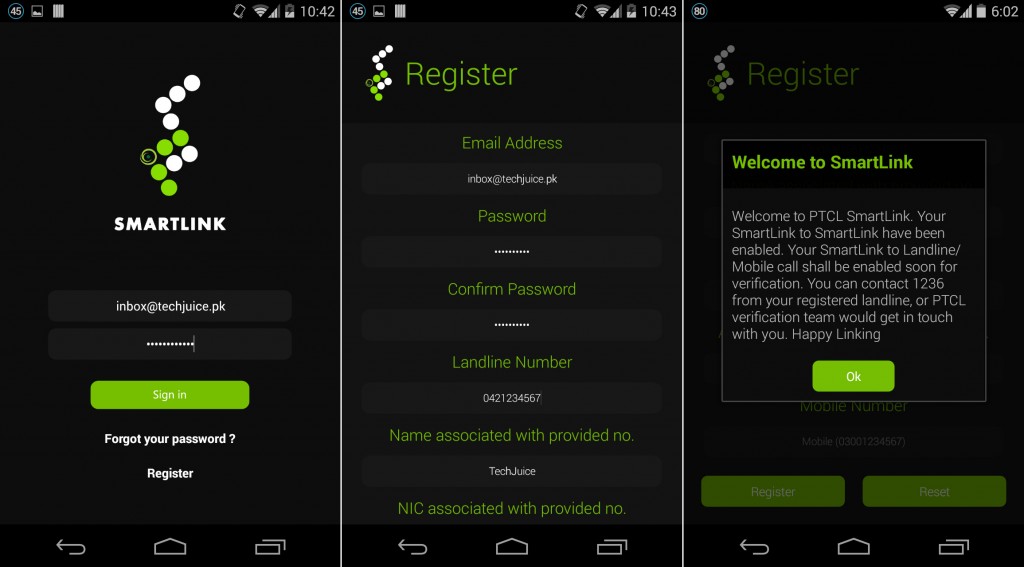
After you have registered for the SmartLink account from the app, you have to wait until the account is validated. You will receive a confirmation call from 1236 within 24 hours of successful registration. Upon receiving the call you will have to confirm your landline details (owner’s name and address, etc.). You will then be assigned a dedicated Smart ID which will act as the primary ID for your SmartLink account and will be used while calling to/from app. The representative might ask you to dial the call-forwarding codes from your PTCL landline which, once successfully entered, will complete the activation process. The codes are:
- For call transfer on line busy: *09*Smart-ID#
- For call transfer on no reply: *06*Smart-ID#
When the process is complete, you can use the app to make and receive calls. If you activate the call forwarding feature as well (as mentioned above), the landline calls will be transferred to your app if your landline phone is busy or is not responded to in time.
App Features & Interface
When you open the app and log-in using your e-mail and password, you’ll be directed to the dashboard where 4 options are available:
- Audio Call
- Video Call
- Smart TV
- More
Audio Call/Video Call: PTCL SmartLink app itself is more or less a messenger like Skype. Users with a validated and activated SmartLink account can enjoy free unlimited calls to other SmartLink users using the app. The calls can be either video or audio, and are free for app-to-app calling. The app also supports group calls.
Smart TV: If you have Smart TV feature activated for your PTCL connection, you can download the app from this section to watch TV channels on your smartphone.
More: This section contains a number of additional options:
- Call: Opens the dialer to dial a number or select a contact from phone’s directory to make calls.
- Buddies: List of your contacts who have a SmartLink account for IM and audio/video calling.
- Chat: Instant Messaging with other SmartLink users.
- History: Dialed, Received and Missed calls history (fetched from the phone’s log/dialer app).
- Profile: Your account details (Name, Smart ID, nickname, E-mail, organization, Profile picture).
- icflix: Redirects to icflix app on Play Store.
- Preferences: Comprehensive set of settings related to the app behavior, network connectivity, notifications, calling, media, user interface, etc.
- PTCL: Opens official PTCL website.
- Inquiry: Arrival/Departure details regarding to PIA flight schedules.
- Info: SmartLink application information.
- Help: Answers to frequently-asked-questions (FAQs) regarding SmartLink app.
- Exit: Log-out from SmartLink account.

Using the PTCL SmartLink App
The PTCL SmartLink app has a Metro-esque tiles-based user interface on a black backdrop. Proper icons and titles have been used on all options and menus to assist the user but in advanced settings, some titles and acronyms might make no sense for non-tech-savvy users.
Making & Receiving Calling: To make calls using the app, you simply have to hit the Audio/Video Call button from the dashboard. It will launch an in-app dialer from where you can dial the intended number to call to. The app also has access to smartphone’s stored contacts, so you can select a contact from your phone’s directory as well by tapping the middle button (Phone Book) on top row above the dialer. The left button (Log) opens the calls history, and the right button (Star) opens the list of favourite contacts. Once you have entered/selected the number, you can hit the dial button to initiate the call.
The real benefit of the app is the call transfer feature. As described above, when someone from their mobile or landline calls on your landline connection on which the SmartLink account is active, their call will be diverted to the app if:
- your landline connection is busy, or
- your landline phone is not picked up by 7 rings,
where your can choose to receive or ignore the call on the app. Several in-call features are also available like adding group-call participants, echo cancellation, audio recording, etc.
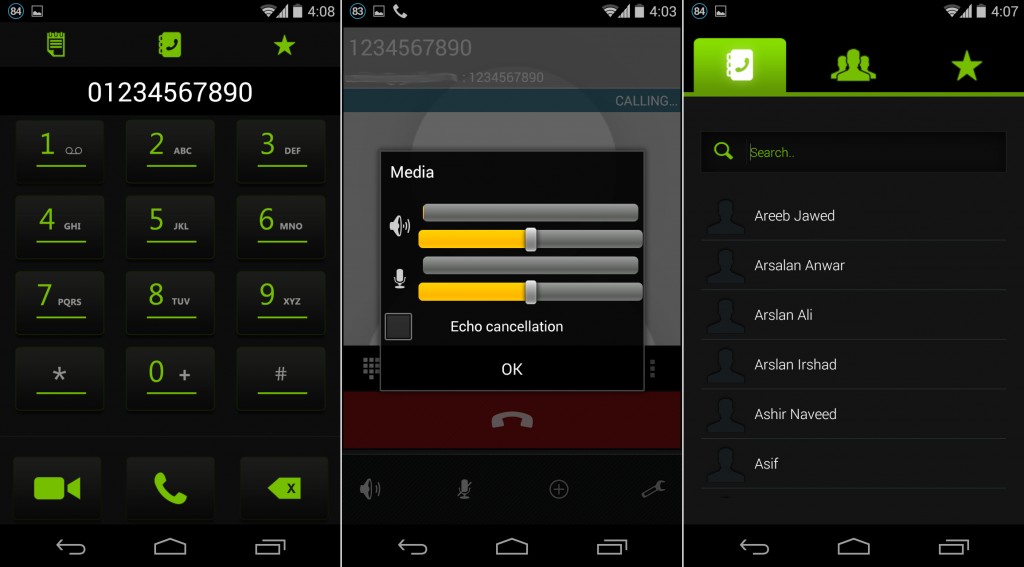
Instant Messaging: Users can also chat with their contacts who have a SmartLink account. To initiate or pick up on an IM conversation, head to More > Chat.
Managing the App: From More > Preferences, user can select/update the calling mode mode (outgoing only or both incoming and outgoing), call quality, call recording feature, network connectivity (Wi-Fi only or both Wi-Fi and 3G), etc. From More > Preferences > Easy configuration, for instance, you can select whether to use the app only for outgoing calls or keep the app active all the time for incoming calls as well.
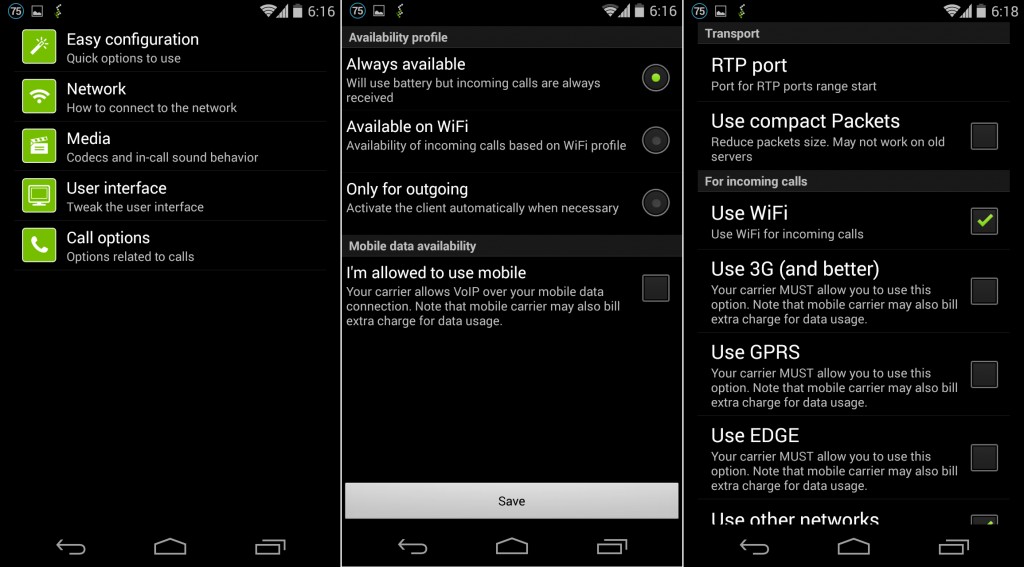
Flight Inquiry: Users can see daily PIA flight schedules from More > Inquiry. This features seems half-baked and redundant since schedules are only available for the cities of Islamabad, Karachi and Lahore. Moreover, there are no updates or delay notifications, only a table that shows flight number and its Arrival & Departure times.
Info & Help: Information regarding the app can be viewed from More > Info section. Answers to some FAQs are available at More > Help section. It also lists answers regarding app download and account activation but ironically the Help section is only available after you’ve downloaded the app registered for an account.
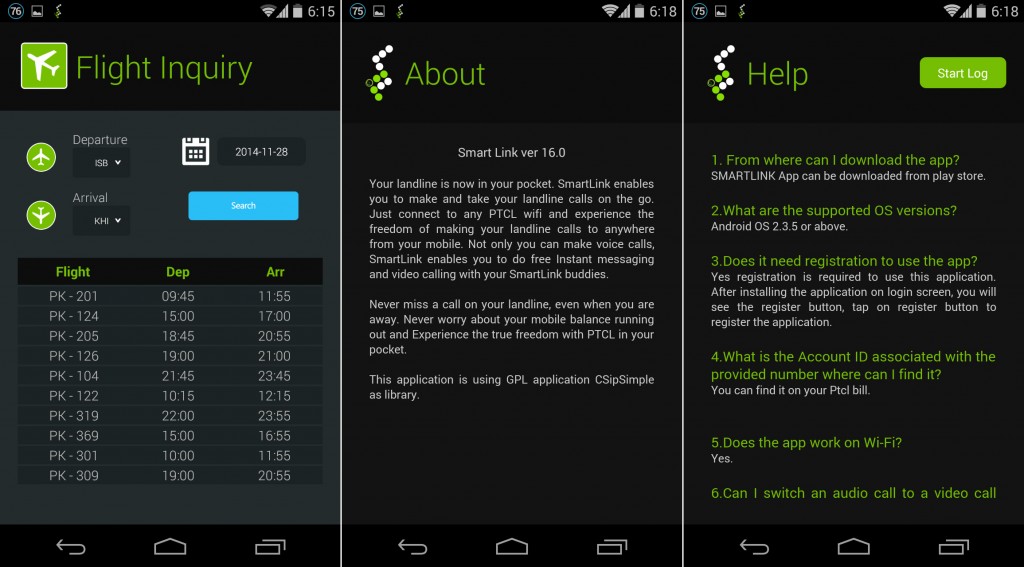
App Coverage & Billing Structure
The app is currently available in 5 cities namely Lahore, Karachi, Rawalpindi/Islamabad, Faisalabad and Peshawar for app-to-anywhere calling. According to PTCL, users from out of these coverage areas cannot activate the SmartLink, but soon more cities and towns will be covered.
The app has no download/usage fee or monthly charges. Users are billed for calls as follows:
- For app-to-app audio/video calls and IM services: Free.
- For app-to-landline/V-fone audio calls: Free.
- For app-to-mobile audio calls: as per active PTCL tariff on the landline number. (The call charges will be included with the monthly landline bill.)
Regular landline and mobile users can also call the PTCL SmartLink user. Such calls will be made to the pre-assigned Smart ID of the SmartLink user. They will be charged according to their operator’s tariff that is applied to landline calls.
Conclusion
While there is still room for improvement, PTCL SmartLink app is a great initiative from the telecommunication company to empower its landline users. As far as making app-to-app calls is concerned, PTCL SmartLink app doesn’t really offer any additional advantage over standard communication apps like Skype or Viber; however, the ability to make and receive calls to/from landline/mobile users directly on smartphone app definitely has its merits. Moreover, if your landline is busy or isn’t picked-up in time, the call transfer will ensure you never miss a conversation.
If you have a 4 Mbps or higher broadband connection, we highly recommend downloading the app. Do tell us what you think about the app and how PTCL could further improve it in the comments below.

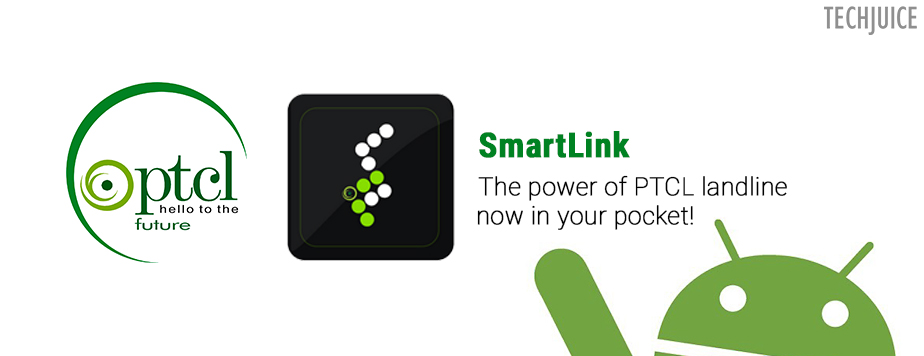
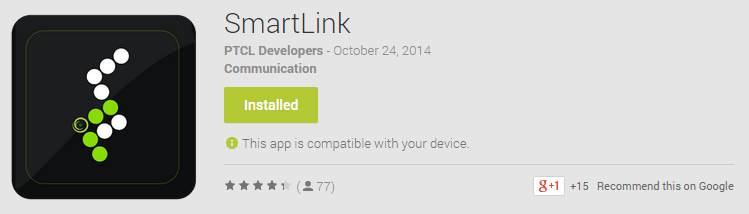



 5 Reasons Why You Should Buy a Windows PC
5 Reasons Why You Should Buy a Windows PC