Cloud is the way to go and almost all of are modern-day devices come with a cloud backup option. Most of these allow you to seamlessly switch between devices without losing any data due to your data being stored in the cloud. However, the question of privacy remains and having your precious data stored in a server owned by another company isn’t exactly a good option, especially when data is confidential. There is also the fact that hackers or even law-enforcement agencies can use backdoors in the company’s policy or security loopholes to gain access to your data. Being incredibly expensive doesn’t help either.
So, what to do when you want to have your files synced between devices? BitTorrent Sync is the perfect answer to all your woes.
BitTorrent Sync
The company behind your favorite Torrent client, BitTorrent, has released a new tool that can allow you to sync your files/folders/pictures between any of your devices without any cloud server. BitTorrent Sync uses your local network for transfer of your information even if the internet is unavailable at that time. It can also boost speeds as much 16x faster than of Cloud.
BitTorrent Sync uses peer-to-peer device sharing which means that your devices never goes to BitTorrent’s own or any other server. Also, Sync is free to use with unlimited sharing but a few features are still limited and you can activate them by buying a pro version of BitTorrent Sync.
Let’s take a detail look at Sync.
Support
BitTorrent Sync is multi-platform. It supports,
- Windows
- Mac
- Linux
- FreeBSD
- Android
- iOS
- WindowsPhone
- Kindle Fire
- Western Digital
- QNap
- Netgear
- Seagate
- Synology
- Drobo
- Asustor
- SnapServer
Download & Installation
- Download BitTorrent Sync for any of the supported devices listed above via this link and run the setup.
- Tick the checklist in the Setup according to your preference.
- After the installation is complete, agree to the Terms and Conditions and hit Continue.
Syncing Folders
After the installation is complete, it will automatically prompt you to add folders to sync.
- In the upper left corner, click on the icon with the little folder and the plus sign.
- A new window will pop-up, choose the folder you want to sync/share with other devices.
- Now the folder will be added to your syncing list.
As you haven’t added any devices to share or sync it with, it will show 0 of 0 peers online. To do that, there are two ways. One is using a manual key for other desktop devices, and the other is simply scanning a QR code with your mobile device.
- Click on the gear icon in the upper-right corner and then click on My Devices.
- A list of your devices will pop up. Click on “Link device”.
- Scan the QR code using your mobile device.
Or
For desktop-sharing, click on “Link a desktop device manually”. It will show a key, click “Copy Key” and then send it to any other desktop you want to sync BitTorrent with. The key can be entered via the same process.
Sending Folders to Others
BitTorrent Sync also has a couple of other tricks up its sleeves and sending folders to other people is one of them. All you need to do is,
- Hover your mouse over the folder you want to share and click on the Share Button that pops up on the right.
- Check your preferences.
- Mail/Copy the link or scan the QR code to share that folder.
There is also an additional handy little feature which will let you automatically backup your camera roll from your mobile device to your PC. Here’s how it works,
Backup Your Camera-Roll
- Open the Mobile app and tap on “Camera Roll Backup”.
- Select the already-connected device you want to backup your photos too.
- That’s it, it’ll automatically start syncing the whole of your “DCIM” folder to your PC.
This feature is also incredibly quick and is even better than manually backing up your pictures via a USB-connection. We tried this out with an Android(Nexus 4) and a Windows 8 computer. In just 5 minutes after activating this feature, it had transferred nearly 500 MB of pictures in the background.
Pro Version
BitTorrent Sync gives you a whole lot of features for free, but there is an annual $39.99 subscription for the premium package with all the features. That price is still incredibly low compared to other cloud-storage options, but you probably won’t need to pay for it anyway as it is mostly aimed for business users. Pro Version comes with extra features such as Unlimited Folders, License for business use, changing folder permissions at any time, etc.
Note: The free version comes with a 30 day trial of BitTorrent Sync Pro.


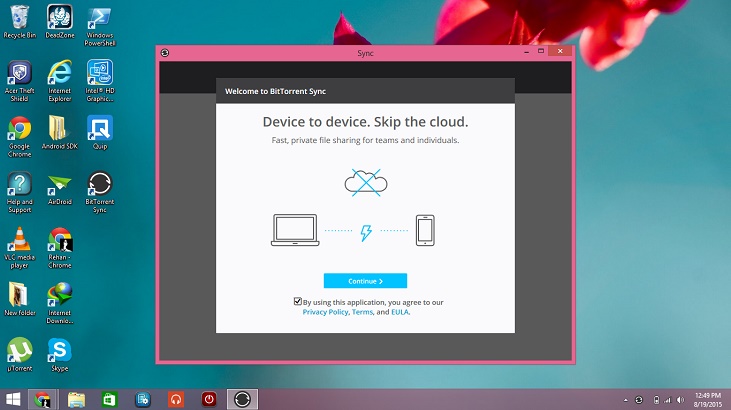
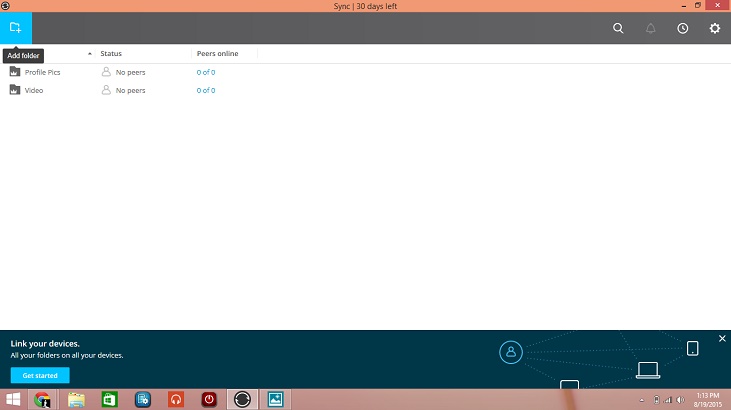
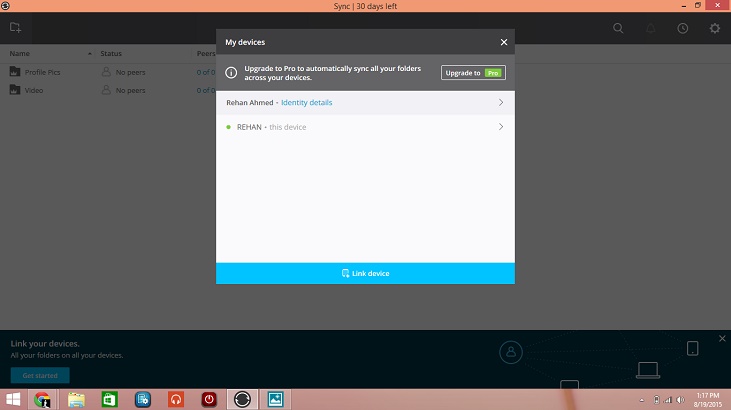
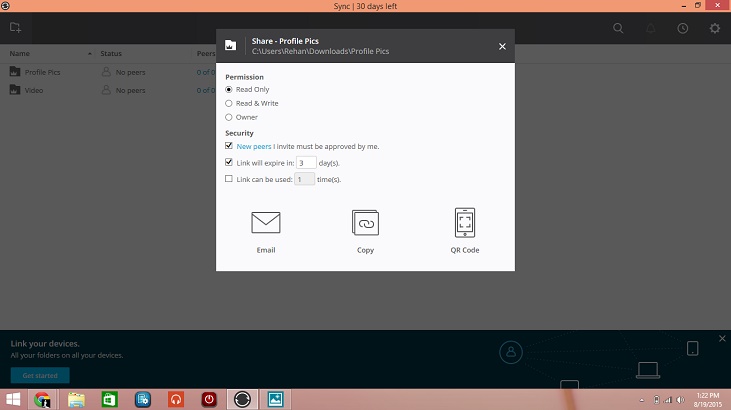
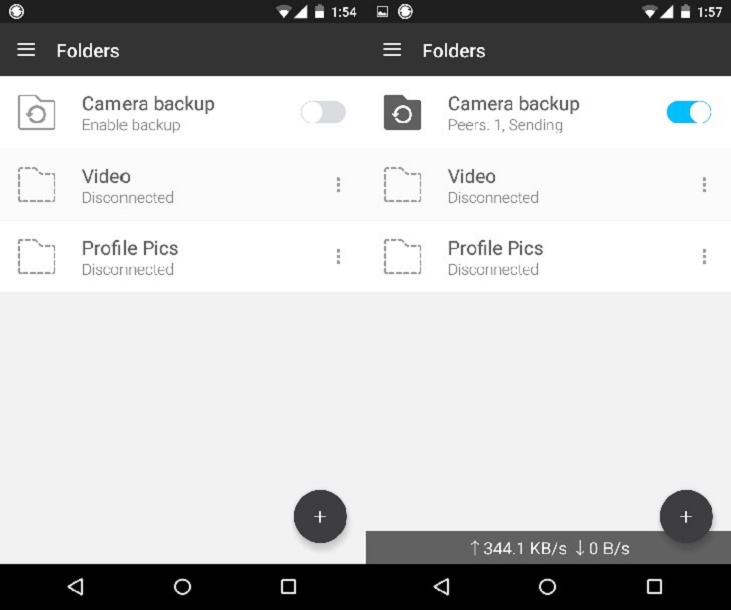
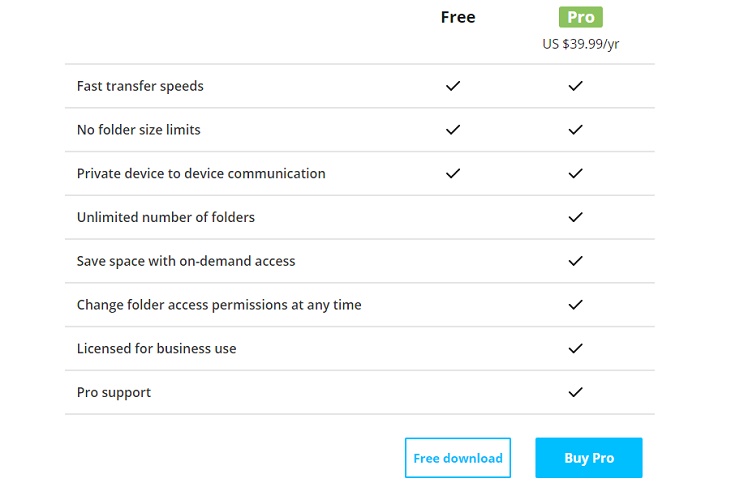


 Stephen Hawking’s Speech Software Is Now Available For Free
Stephen Hawking’s Speech Software Is Now Available For Free