Normally there are times when users have trouble reading on their phone when the text is too big. The solution to that has always been to change the font size overall but it is to be noted that there are some apps on your phone that already have large fonts and the settings you just applied may not work for every app. This mostly leads to users going for the conventional method that is buying reading glasses.
But with iOS 15 on the iPhone, users can now adjust the size text for each of their respective applications. In other words, if let’s say Gmail has a small font size you can increase it, and while for other apps which have the large font you can adjust the size only for those applications.
One of the best hidden new iOS 15 features is per app font sizes. I like to use the smallest dynamic size system wide but bump up Outlook by one side since I read so much email. pic.twitter.com/aL8TxOIXVA
— Omar Shahine 🇺🇸🎽🏅 (@OmarShahine) July 16, 2021
To adjust the text size for your size, please ensure you have iOS 15 or Beta version:
- Ensure that ‘Text Size’ is in your iOS Control Center.
- If not, then head to Settings and go to Control Center.
- Under the “More Controls” subhead, find “Text Size” and tap the plus sign on the left to add it to your included controls. This will add it to your Control Center.
- Open the app that you want to configure.
- Swipe from the upper-right corner to get to Control Center.
- Tap the ‘Text Size’ icon and toggle the levels for the app.
However, if users want to revert to standard text size then simply head to ‘Text Size’ and move the bottom toggle to ‘All Apps’. It is to be noted that this resets the text size for all apps.

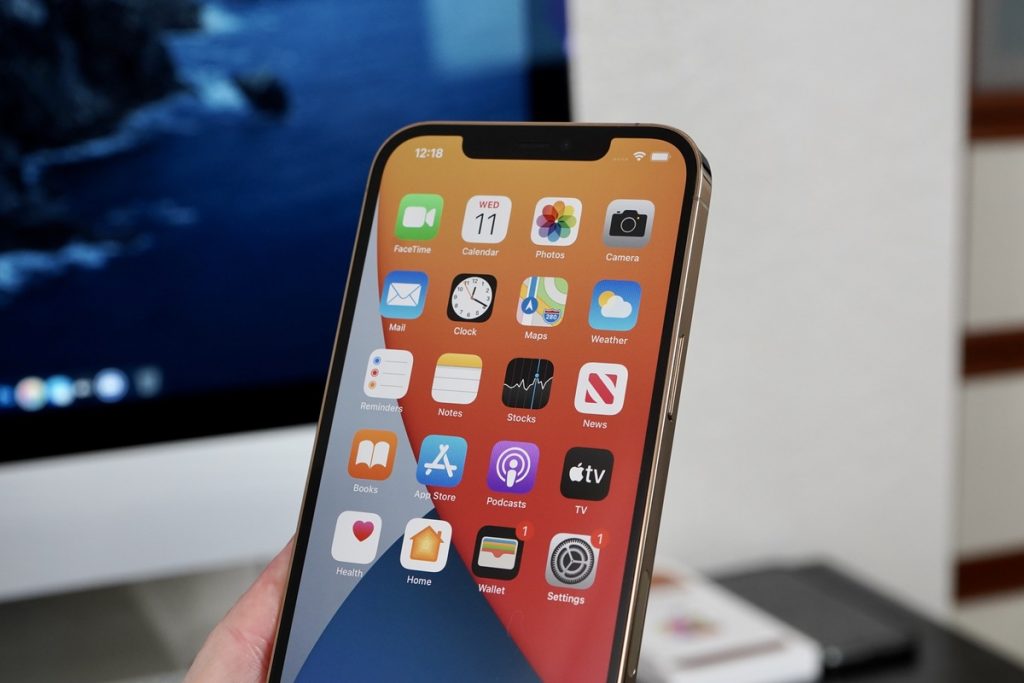
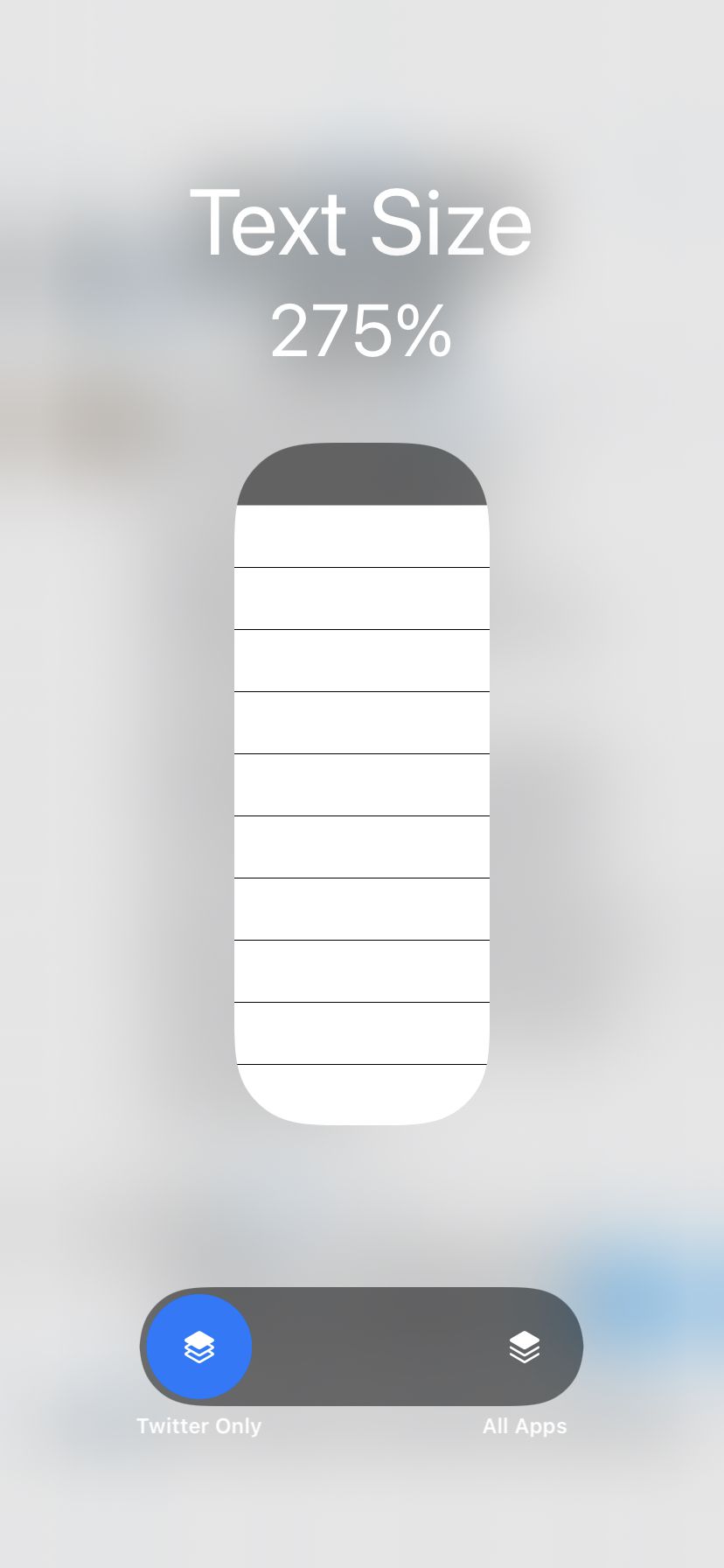



 DeafTawk Launches its KhudHi Basic Sign Language Course
DeafTawk Launches its KhudHi Basic Sign Language Course