When you receive an image or a video from a friend on your WhatsApp, the app automatically stores that image or video into your gallery as soon as you open to watch it. This means that all the content that you receive on your WhatsApp including images and videos is visible to anyone who has access to your default photo gallery.
But there is a simple yet effective way through which you can prevent your data from being stored into your phone’s gallery. In order to block your data from being stored in the gallery, follow the simple steps described below;
- Open the WhatsApp main screen.
- Tap the overflow icon (three vertical dots) in the top right corner of the screen.
- Then tap “Settings”, and select “Chats” option in the settings menu
- After opening the chats section from the settings, Uncheck the “Media Visibility” tab.
By unchecking the media visibility tab on your WhatsApp, the images or video your receive in messages will not be saved in your phone’s gallery.
Moreover, users can also hide the data of a specific single chat or more, without unchecking the media visibility option from the settings. It means that if you want to hide media files from one or more chat only, you then don’t have to rely on the app-wide setting to get the job done. You can change each chat‘s settings as per your desire. To do that follow the below-mentioned steps.
- Open your app, and enter one of your chat threads.
- Tap the contact or chat name at the top of the screen.
- Under the media tab, you will find a Media Visibility option, tap on it.
- You will get three options in the media visibility tab, Default, Yes and No.
- Default (It means you want to use the settings which you applied for the whole app), Yes (This overrides the app-wide setting and allows to save all media files to your gallery just for this conversation thread), No (This overrides the app-wide setting to hide all the media files from your gallery just for this conversation thread)
With these options, you can hide your app’s media files from your gallery, but you can still view them in the particular WhatsApp chats easily. You can also reverse the settings at any time you want, following these same steps mentioned above.


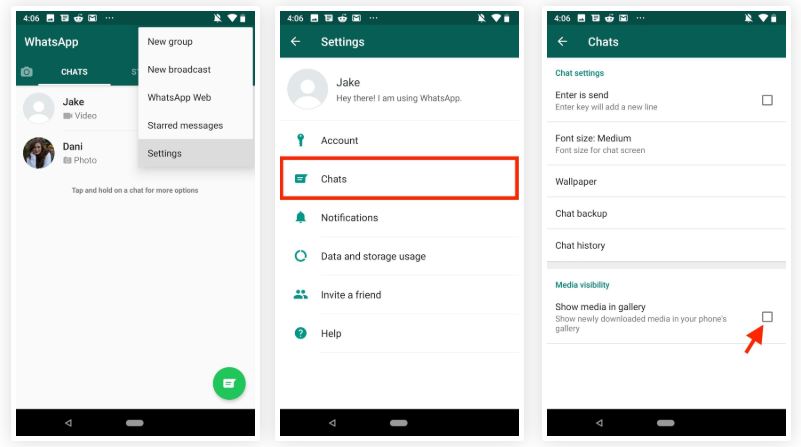
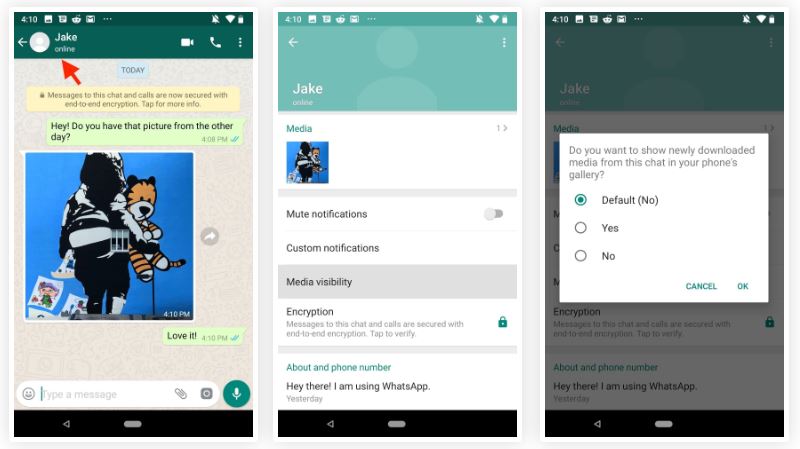
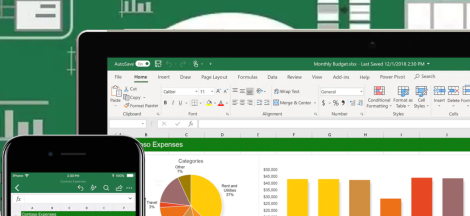
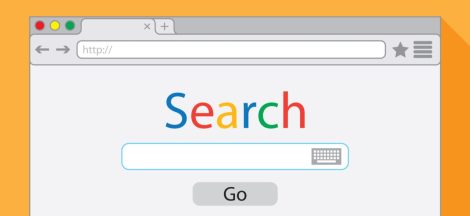
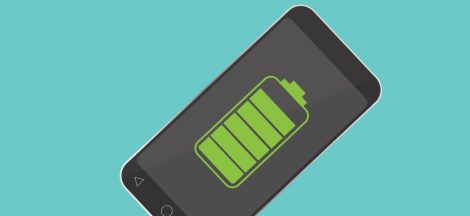
 This $430 gaming phone offers “liquid cooling” system and 48MP camera
This $430 gaming phone offers “liquid cooling” system and 48MP camera