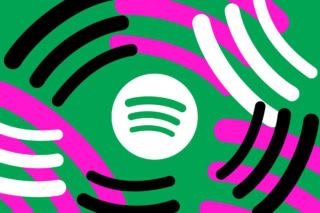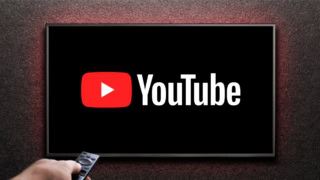Step-by-Step Guide to Scheduling Instagram Messages on iPhone & Android
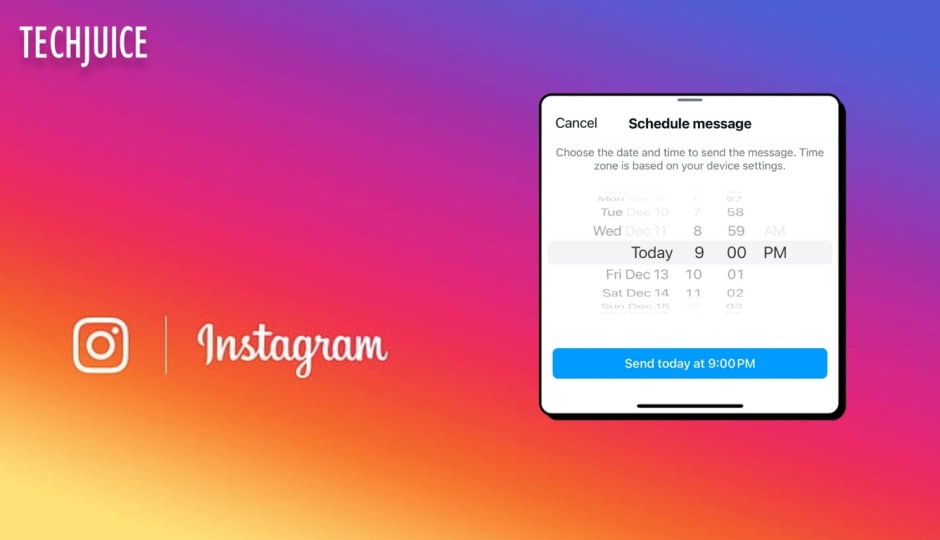
Instagram has evolved beyond just a photo-sharing platform, now offering a range of communication features, including the ability to schedule direct messages (DMs). The scheduling option benefits a variety of user groups, including companies marketing consumers, influencers who maintain business contacts, and anyone looking for planned messaging capacity. Message scheduling allows users to create time-sensitive conversations that do not require them to be online during the scheduled message transmission. This blog will take you through the steps to schedule a message on Instagram for both Android and iPhone users.
Steps to Schedule a Message on Instagram?
For Android users:
- Open the Instagram app on your mobile device.
- Tap the Messages icon in the top right corner of your feed.
- Choose a conversation or start a new one.
- Enter your message into the input area.
- Tap and hold the Send button (paper aeroplane icon) next to the message.
- The scheduling menu will display.
- Select the appropriate day and time to send the message (time zone dependent on device settings).
- Confirm your option at the bottom.
- The scheduled message will show in the chat under “Scheduled Messages,” only viewable to you until sent.
For iPhone users:
- Open the Instagram app and sign in to your account.
- Tap the Messages icon in the top-right corner of the home feed.
- Choose an existing chat or create a new one by tapping “New Message.”
- Enter the text message you want to send.
- Press and hold the Send button (paper aircraft icon).
- A scheduling menu will display.
- Choose your chosen day and time for sending the message.
- Tap Confirm to complete the planned message.
- You’ll receive a chat notification to confirm the booked message.
How to Delete Scheduled Messages on Instagram?
If you need to delete or edit a scheduled message before it is sent:
- Open direct messages.
- Go to the chat with the message scheduled.
- Tap the notification that indicates the number of scheduled messages (e.g., “1 scheduled message”).
- Find the message you want to delete.
- To delete a message from the queue, press and hold it and select Delete or Cancel Send.
The scheduling option on Instagram enables users to join engagements throughout predetermined times. Users can plan messages ahead of time through this functionality which removes the requirement to stay online during important announcement periods. By following these simple steps, you can take advantage of Instagram’s scheduling feature to improve your messaging efficiency and engagement.
Sharing clear, practical insights on tech, lifestyle, and business. Always curious and eager to connect with readers.


 3 min read
3 min read