As I merrily surfed through 9gag on my laptop, occasionally snickering at the memes and laughing at the look on this guy’s face who had his iPhone stolen by a wild monkey, I suddenly realized I hadn’t backed-up the photos in my phone since quite a while. Usually, I would have sighed deeply, closed 9gag (helps in concentration) and tried to untangle the usual mess of wires of hand-frees, mouse wires and the ever-important USB cable around my room, so as to pair my Nexus to the laptop.
Now though, I snapped out my phone from my pocket, opened an app, launched a new tab on the Chrome browser and entered the URL displayed on my the app’s homepage. Within seconds, I was connected to my phone with direct access to pictures, message, music, camera and a whole lot of stuff. That’s it, the magic of AirDroid. No hassle, no wires, no closing 9gag!
It just works…
AirDroid isn’t just an app to back-up your photos, although it works like a charm for even that. In theory, it just gives you full access to everything stored on your phone. In practicality, it is a web-based operating system for your mobile which lets you do almost all of the things you would normally do on your phone, except calling. The best part about all this is that it doesn’t even require you to download anything(there is an app for Windows which you can download but it isn’t necessary), and there are absolutely no wires required. It can even function over wi-fi without any internet connectivity.
According to their Google Play description,
“AirDroid allows you to access and manage your Android phone or tablet from Windows, Mac or the Web, wirelessly, for free. Transfer files between your devices, and share files to your friends.”
This is a fairly limited definition of what the app is really capable of. Let’s take a look from the start,
- Download AirDroid.
- Sign up. (Optional)
- That’s it…
For pairing it up to your PC, AirDroid offers you a total of three options,
- Enter the numeric I.P address showed in the AirDroid app in your browser’s address bar, then press “Yes” on your Android to connect over Wi-Fi. *Requires no internet, but the devices need to be on the same Wi-Fi network to work. This is especially recommended if you are on an internet plan with limited data.
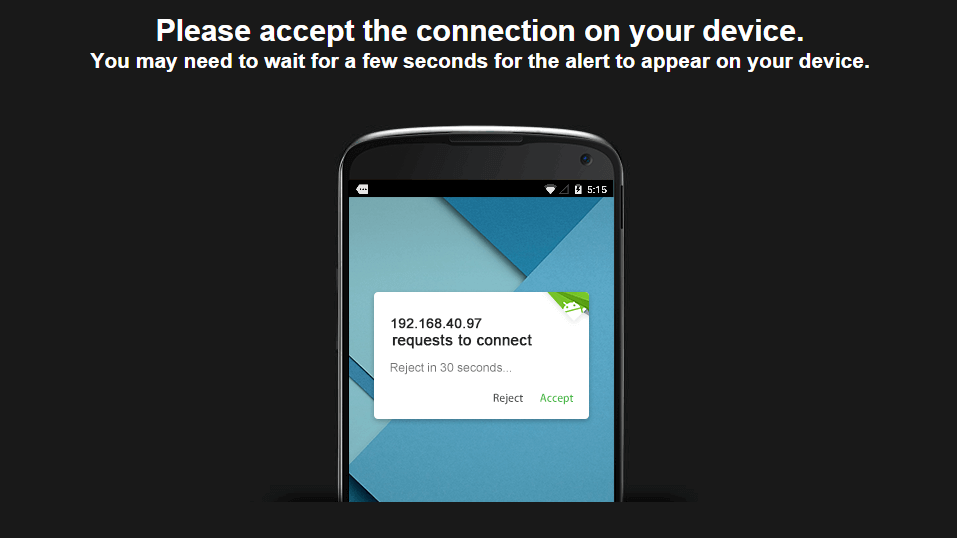
- Enter the web address “web.airdroid.com”, then sign in or scan the QR code. *Requires internet connection, will eat up data.
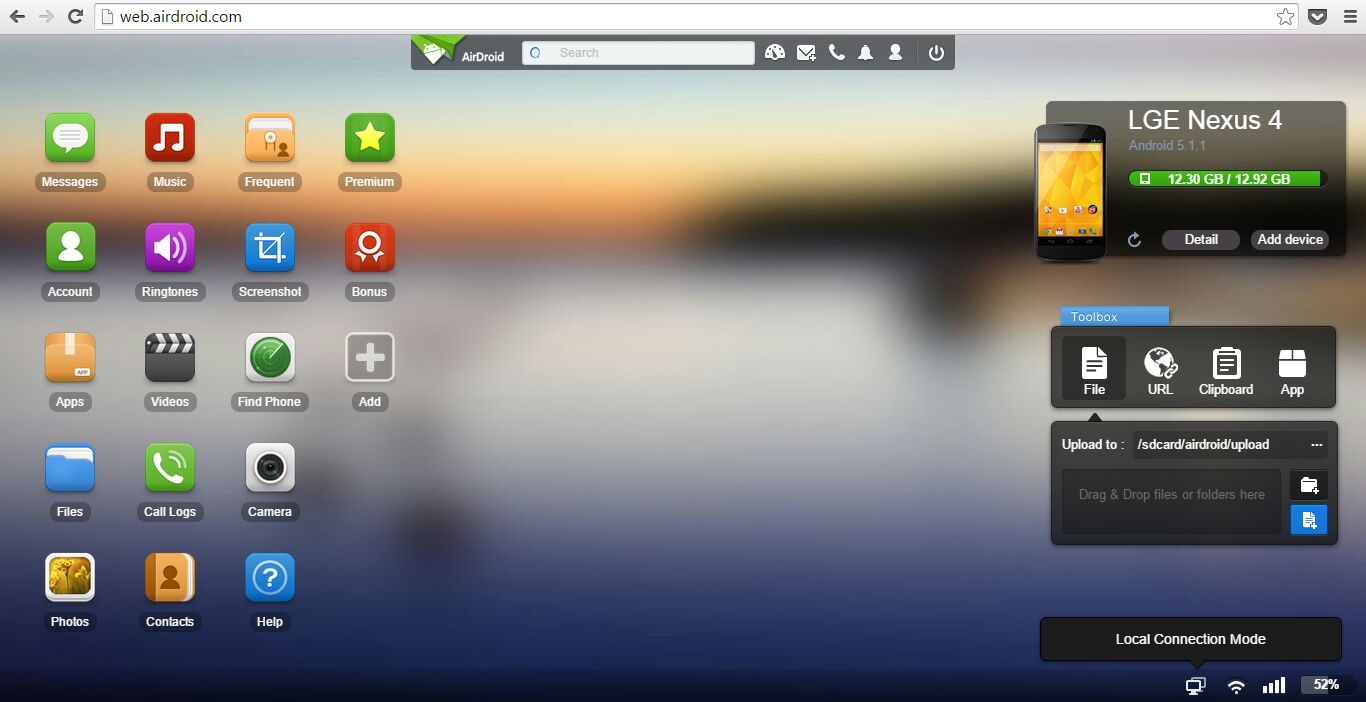
- Download the AirDroid desktop app and sign in on both the devices using the same account, and the open the app on your desktop. It will automatically detect any devices with the same account signed-in, and will open it up.
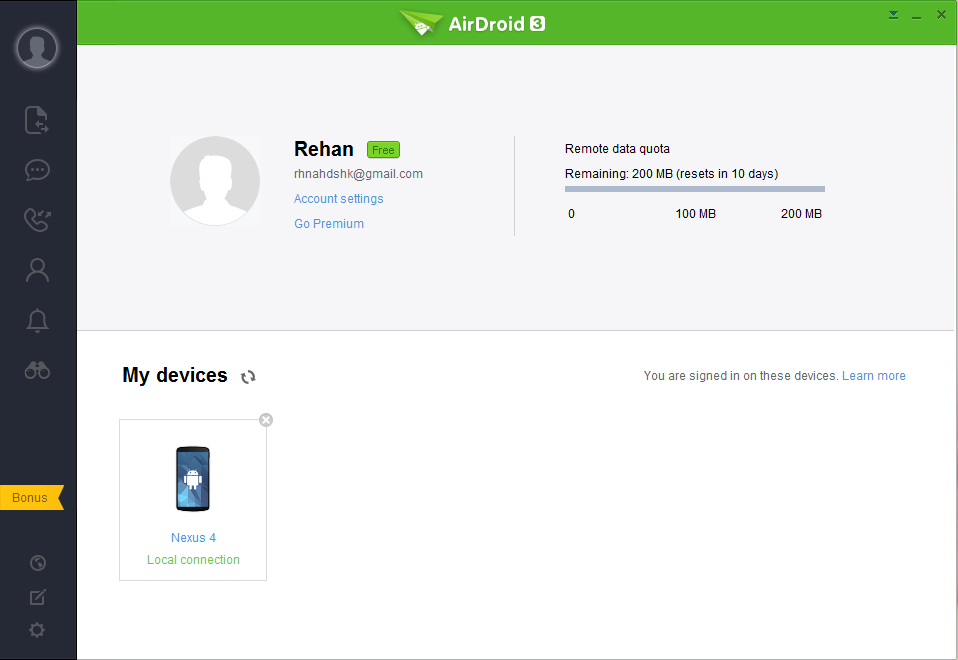
- There is also a fourth option to connect via AirDroid using a USB cable in case you don’t have wi-fi access, but since the whole point of this app’s awesomeness is the wireless factor, we don’t really recommend this option unless you live in a cave with no wi-fi. And, if you do live in a cave without even a USB, don’t fret, you can use your droid to set up a portable hotspot to use AirDroid. All these options can be find under “Tethering” when you open the app.
Now, the browser window will display a virtual environment for you to access data from your PC. There are a bunch of useful stats and info about you phone on the right, and a bunch of icons on the left.Here is a list of some of the things you can do,
- Contacts: View and edit all the contacts.
- Photos: Transfer photos between Android and computer.
- Music & Videos: Play and manage music & videos on Android and transfer them between Android and computer.
- Ringtones: Set music as ringtone and export ringtones.
- Screenshot: View the real time screen of Android devices, take static screenshots. (requires root)
- Apps: Install apps via .apk files or export them.
- Camera: See through the lens of both front and back cameras.
- URL: Open a url on your Android’s default browser..
- Clipboard: Share clipboard content between Android and computer.
- Messages: Access and send text messages.
- Notifications: Mirror phone notifications to your computer.
- Contacts: View Contacts or Call Log.
- Device Stats: View device stats like Memory, battery.
- Files: There is a built-in file explorer inside AirDroid.
Note: Some of the features may vary based on the connection method you are using.
A new feature called “AirMirror” even allows you to mirror your Android’s screen on your computer to take over complete control of your phone to use any apps. However, just like the screenshot feature, this requires root access too.
Overall, the app is elegantly designed, is extremely fluid and quick. I compared data speeds when transferring files over
wi-fi (the no internet connection one) with USB-data cable speeds, and I am extremely pleased to say that there was no noticeable difference. There are a few catches though, like if you are using the web interface, you are bound to face some stutters or browser-hanging up on you, but these issues are small enough to ignore if you just want some quick direct access to you phone while working on a PC.
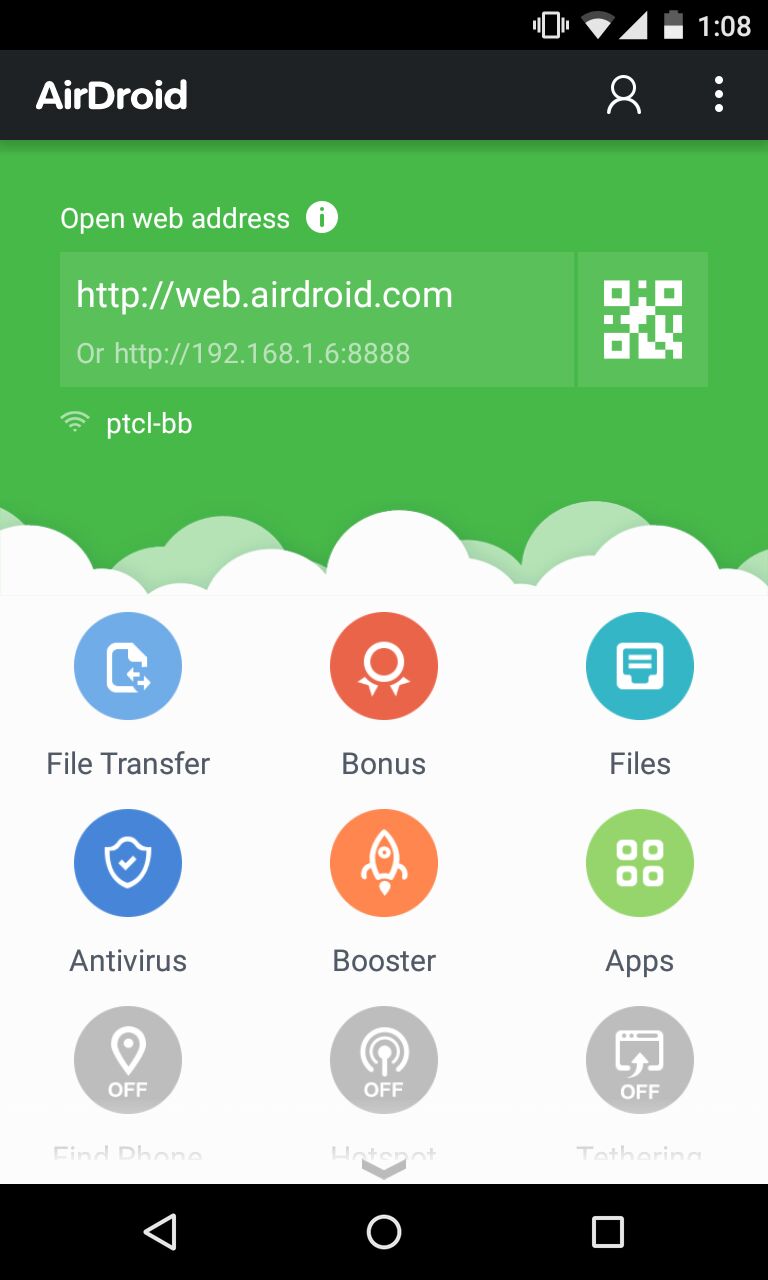
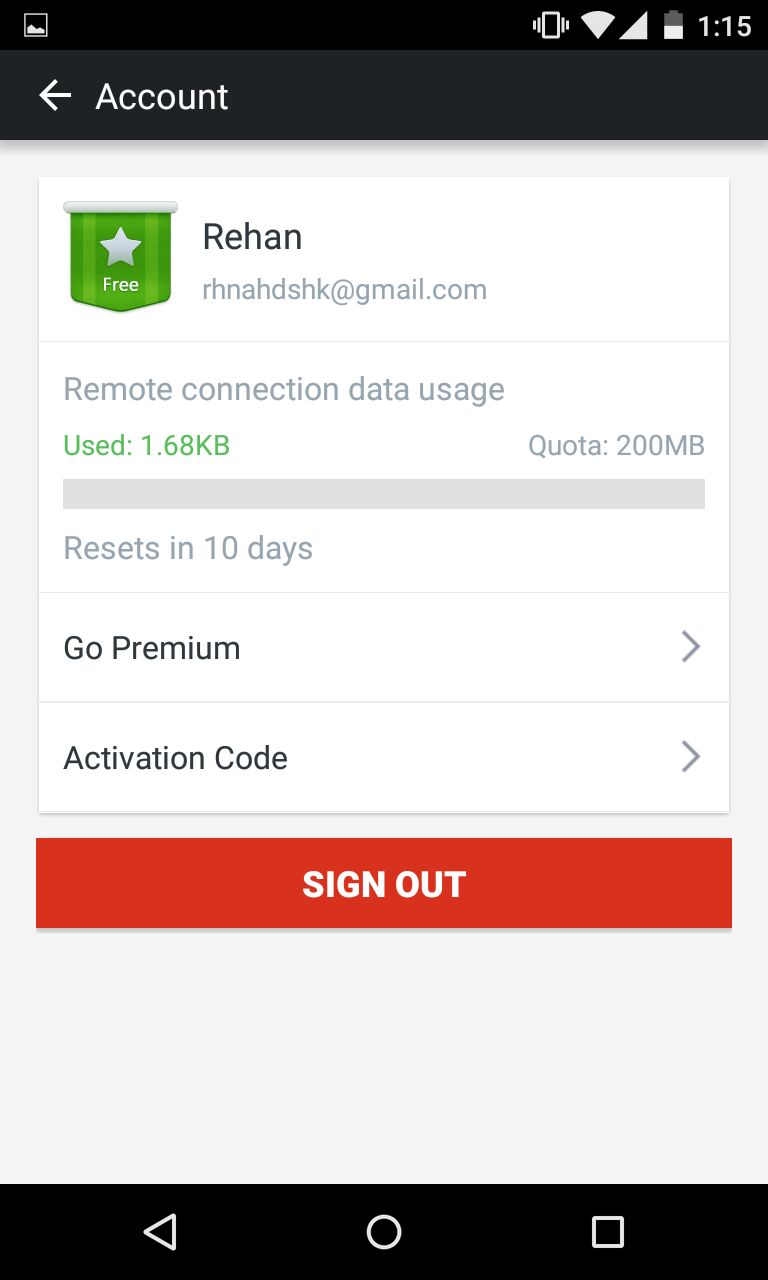
Apart from that, the app is perfect. It is free but it does limit you to 200 MB data(for a specified time) if you are using the desktop app, but that shouldn’t be a worry because you can use the wi-fi browser connection if you pass that restriction. Alternatively, you can go the paid way with some very reasonably-priced monthly or annual plans to get the full features and no restrictions.
Wonder Feature? Control your Android from your pc wirelessly!
Price? Free
Availability? Android
Download AirDroid, Google Play.

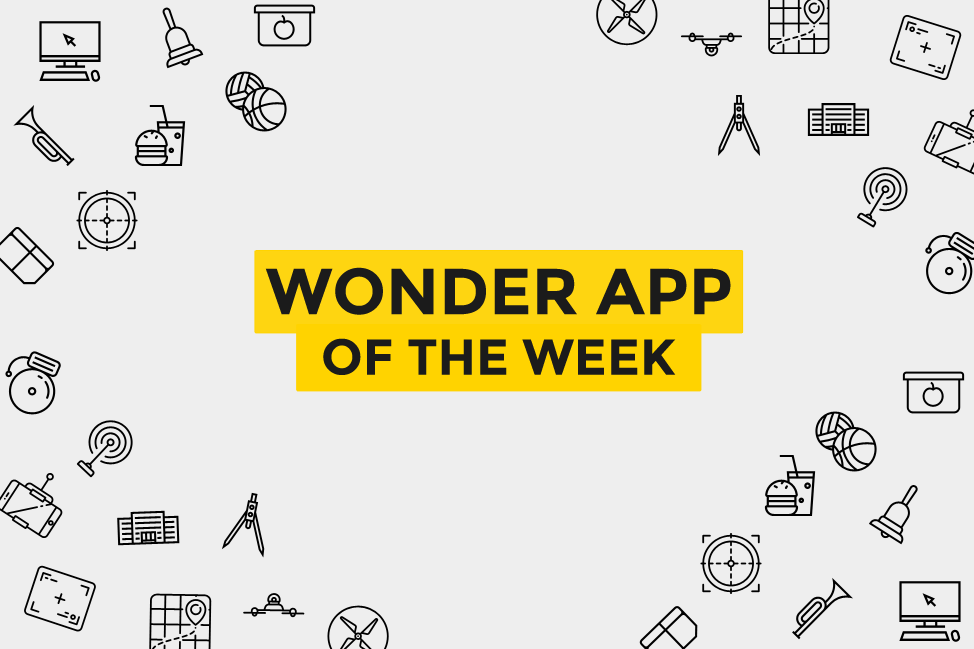



 Co: A new entrant in co-working spaces of Pakistan
Co: A new entrant in co-working spaces of Pakistan