Microsoft Word is by far the best writing software the world has seen for not just its simplicity but also for its complex usage options that can be used only if you need them. It has all the tools that you could possibly aim for from a writing editor. As part of the Microsoft Office productivity suite, more than one billion computer users rely on the program every day. That’s nearly one in seven people on the entire planet, an impressive number unmatched in the technology industry.
Even though so many consumers use Microsoft Word, not everyone knows how to maximize the capabilities of the program. Word is packed with a multitude of features that can help make the creation of documents, reports, and text files easier. And when your day-to-day work becomes more accessible, you become more productive and more efficient which should be the ultimate goal of any piece of software.
Here are some of the tips and tricks that you might not know about but are definitely worth knowing if you regularly use Microsoft Word.
Determine Your Readability Statistics
Microsoft Word has many self-editing options that include a basic grammar checker and spelling checker, one feature that most people don’t know about is the Readability Status checker. Which calculates a score on a 100-point scale. The higher the number, the easier it is to understand. The office’s own documentation suggests you want a score between 60 and 70.
Additionally, Word will run a similar lingual test, the Flesch-Kincaid Grade Level test, which will tell you what US grade level a text is written for; most docs should aim for between 7.0 and 8.0, Microsoft says.
In order to use this feature, you will first have to turn it on by navigating to File > Options > Proofing. Then select Show readability statistics under spelling and grammar. Now when you ask Word to run a spellcheck, it will also generate your document’s readability statistics.
Write Text Anywhere
You can use Microsoft Word as a whiteboard and easily place text anywhere on the page. Just click twice on any place on the page and Word will allow you to start typing there. Word automatically inserts hard returns and tabs to allow you to enter text. This can be used for making creative assignments and projects.
Auto-Update Date & Time
Sometimes you have a document you use, again and again, updating only a few key details. If this happens to be a document like a letter that includes the date and/or time, one nifty little trick is to allow Word to update the date automatically.
Under the Insert tab, click the Date & Time button and a pop-up window will appear. Click the date format you want and then be sure to click the “update automatically” box in the bottom-right corner. Now the date will automatically be updated every time you open (or print) the document.
Generate random text
If you ever feel the need to add more text to your document, then Word has got you covered. Place the cursor where you wish to see the random text start and type =RAND(). Random text can come in handy when you wish to check how a particular font would look on your copy before you get started with it.
Insert Equations
If you are a mathematics student and have to write complex equations in your assignments, you can do that too by just using Microsft Word. You can add complex math equations into Word by clicking Insert > Equation, and then selecting the equation you wish to add. Once it has been inserted into your doc, you are free to change formatting or replace letters with numbers.
Read More:

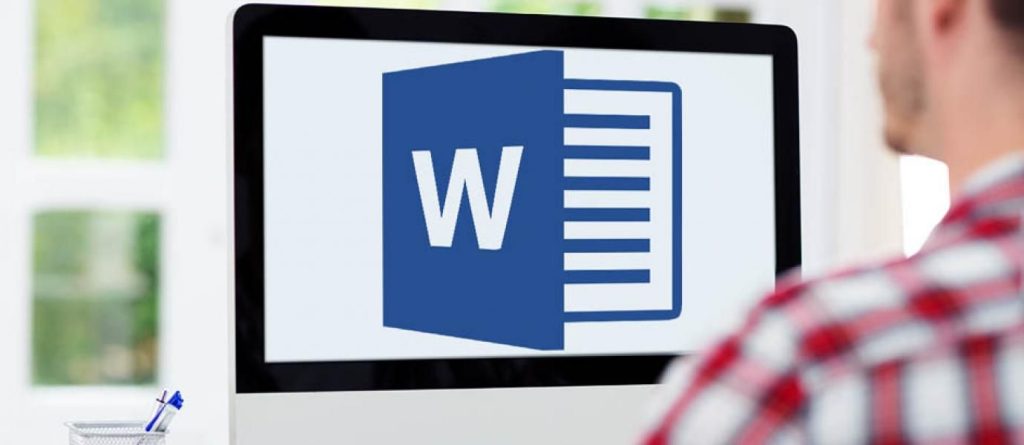


 South Punjab Police Demand Rs.5B From Government To Stop Gang Operation In Area
South Punjab Police Demand Rs.5B From Government To Stop Gang Operation In Area