Facebook is rolling out a feature to broadcast live from the personal computer through a webcam.
The social networking giant globally launched the live broadcast feature for mobile devices in 2016. The capability to go live from the web was previously possible only through a Page, but after receiving feedback from community, Facebook decided to make it available to Profiles too. The news reads,
“We’re excited to announce that, as of today, people around the world can broadcast live video to Facebook from their desktop or laptop computers. While it’s been possible for people to go live to Facebook from mobile devices since last year, desktop or laptop computers provide a stable camera setup that can be beneficial to many types of Facebook Live broadcasts — from Q&As to vlogs to tutorials to any broadcast from someone who isn’t on the move.”
How to go Live from PC?
To get started on your live broadcast from a computer
- Click “Live Video” from the top of your News Feed or Timeline
- Follow the prompts to add a description
- Choose your audience.
Go Live with Streaming Software
Facebook has also added a new feature that makes it easy to use streaming software or external hardware when going live from a computer.
“With this update, people can seamlessly share their screens, insert graphics, switch cameras, or use professional equipment in Facebook Live videos. They also have the option to broadcast to Facebook Groups they belong to, Facebook Events they’re part of, or Facebook Pages they manage.”
Feature for Gamers
If you’re a gamer then it is easier than ever to stream your PC gameplay to friends and followers and engage with them while you play. This will be particularly helpful for gamers or artists who want to share their how-to guides with the friends and followers. They’ll be able to use screen graphics, titles, overlays and other tools to efficiently narrate the process.
Download a streaming software and then follow these steps:
- Go to https://www.facebook.com/live/create.
- Click Create Live Stream.
- Choose where you want your live stream to appear: Timeline, a group, an event, a Page you manage or a friend’s Timeline. Click Next.
- Copy and paste the server URL and/or stream key into the settings of your streaming software. A preview screen will appear.
- Write a description, Video Title and Video Game tag.
- Click Go Live.
Audience
During your live stream, people will be able to react and comment. You can write replies to comments or respond to them in your streaming broadcast. If you’re live streaming to your Timeline, you’ll be able to choose the audience. When you end your live stream, it’ll stay where you shared it as a video post.


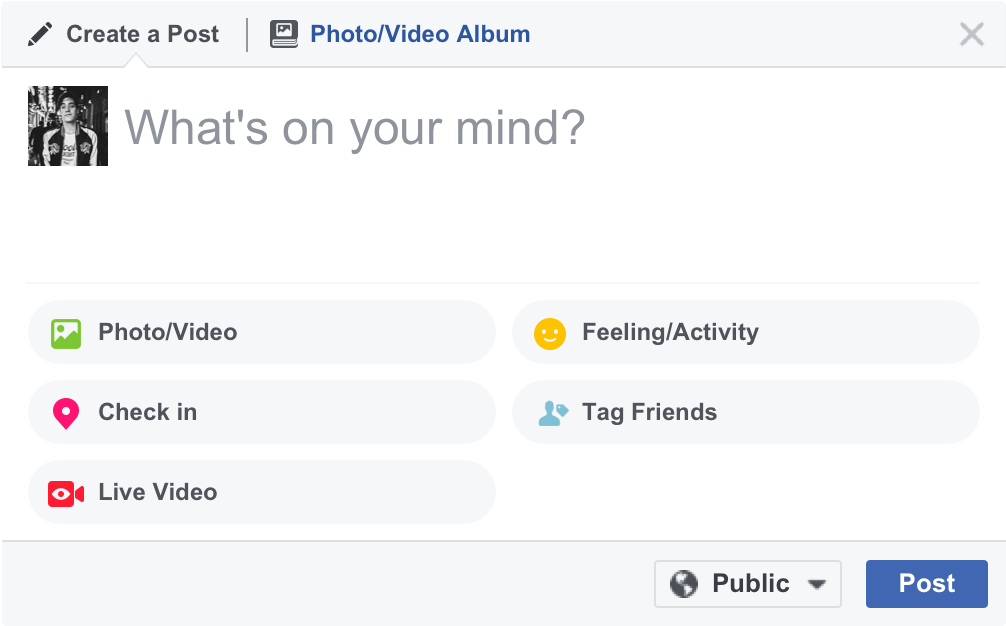
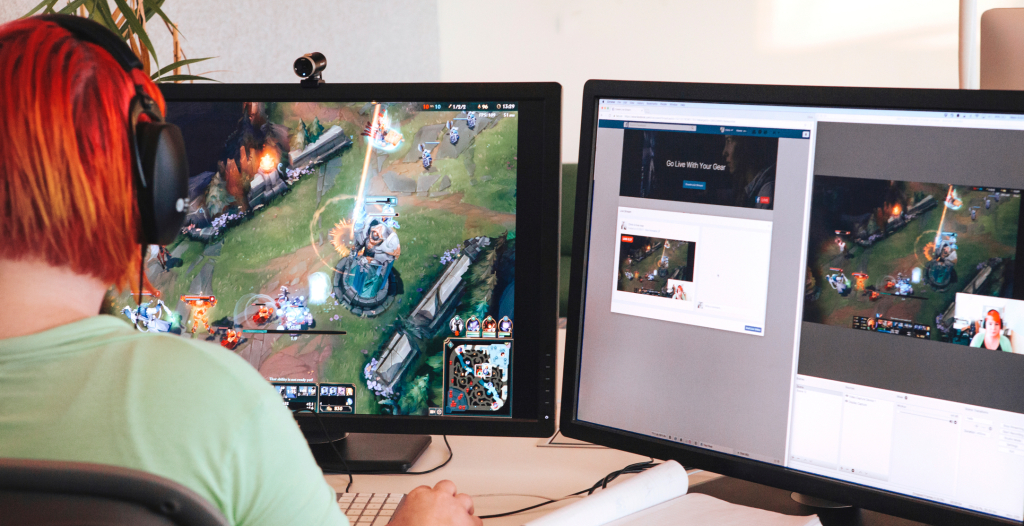



 Nokia Phones to be relaunched by HMD Global in Pakistan
Nokia Phones to be relaunched by HMD Global in Pakistan