Just by seeing the title of this article, you might probably assume we’re talking about how much percentage battery does your laptop have without charge. However, that is not the case as there is a difference between battery cycle and battery percentage.
As you know, laptop batteries whether removable or fixed are consumable items. They may work for several years but their performance degrades over time. In a nutshell, your laptop battery probably after 2 to 3 years would not remain the same when it was first bought.
In this how-to, we’ll be talking about how to maintain your laptop’s battery whether you’re on Mac or Windows.
What is a battery cycle count?
So now you know that rechargeable batteries don’t last forever, the next yet crucial step to understand is the term ‘battery cycle count’ which basically refers to one full drain of a battery’s charge from 100 to zero percent.
Battery cycles are what helps you determine whether you should get a new battery or stick to the one you have irrespective of whether your battery is removable or not. All in all, the battery cycle count is basically the number of times your battery has gone through a cycle.
The lower your battery’s cycle count is the healthier your battery is and the better it will perform when your laptop is not plugged into a charger.
How does a battery cycle work?
Let’s say your laptop battery is fully charged (i.e. at 100 percent) and if you spend days without charging a depletes your laptop battery from 100 percent to 0 or even up till 20 and 40 percent then it is considered as 1 battery cycle.
Now assume you use your laptop on battery for a short period of time and your battery goes from 100 to 60 percent and you recharge it. This will not count as 1 cycle. However, if you do the same again, then 1 cycle will be completed.
As battery cycles keep on completing, there will be a time where you notice that your battery doesn’t work well and that is when you have to go to a computer shop and get that new battery. Otherwise, you’ll probably mess up your laptop.
How to check the battery cycle count on your laptop? – Windows edition
If you’re on a windows laptop, you can check your computer’s battery cycle by heading into ‘Command Prompt’ or ‘Windows Powershell’. If you can’t find it directly you can use the search bar on the desktop and type in Command Prompt.
Once you open the command prompt, enter the following command:
powercfg /batteryreport
Next, head to your user folder through File Explorer and look for a ‘battery-report.html’ file whose location would also display in the Command Prompt window as:
C:\Users\[YOUR USERNAME]\battery-report.html
Once you find the HTML file, click on it and your default internet browser would open the file and you’ll see some data about your laptop. Then scroll down to find the ‘Installed batteries’ and then head to ‘Design Capacity’ and ‘Full Charge Capacity’.
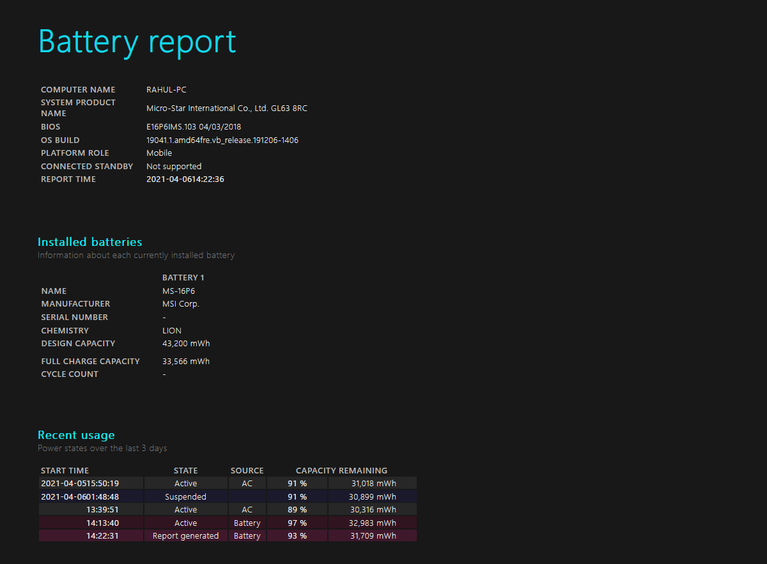
‘Design Capacity’ is the original maximum charge of your battery, while ‘Full Charge Capacity’ is how much charge your laptop battery is capable of holding now.
If both have the same number or nearly the same number then your battery is healthy. However, if the ‘Full Charge Capacity’ is lower than the ‘ Design Capacity’ then the health of your battery has dropped to a significant amount.
The ‘Cycle Count’ as mentioned before is the number of times your laptop battery has gone through a charge.
If by any chance, you do not see a ‘cycle count’ category in the battery report file then you’ll need to make sure your drivers are updated especially if it’s a battery driver.
How to check the battery cycle count on your laptop? – Mac edition
Finding out your battery cycle on your Mac is relatively simpler than Windows as it requires one search and that’s it. So you can either go to the ‘Apple logo’ on the top and select ‘System Information’ or press the Spotlight key on your MacBook (it would be on the F4 key).
Once you open the Spotlight, simply type in ‘System Information’ then head into the ‘Power’ section and you’ll see all the information about your MacBook’s battery and the number of cycles used as shown in the image below:
When should you consider replacing your laptop’s battery?
Most batteries function well up to 500 cycles (and sometimes even more), however for MacBooks especially the latest ones it’s up to 1000 cycles.
Once you go beyond these cycles, your battery would work but would hold less charge and would deplete quickly.
How to maintain battery cycles?
This is a question a lot of people would have as of course, no one wants to reach 500 or 1000 cycles so quickly. The best way to maintain cycles and keep your battery healthy is to ensure that when you have a charging outlet then make sure it is mostly on charge.
But if you don’t want to be so dependent on a charging cable then you might want to consider using your laptop on battery when you are on the go or don’t have a decent power outlet.
If you are someone that does remote work at your home, then consider keeping your laptop always on charge and discharging your laptop one day a week. Discharging is another word for depleting your battery to 0 percent.
What happens if you don’t replace your battery?
It’s no surprise that we want our laptops to always be on peak however like all electronics that is not possible. If let’s say you never replace your battery the worst-case scenario is no matter how much you charge your laptop your battery would always reach zero pretty much in 1 to 2 hours.
It certainly doesn’t matter if you have a Windows laptop or a MacBook, all laptops have rechargeable batteries which can be consumed over time.
Let us know in the comments how this article helped you.


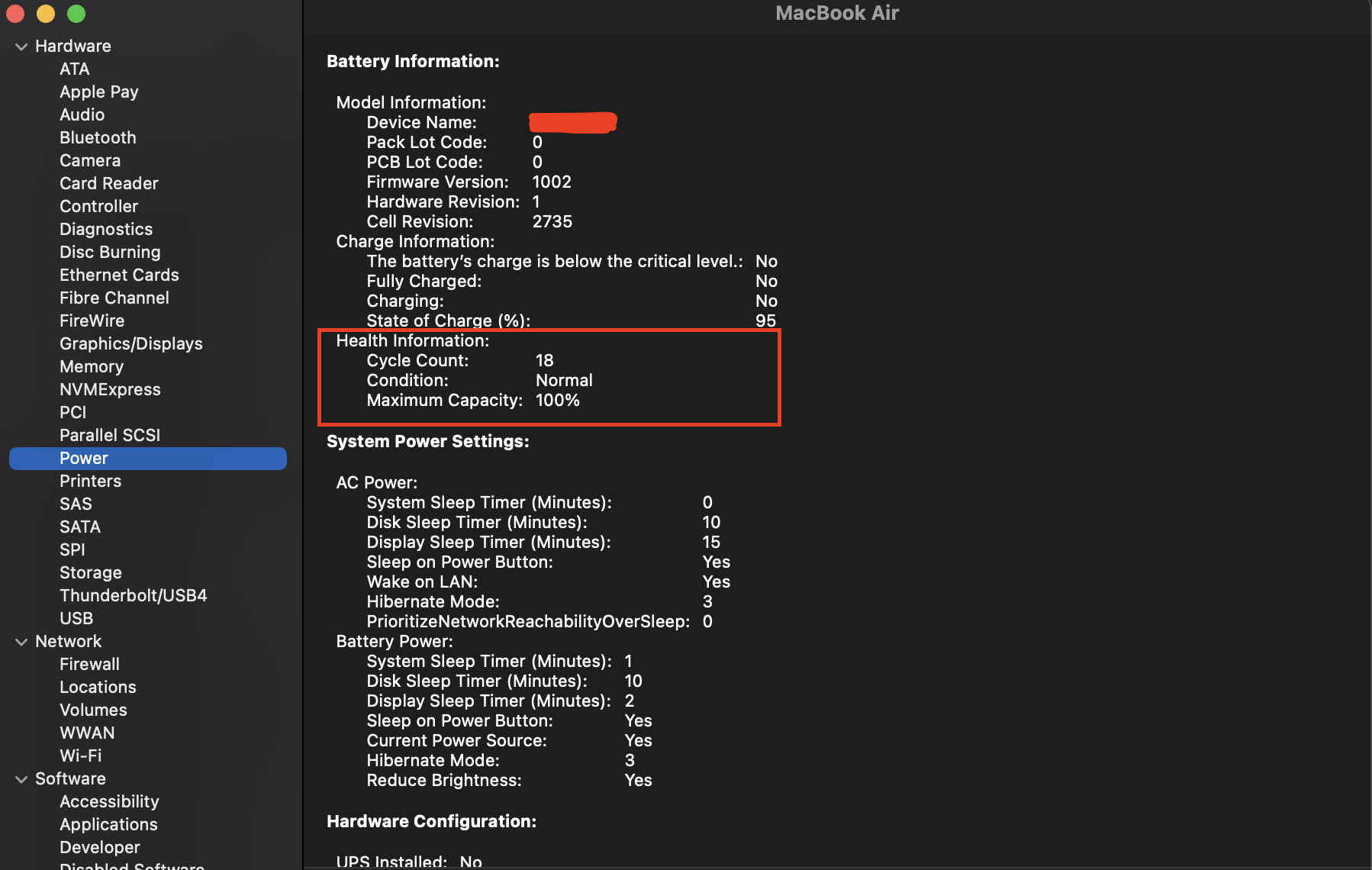



 Ufone offers industry-lowest prepaid roaming service in China
Ufone offers industry-lowest prepaid roaming service in China