Last year, Facebook introduced the beta testing phase of its new tools that give people more control over who can download or share their profile pictures for users in India. And now Facebook is expanding these tools to other emerging countries such as; Pakistan, Bangladesh, and Egypt.
As you know that profile pictures are an important part of Facebook because they help people find friends and create meaningful connections. But not everyone feels safe adding a profile picture because of those maniacs on Facebook who can steal your profile picture and may blackmail you later. Most of the women in Pakistan choose not to share profile pictures that include their faces anywhere on the internet because they’re concerned about what may happen to their photos.
See Also: Facebook launches a project to help local news publishers increase digital subscriptions
Facebook has announced this new feature called “profile picture guard” in a blog post for Pakistan. Meanwhile, many Facebook users including me are also receiving a popup notification right below their profile picture, when they open their Timeline. This notification also has a small icon at the end which gives an option to “Turn On” the feature.
So how these tools are helpful? By using profile picture guard, Facebook’s download and share features will be disabled for your profile picture. People you are not friends with on Facebook won’t be able to tag anyone, including themselves, in your profile picture.
In addition, Facebook will also prevent Android devices from taking a screenshot of your profile picture. Facebook will display a blue border and shield around your profile picture as a visual cue of protection. Now people can more easily add designs to profile pictures, which Facebook’s research has shown helpful in deterring misuse.
To make this feature work simply go to tap on your profile picture on your PCs, iOS or Android devices, an options’ menu will appear. Here you can clearly see a “Turn On Profile Picture Guard” option, go for it. Then a blue border and a shield will appear around your profile picture, you just have to save these new settings.

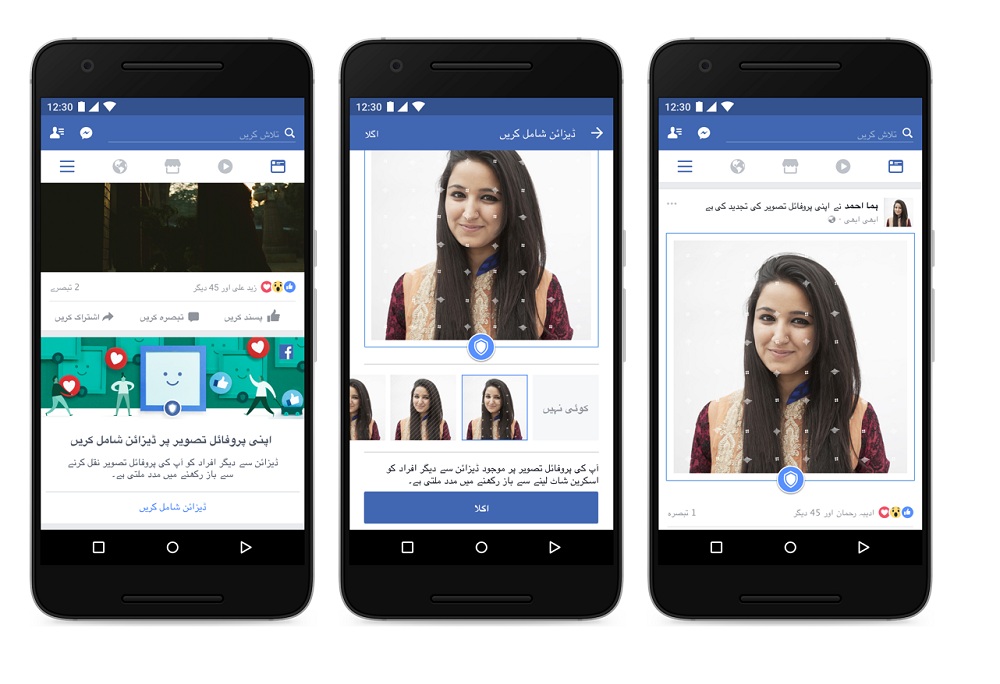
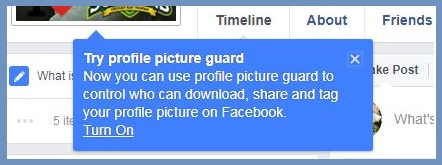
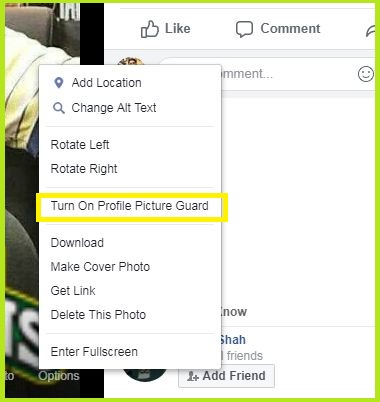
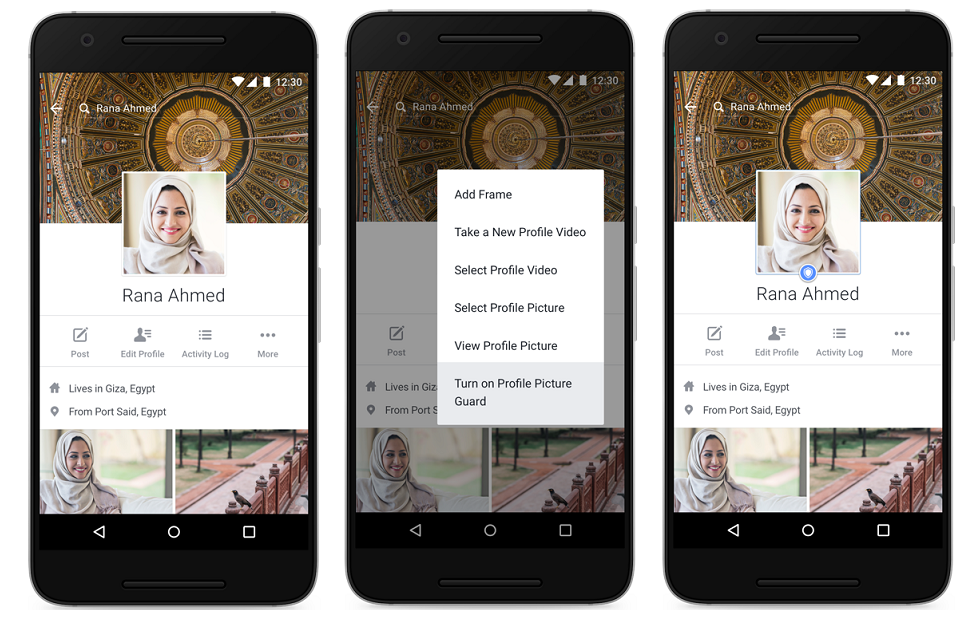



 ElectionPakistan.com dubbed as Pakistan’s most comprehensive election portal launched
ElectionPakistan.com dubbed as Pakistan’s most comprehensive election portal launched