Google Chrome is the most widely used internet browser around the world. It owes this tremendous achievement to things like simplicity, speed and the number of features it’s got in store for all types of users. There are, however, a lot of users who do not use these tool to the full of their capabilities. I know that because I was one of them not too long ago.
Extensions are an important part of Google Chrome that extend the usability of apps and services and provide assistance or quick access to a number of features. So we’ve compiled a few google chrome extensions that will make your life easier and the browsing experience a lot more fluent. Here are our top picks:
15. Veritabs
Veritabs arranges your browser tabs in a vertical alignment on the left or right side of the browser in a pane that can be brought-up by pointing in that corner (it has auto-hide feature and can also be pinned to the side). It is a little gimmicky and its worth is only evident in full-screen mode where its operation needs to be improved as well but for its face value, it is a free little tool that does what is says it does.
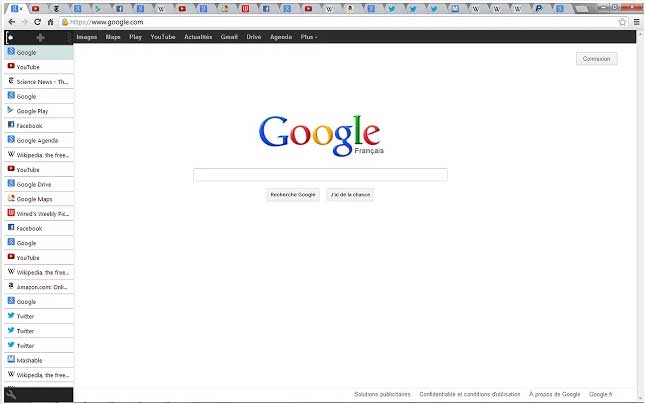
Get the “Veritabs” extension here: http://goo.gl/Zrk31U
14. MightyText
MightText is a web-based manager for Android smartphones with the capability to manage the messages, contacts and calls from PC. It also informs the user about battery level of mobile phone and the ability to sync photos and videos is also being added to the web-application. It is not an all-in-one tool and better ones exist in the market but MightyText’s strength is simplicity and ease-of-use without indulging the user in superfluous details.
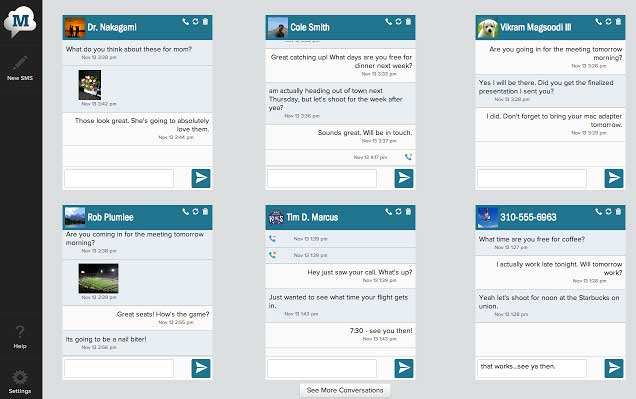
Get the “MightyText” extension here: http://goo.gl/cdK8Zh
13. goo.gl URL Shortener
Use this extension if you send out a lot of links to your contacts. This extension shortens the URL of webpage you have open in Chrome and lets you copy it or create a QR Code for it at one click. An alternative for this extension is “bitly” which is essentially the same thing.
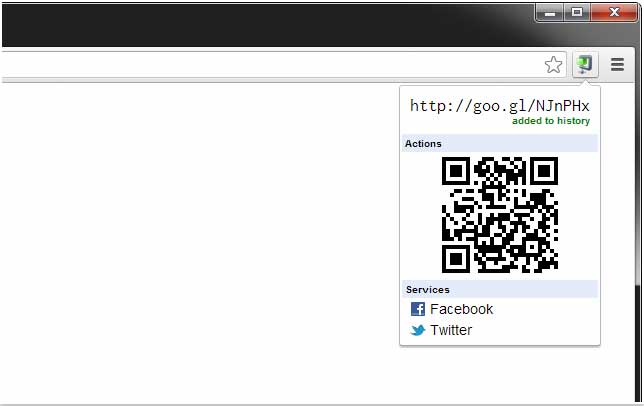
Get the “goo.gl URL Shortener” extension here: http://goo.gl/ygGS6
Get the “bitly URL Shortener” extension here: http://goo.gl/IHByR
12. Social Fixer for Facebook
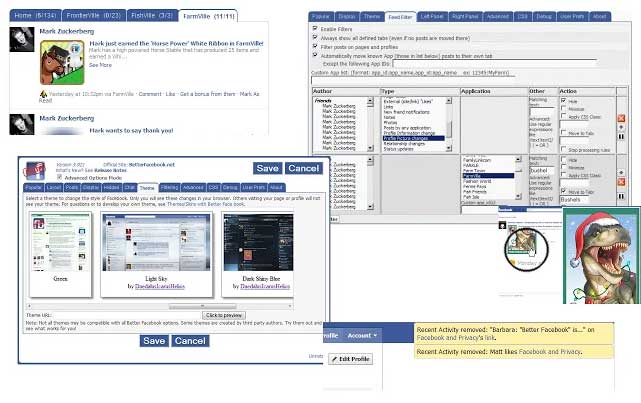
Social Fixer for Facebook is a heavy-weight extension that promises to put the control of your Facebook account in your hands—fully and completely. You can tweak almost all types of settings and features to change the look of your Facebook UI, remove advertisements, block reminders, change themes, take secure screenshots by anonymizing them, and more.
You may learn all about the features of Social Fixer here: http://goo.gl/Z6oKsO
Get the “Social Fixer for Facebook” extension here: http://goo.gl/aiHce
11. WhatFont
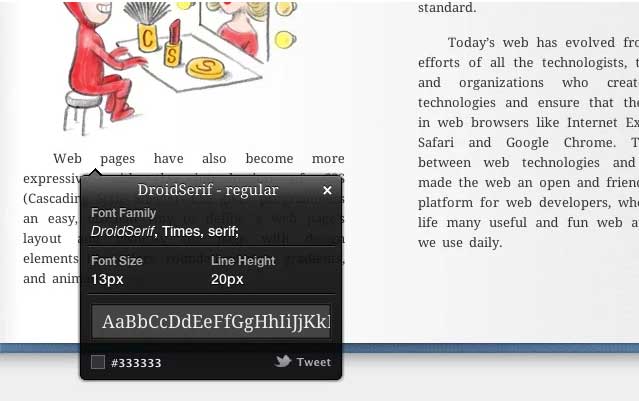
WhatFont is a cool little tool for the web and graphics designers out there who either cannot remember that specific font name while browsing, or are on a constant outlook to find more new fonts for their projects. Using WhatFont, all you have to do is to point your mouse-pointer at the text and a pop-up will tell you what font is that. Clicking on the text will reveal even more details about the specific font like size, line-height, font-family and color etc.
Get the “WhatFont” extension here: http://goo.gl/PNZFo
10. Any.do
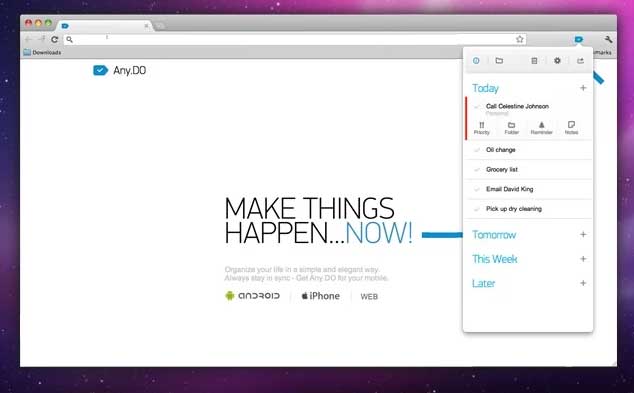
Any.do is a free iOS and Android smartphone app for managing to-do tasks. The Chrome extension for this app enables you to keep all of your to-do tasks in sync with the mobile app, manage, add or remove tasks from your browser, and more.
Get the “Any.do” app for iOS here: http://goo.gl/NZetb
Get the “Any.do” app for Android here: http://goo.gl/WUECq
Get the “Any.do” extension here: http://goo.gl/ruI65V
9. Ginger
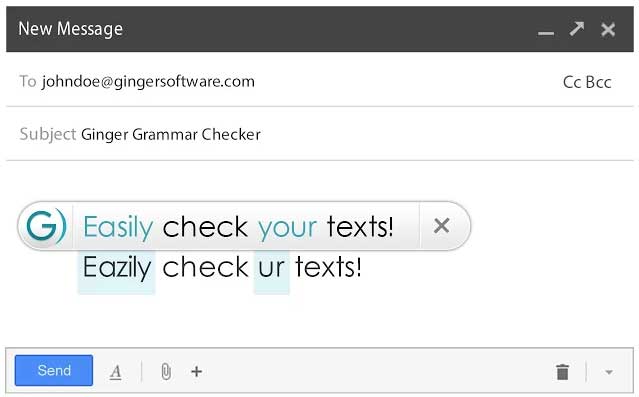
Ginger is a free spelling and grammar checker for Chrome. It works with most of the common websites and whenever you make a spelling, structure or grammar mistake in an edit field, a pop-up points to it and suggests the corrections.
Get the “Ginger” extension here: http://goo.gl/fJHcSF
8. Read Later Fast
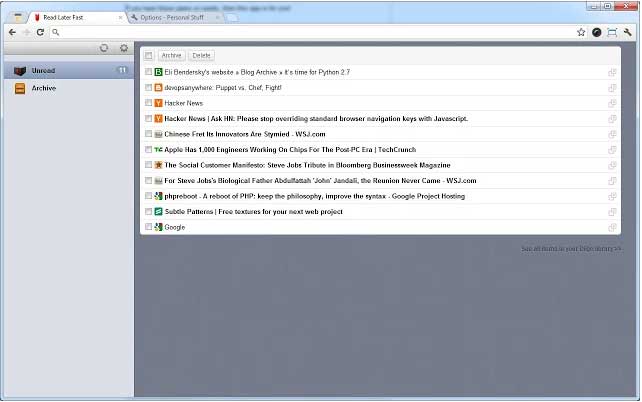
It is a must-have tool if you do a lot of online reading and have to save the pages so that you can access them offline as well. This tool saves the pages for you, lets you make your own additions to the saved pages like annotations and highlighting, save screenshots, share the archive, and much more. An additional feature of this app is price comparison and similar items comparison. It’s not perfect, but mostly works for the e-commerce sites.
Get the “Read Later Fast” extension here: http://goo.gl/BcB3n
7. Ghostery
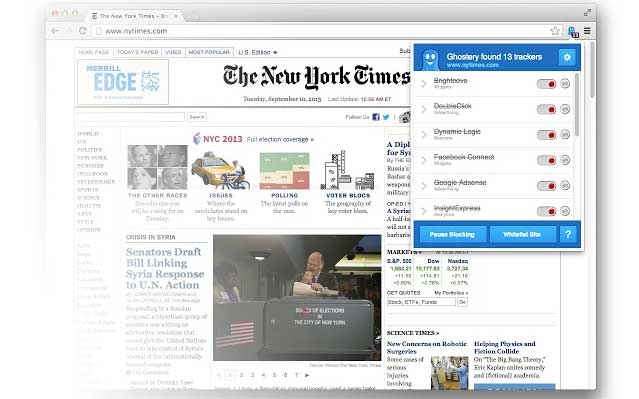
Ghostery empowers you to “see the invisible web” [sic] by detecting the trackers, spam-bots and services that request privileges and extraordinary amounts of data from the website you browse. It lets you block the trackers, secure your browsing experience and a lot more. It is recommended that only advanced users fiddle with the settings or it may block some important services too. You can use the next extension (HTTPS Everywhere) if you feel overwhelmed by what Ghostery has to offer.
Get the “Ghostery” extension here: http://goo.gl/LXw9K
6. HTTPS Everywhere
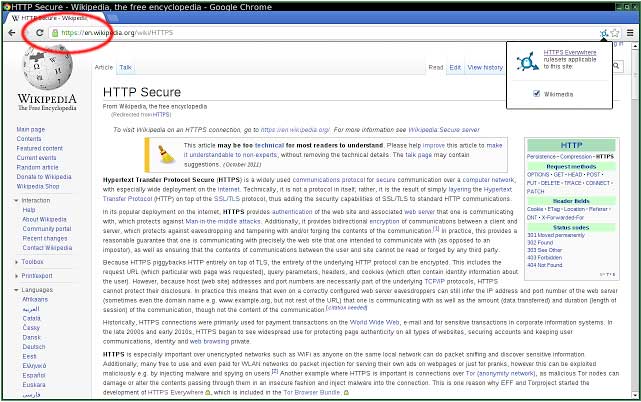
“HTTPS Everywhere” does exactly what its title says: it enables the HTTPS security protocol for all websites and services that support it. Doing so encrypts the data that is being transferred between your computer and remote servers, to save it from eavesdroppers and spying programs such as Wireshark, on public networks.
Get the “HTTPS Everywhere” extension here: http://goo.gl/o1D9yD
5. Awesome Screenshot
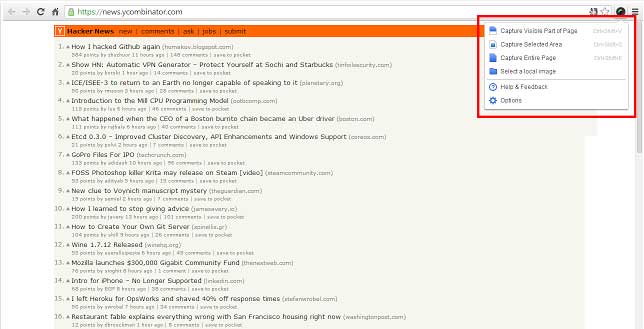
If you’re still using Windows 7’s Snipping Tool for taking screenshots of webpages, you’re doing it wrong. Using the Awesome Screenshot extension, you can take screenshots of full web pages or selective area on a webpage; edit the screenshot by adding annotations or blurring out sensitive information visible in the image once screenshot has been taken; and more.
Get the “Awesome Screenshot” extension here: http://goo.gl/TjnAl
4. Hover Zoom
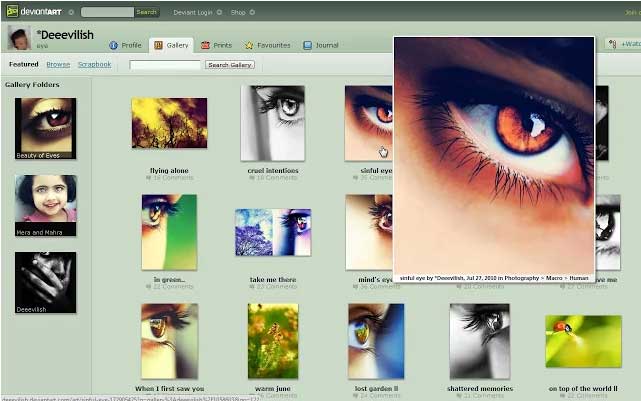
Hover Zoom gives you a quick, full-size preview of image thumbnails you see around the web so that you don’t have to open it in a new tab to view in full size. It works with most of the common websites like Facebook, Flickr, Amazon, eBay and many more. You can also fiddle with the settings to select a trigger key, add effects, set delay and fading time to previews etc.
Get the “Dictionary Bubble” extension here: http://goo.gl/aXZb7
3. LastPass
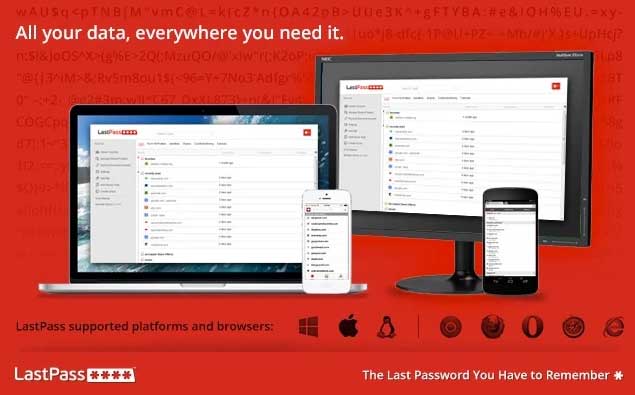
LastPass is one of the best password managers available for all types of devices. You’ll have to buy the premium version ($12 a year) of FreePass if you want to synchronize your passwords on all devices like desktops, laptops and smartphones but it is free if you give up the right to this feature. Still, it is a great extension with many features (like Form Auto-fill) and it works like a charm.
Get the “LastPass” extension here: http://goo.gl/oHwKP2
2. Dictionary Bubble
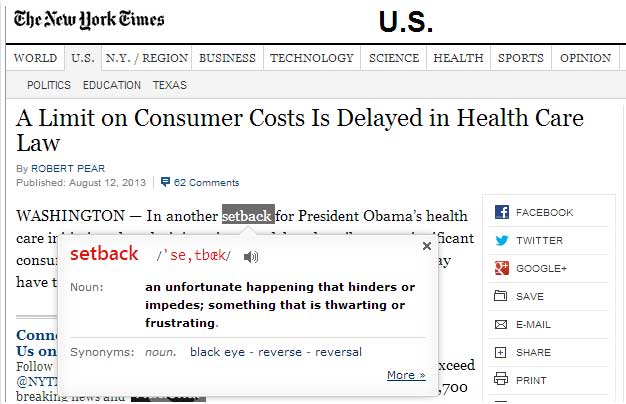
This extension is for you if you do a lot of reading and occasionally have to fire up your dictionary to find meanings of the words you don’t know. Using this extension, you can set a trigger key (like Ctrl or Alt) and while pressing that key, whenever you double click a word in your browser, a tiny bubble will pop up with the meaning, IPA notation and pronunciation of that word. A very good alternative for this extension is Google Dictionary.
Get the “Dictionary Bubble” extension here: http://goo.gl/RBofKi
Get the “Google Dictionary” extension here: http://goo.gl/Nf50co
1. AdBlock Plus
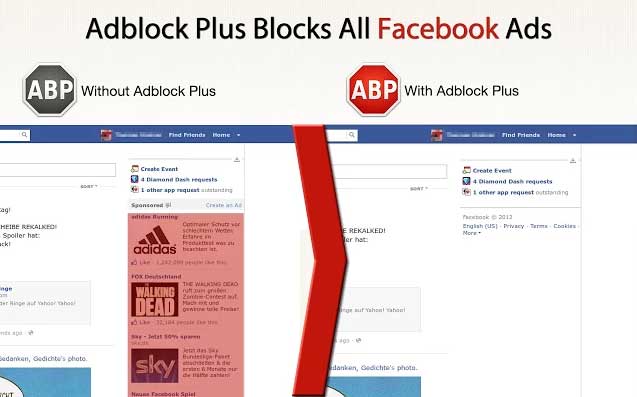
AdBlock Plus, as you might have guessed by the name and its rank in our list, is the one extension you can’t afford to miss. It virtually removes all bits and pieces of advertisement from all web-pages around the Internet. Once you have this extension up and running in your browser, you won’t see any flashing ads, pop-ups, banners or any type of promotional advertisement. Sounds cool? Give it a whirl and you’ll find out that it actually is!
Get the “AdBlock Plus” extension here: http://goo.gl/yllZW
What Chrome extensions do you use to enhance your browsing experience? Did we miss any of your favorites? Do tell us in the comments below and keep visiting for more tips and tricks, and tools for your desktop, laptop and mobile devices!
Images courtesy: DigitalTrends, Official Extension Pages





 The iOS 7.1 Update is Here
The iOS 7.1 Update is Here