Google will soon add a “scheduling feature” to its flagship email service, which will allow users to schedule their emails without having to use a third-party add-on. Google as part of its celebrations of Gmail’s fifteenth birthday has announced various new exciting features for its email service.
Google announced this news on the Google Cloud blog by saying, “We want to make it easier to respect everyone’s digital well-being, so we’re adding a new feature to Gmail that allows you to choose when an email should be sent”. Resources in various companies usually face this common issue, where they have to send work emails during non-work hours. The new email scheduling feature will help those resources to schedule an email to be sent later.
It is unclear that when Google will make this feature accessible to its users, but the rollout is expected to be in-line with the Gmail’s birthday, so you can expect it to be released pretty soon. In the meantime, you can go through the steps which Google described in their demo video regarding how you can use the scheduling feature in Google’s email service.
Step 1: Open a New Message draft in Gmail, and compose your message.
Step 2: After composing your email, when you’re ready to schedule your email to be sent, select the new downward-facing arrow icon, which is located on the blue Send button, but to the right of the word Send.
Step 3: An option labeled “Schedule Send” will appear on your screen, select that option.
Step 4: A menu will then appear having preset dates and times in it. You can either choose from one of these presets, or you can select the Pick Date & Time option to choose your own schedule.
Step 5: After picking a date and time for your message, an on-screen notification from Gmail will pop up at the bottom of your screen to let inform you that the message has been sent. This popup notification will also offer you the following options: View Message or Undo.
Step 6: The message you scheduled will then appear in your intended recipient’s inbox at the proper scheduled time.
Google also announced a “Smart Compose” feature in its cloud blog. This feature will allow users to draft new emails without needing to type in repetitive words and phrases, to Android. Gmail recently updated its mobile app’s Material theme design which offers a slicker and cleaner user interface by removing most of the app’s accent colors and by sticking with a flat white design.


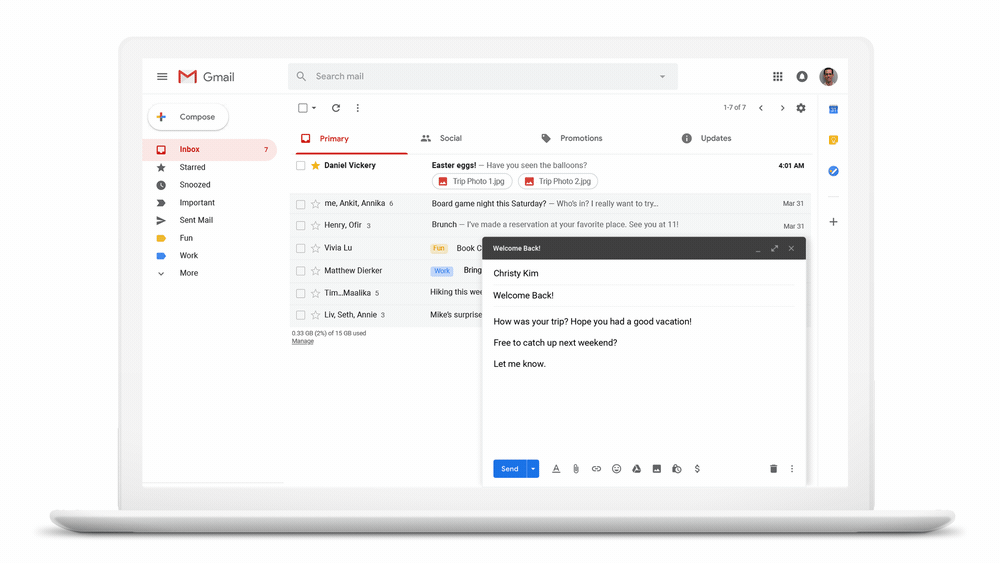


 Oppo unveils F11 and F11 Pro with 48MP dual rear camera
Oppo unveils F11 and F11 Pro with 48MP dual rear camera