Most of us tend to be scatter-brained nowadays simply because of the burgeoning number of commitments that we find ourselves dealing with on a daily basis. Considering that a smartphone is always in our possession, the presence of applications that help us to de-clutter and organize our lives comes across as a relief.
One of the most popular services we can rely on is Google Assistant, which enables us to utilize all manner of hacks and tricks with its feature-rich functionality in order to accomplish our daily goals. Here is how you can use Assistant in the most effective way possible.
To start with, you need to learn about applets and start using them to your advantage. An applet is essentially an application that performs a specific task while running within a larger program.
As it happens, there exists an applet that allows you to connect Google Assistant with Gmail thereby allowing you to record your thoughts and notes and have them sent to you as part of one daily digest email.
In order to create this connection, you need to first create an account with IFTTT, a service that provides a platform for the connectivity of apps, devices, and services from different developers.
Once you’ve created your IFTTT account, here are the steps you must follow in order to activate the applet that will send you your daily digest email.
1). Search for “keep a list of notes” in the search bar.
2). Multiple results are going to pop up; select “Keep a list of notes to email yourself at the end of the day.” As it happens, this is the applet you need.
3). Activate the applet using the toggle switch.
4). Connect your account, and give the necessary permissions for the applet to work.
5). Add various ways in which you would want to ask the program to add information to the list, in order to personalize the service. The “$” shown below represents the item that Assistant will add to the list.
6). You may also change the time at which you want to receive your daily email digest.
7). Click Save, and you’re good to go.
The applet has been well and truly activated, and it will now send you a daily list via email. If you want to be sent separate lists, you can create a different version of the applet by selecting “Create a different version of this applet” option.

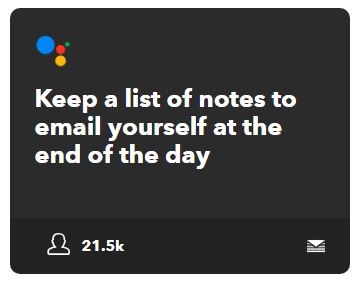
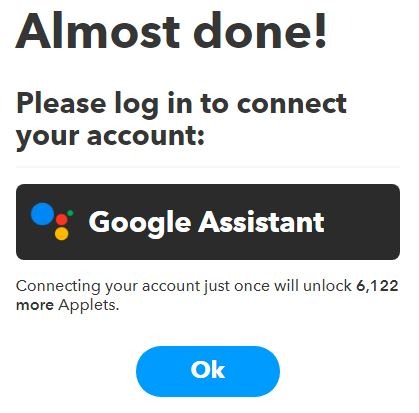
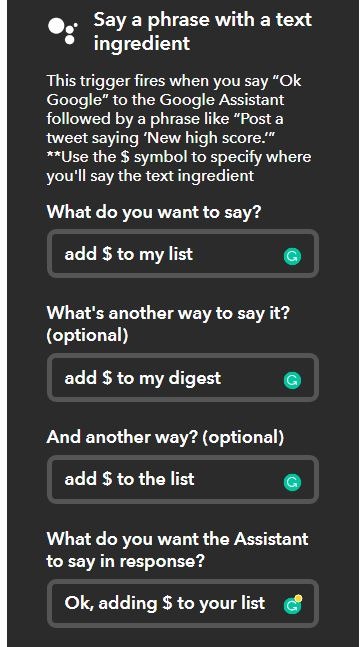
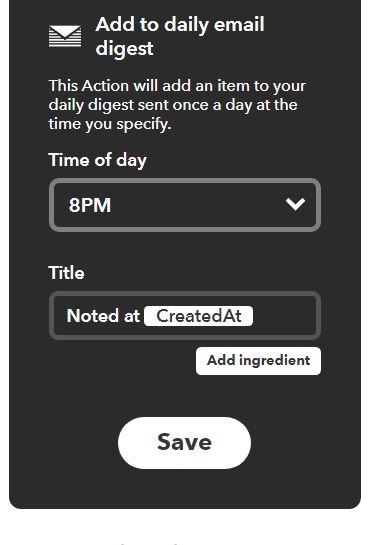


 Here’s how you can check number of registered devices under your CNIC?
Here’s how you can check number of registered devices under your CNIC?