The Facebook-owned messaging app WhatsApp is one of the most widely used messaging platforms around the world. Facebook revealed last year, that WhatsApp users send approximately 65 billion messages every day and this number is increasing daily.
Among all the messages that users exchange with each-other in group chats or private chats, there are certain messages which a person wants to save for referring back to later, or just to store them as memories. While taking a screenshot of a particular chat seems that the obvious choice to store messages, but it is not the only way.
But WhatsApp provides another way through which users can save important messages from both private or a group chat without taking a single screenshot and can view those messages later. This feature is named as “Starred Messages”, which is available on all Android, iPhone and Window smartphones.
See Also: This new WhatsApp feature will save you from a major embarrassment
Now, let us discuss the process through which you can save these messages.
Let’s begin with Android phones;
- Open WhatsApp messenger
- Go to the chat from where you want to select the message to save
- Tap and hold the message you wish to save
- After selecting the message, tap the “Star” icon that appears on top of the screen.
For iPhone users;
- Open WhatsApp
- Go to the chat from where you want to select a message
- Tap and hold to select that message
- Tap the star icon in the menu that appears on your screen
All of these starred messages are saved/stored together in your device, and in order to gain access to these stored messages follow the steps mentioned below;
For Android user;
- Open WhatsApp
- Tap three dot line on the top right corner of your screen
- Tap Starred messages option
For iPhone users;
- Open the chat that contains the starred messages you want to view
- Then tap the name of the chat
- Tap Starred messages to view those messages


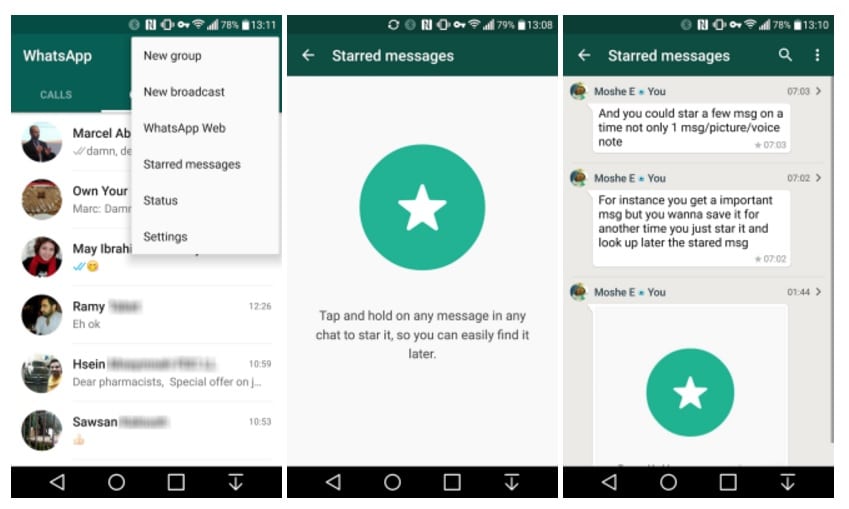
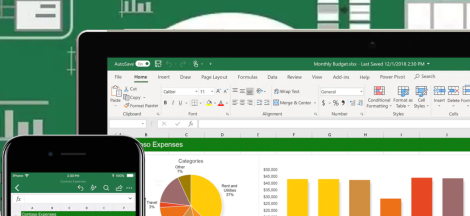
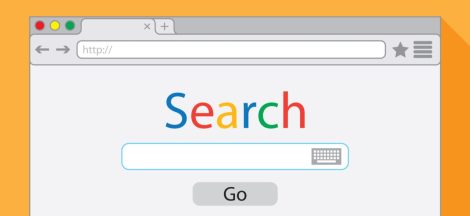
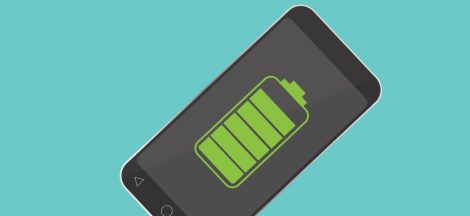
 Samsung Display tops the mobile market with $3.4 billion worth of shipments in Q1 2019
Samsung Display tops the mobile market with $3.4 billion worth of shipments in Q1 2019