Facebook recently admitted that it uploaded 1.5 million email addresses and contacts list of users on its platform without the users consent starting from May 2016. Even if you are not on Facebook you might have been affected by this due to your friend who signed up for a new account.
If your family member got a new account on Facebook, either for the very first time or they got a professional / business page, there is a chance that it might be your email address that fed the social network’s ad targeting and friend recommendation systems.
So if you want to check if your contacts were uploaded or not, follow the steps mentioned below. These steps will also help you to delete your contact list from Facebook’s cache if it is uploaded there.
Step 1: After you log into your Facebook from your Android or Apple device, tap the three stacked lines and select Settings from Settings & Privacy. In case you are using a desktop or a laptop, click on the down arrow and select Settings.
Step 2: Scroll down to the Your Facebook Information section (desktop users will need to click on this option) and tap Access Your Information tab.
Step 3: Scroll down to the Information About You section. Tap About You and select Your Address Books.
“This will take you to a page that says Manage Your Invites and Uploaded Contacts. This screen shows you all of your contacts that have been imported. If you don’t see a long list of contacts, then your account has not been affected and you don’t need to continue to the next steps. It will say “You don’t have any imported contact information.”
Step 4: By clicking “Delete All”. This will remove all of your contacts that were imported from your email account.
How to prevent Facebook from importing contacts in future
If you want to prevent Facebook from importing your contacts in the future, you need to follow the steps below on each of your device from which you are logged in to Facebook. This means you have to repeat these steps on your mobile, tablet and laptop as well.
Step 1: Tap the stacked three lines at the top of the app and select Settings & Privacy. Tap Settings.
Step 2: Scroll down to the Media and Contacts section. Tap Upload Contacts.
Step 3: Swipe the button to the left or uncheck, to disable contacts from automatically uploading, and make sure you do this for every device you have Facebook on.

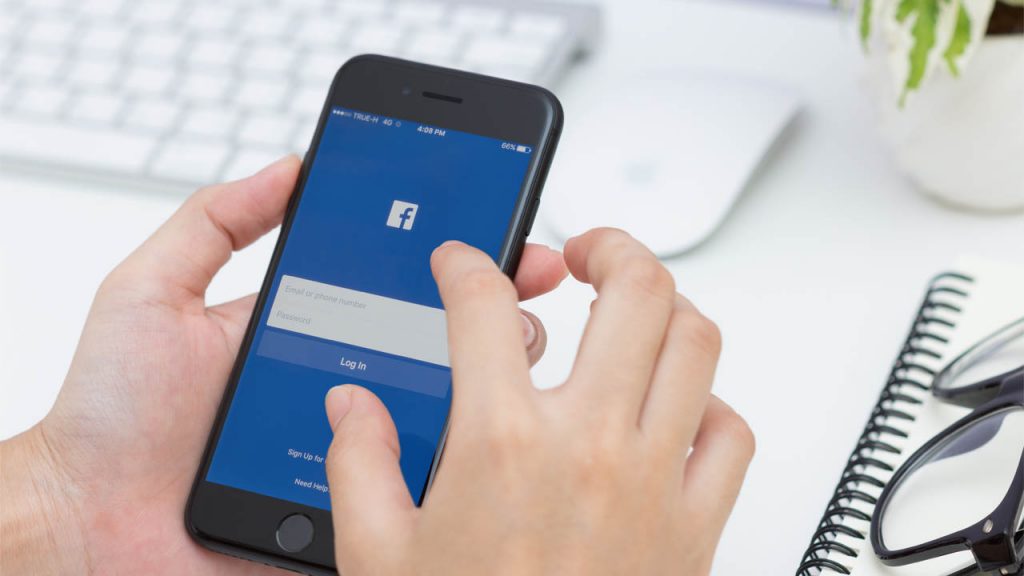
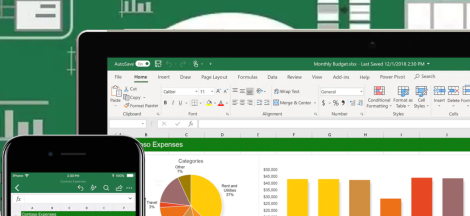
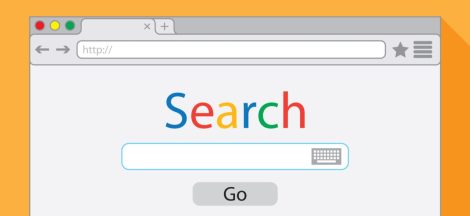
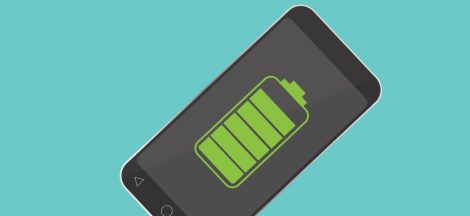
 Scientists perform a successful experiment of converting brain waves into verbal speech
Scientists perform a successful experiment of converting brain waves into verbal speech