In the past few years, there has been an increasing number of free WiFi services for the public. From free WiFi at Metro Stations to the one in Greater Iqbal Park in Lahore. But that’s not all, even WiFi protected by passwords such as the ones found in universities and offices come under the term, Public WiFi. It is in contrast to home WiFi or private WiFi in which you generally know how many people can access it.
Risks involved in using Public WiFi
While a free public WiFi may seem a dream come true in some cases, they usually come with serious risks. In 2017, a team of researchers discovered a serious flaw that affects all public WiFi networks that use the WPA2 protocol. In a nutshell, attackers within the WiFi’s range can intercept passwords, e-mails, and even other data which was assumed to be encrypted.
In some cases, it is even possible to transfer viruses, malware and other malicious software into a website that a user is visiting.
A researcher in the team, Mathy Vanhoef from the Universiteit Leuven in Belgium wrote:
“This can be abused to steal sensitive information such as credit card numbers, passwords, chat messages, emails, photos, and so on. The attack works against all modern protected Wi-Fi networks. Depending on the network configuration, it is also possible to inject and manipulate data. For example, an attacker might be able to inject ransomware or other malware into websites.”
But that’s not the only way your safety and privacy can become compromised. There is also another technique called Evil Twin. It is similar to another technique called phishing in which hackers create a fake website to obtain real login information. In the case of Evil Twin, it is a wireless network that is the exact copy of a legitimate WiFi network.
If you connect to any of these wireless networks then you risk losing all bank accounts and e-mail accounts. The hackers can access any transaction and will be able to use all this information to access other networks as well.
Obviously, in order to succeed, dedicated hackers would to looking for a maximum audience so they end up tricking more people into losing their data. As a result, public WiFi in places like coffee shops, airports, hotels, and libraries are the biggest targets.
Now that you are aware of the risks, let’s move on to how to protect your data on Public WiFi.
How to safely use Public WiFi
It’s best to avoid public WiFi altogether but if you really have to use it then be sure to take these precautions:
1. DO not access any sensitive accounts
Make sure to avoid using online banking or online shopping. As a rule of thumb, don’t access any website which requires a form to enter user information. This information can include sensitive data like passwords, payment details, and even addresses. All this could fall into the wrong hands.
All of your information which can be used to identify yourself should not be accessed or provided to any website without SSL. We’ll talk more about SSL and how you can identify it.
2. Only use websites with SSL
SSL stands for Secure Socket Layer. What it does is that it establishes a private connection between the user and the website. This means that no middle man i.e. hackers, can’t access any of the data exchanged. Fortunately, most of the popular sites have SSL installed. There are two ways in which you can identify whether a website is using SSL:
- Look for the website address, if it starts with a ‘https’, then it is good to go. However, if it starts with a simple ‘http’ then stay away from it.
- Another way is to simply look for a green lock icon. This depends on browser to browser but in Google Chrome it looks like the following:
Now that you have learned how to identify SSL, make sure to check for it on every website where your data is required in some way.
3. Use VPN services
We have yet another acronym you should know about, VPN (virtual private network). It kind of works the same way as an SSL connection. Its aim is to make the user anonymous and it makes a secure connection to another network on the internet. In other words, you get to browse the internet from another geographical location.
A VPN also has the side benefit of allowing you to access a website which is inaccessible in your location.
4. Get yourself Mobile data or a 4g data device
You could keep a Telenor/Zong 4G device and use that whenever you need internet access while out of home. Alternatively, you could buy a monthly data pack. This makes for a reliable source of the internet that is not just fast but also secure.
Either way, you can use internet on any device, be it mobiles or laptops. However, with the latter, you will need to turn on mobile hotspot which drains a lot of battery.
It should be noted that the WPA2 vulnerability that is mentioned earlier is most dangerous for the Android platform. Besides, with your personal mobile hotspot, there will be no need for a VPN.
5. Turn off sharing (in windows 10)
When connecting to a new network for the first time, Windows asks which type of network it is. There are two options, Private and Public. If you choose Public, Windows will automatically turn off sharing so your files will not be open for sharing.
However, if you aren’t sure about the current status, simply follow these steps:
- Go to control panel.
- From there, choose ‘Network and Internet’.
- Next, go to the ‘Network and Sharing Center’. Here you will see which network you are connected to and whether it is Public or Private.
- Finally, go to change advanced sharing setting; located in the right menu and turn off both the options.
So this wraps up how you can protect your data on a Public WiFi. As long as you follow through with these precautions, the chances for privacy or data breach will be minimized.

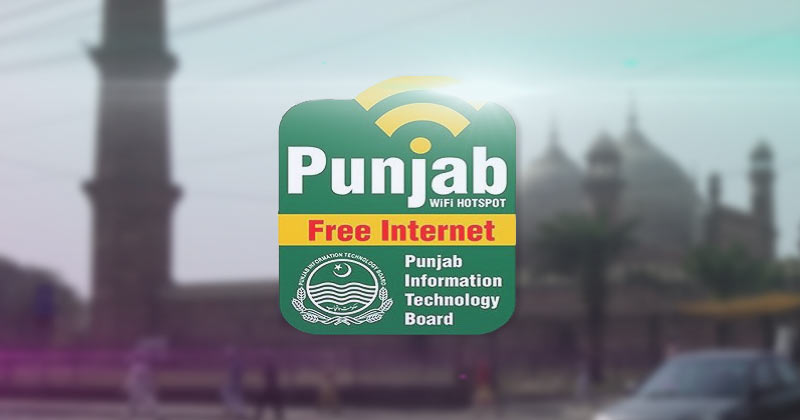

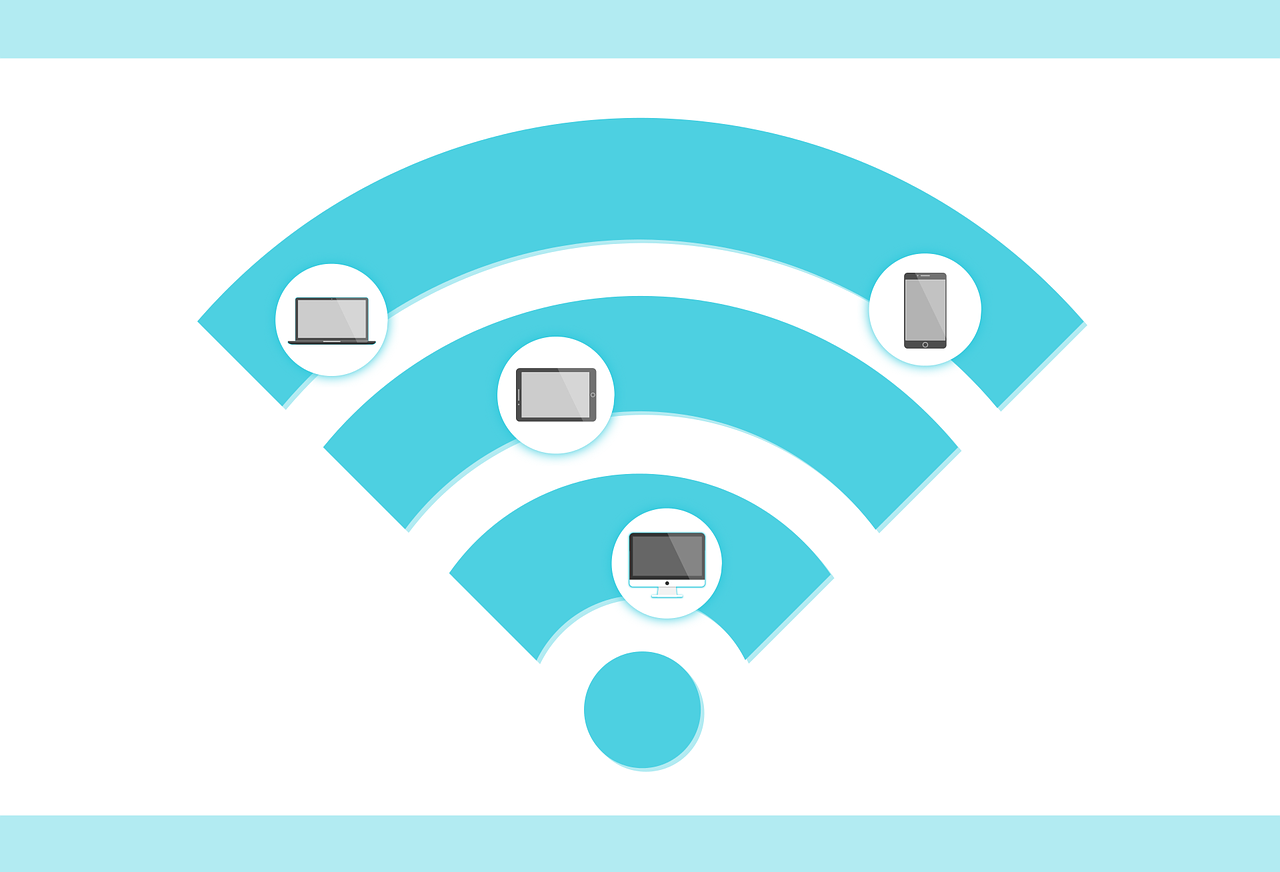
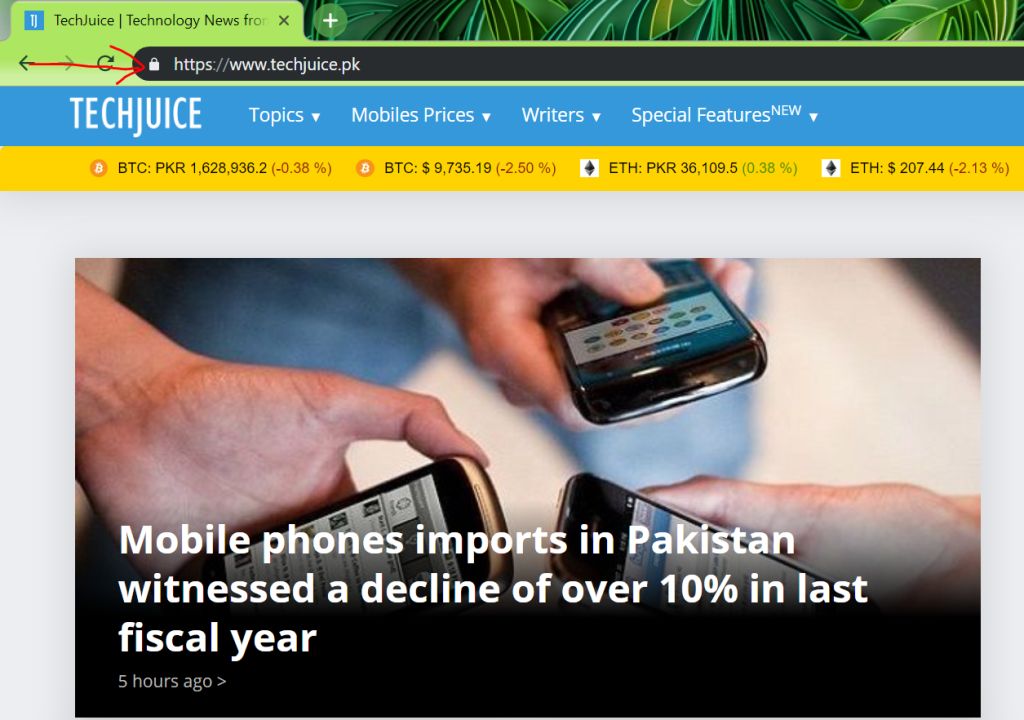



 Top 10 video games of 2019 in Pakistan
Top 10 video games of 2019 in Pakistan
Comments are closed.