WhatsApp is the biggest chatting app in the world. It has over 1 billion users and to further up its stature, 65 billion messages are sent from WhatsApp every day. After it got acquired by Facebook in 2014, WhatsApp has received a series of important updates. These updates often go unheard or unnoticed by many users, so these are a few WhatsApp hacks you should know about (in no specific order):
1) Deleting messages
WhatsApp introduced the ability to delete messages back in October 2017. The feature has been widely appreciated by users around the world. Here is how you can delete messages:
- Send a wrong message, image, video, basically anything, to the wrong person. Or just send something you probably should not have had sent.
- Realize the fact that you can get in trouble if the message remains. Take a deep breath and relax, WhatsApp is here to save your life!
- Keep your finger on the message you want to delete for a second without lifting it up.
- A menu comes on top of the app, which contains options to reply to a specific message, favorite (star) the message and then comes the option to delete the message (indicated by a trash icon).
- Click the trash icon, wherein a pop-down menu will appear listing “Delete for Me”, “Cancel” and “Delete for Everyone”.
- Click on Delete for Everyone. Tada, you’re saved!
Do note that the user you sent the message to must have the latest version of WhatsApp installed. If they don’t, the message will still appear in their app.
2) Disabling last seen
For many people, disabling last seen is a must. Take night owls for example, who don’t sleep throughout the night and then subsequently sleep through half of the day. Explaining why you were online on WhatsApp at 4 AM is a really, really hard task and maybe that is why WhatsApp introduced this feature. This is how you can disable your last seen:
- Click on the three dots situated in the top-right corner of the app’s home screen.
- Click on settings, which should be on the bottom of the pop-down menu.
- Click on “Account” and then click on “Privacy”.
- From there, click on “Last seen” and set it to “Nobody”.
- Now, nobody will be able to see when you were last online. Sadly, the situation is reciprocated as well and you lose the ability to see the last seen of others as well.
3) Disabling read receipts
Whenever we send a message, first a single black tick appears indicating that the message is being sent. Afterward, two black ticks appear which shows that the message has been delivered to the recipient’s inbox. The last step is when the two “black” ticks turn to “blue”, which shows that the message has been opened/read by the recipient. These “blue ticks” are known as Read Receipts.
Now, have you ever been in a situation where you’re trying to ignore someone or generally don’t feel like responding to someone on WhatsApp but you accidentally open their message? They get to know that you’ve read the message courtesy of the read receipts.
Orr maybe not. Here is how you can save yourself from a similar situation:
- Click on the three dots situated in the top-right corner of the app’s home screen.
- Click on settings, which should be on the bottom of the pop-down menu.
- Click on “Account” and then click on “Privacy”.
- Scroll to the bottom of the screen, wherein you’ll be shown a checkbox reading out “Read receipts”. Untick that box and you’re good to go. Users won’t get to know about you opening the message from now on.
Again, please note that when you turn off read receipts, you stop getting them for others as well, meaning you won’t get to know when someone has opened your message as well.
4) Mute status
WhatsApp is among the list of Facebook apps/services which have copied Snapchat’s Stories feature. The only difference is that WhatsApp calls these “Status updates”. When you open the home screen of the app and swipe left, you’re taken to the Status menu. If you’re like me, however, you’ll probably have a few people in your contacts whom you’re least interested in. In such scenarios, the last thing you want is to view their status updates, so here is how you can save yourself:
- Press and hold a specific person’s status update.
- Click on “Mute”.
Do note, this does not mean that you stop getting updates from that person as a whole. Instead, their updates are moved to the bottom of the status updates list so that you can view updates of people close to you beforehand.
5) Voice recording lock
Occasionally a need to send long voice messages pop up. One of the biggest headaches while doing this is keeping your finger pinned on the mic button. This used to be so inconvenient and annoying that I preferred to call people directly instead of sending a voice message. However, WhatsApp has come up with a solution for this and here it is:
- When you click on the mic button, you’ll see an option to “lock” it up above the button
- Simply swipe up once and pull your finger up.
Now you can record voice messages without keeping your finger on the button all the time. Simply click on the send button once you’re done recording the message. Yay, or nay?
6) Listen to voice notes privately
This is for everyone who wants to listen to voice messages privately even when they don’t have access to earphones (handsfree). A tricky situation can be bred when you play a voice note in public. Playing it in public can make others feel awkward in general and additionally if the note contains sensitive content, people would get to know about it since the note’s being played out loud. Not anymore though. Here’s how you can play voice notes privately.
7) Admin-only messages in groups
This feature is useful for brands and companies looking to advertise themselves in mass-groups without getting entangled in multiple messages from all the participants. Here is how you can enable this feature:
- Open group info
- Click on “Send messages” option and then click on “Admins only”.
8) Archive chat
Archiving a chat can be helpful in numerous situations. For example, if you have to give your phone to someone but you don’t want to lose your conversation with a person, simply archive that chat. Once done, the chat will not show in the list of apps usually shown on the home screen of the app. Here is how you can archive a chat:
- Press and hold on the chat you want to archive
- A menu will appear on the top of the phone
- Click on the fourth icon in the menu, i.e. the icon which shows a file/document
This is all for now. Are you aware of any other hack which hasn’t been mentioned here? Comment below and tell us!

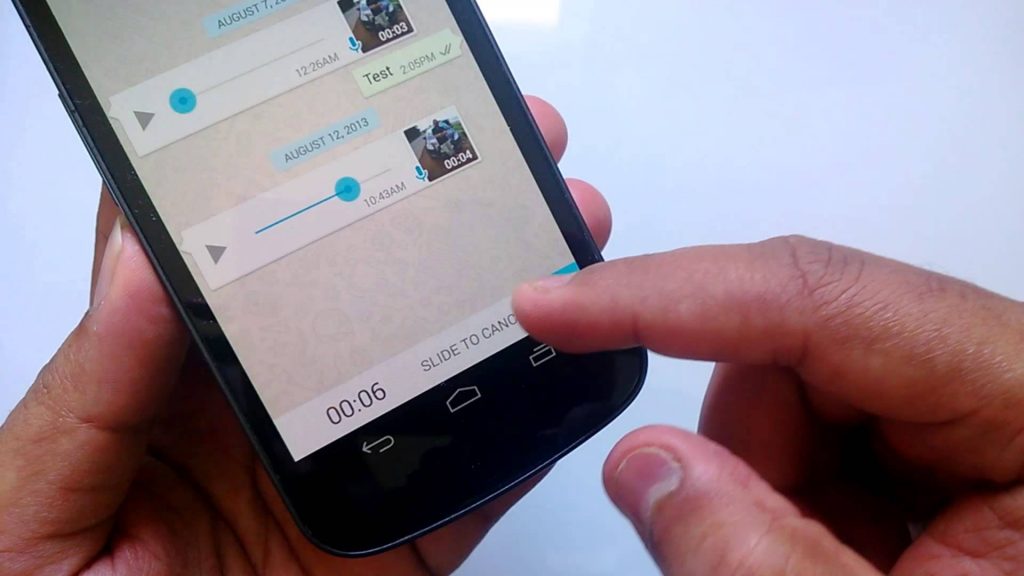



 Apple may discontinue iPhone X and iPhone SE in favor of 2018 iPhone models, analysts
Apple may discontinue iPhone X and iPhone SE in favor of 2018 iPhone models, analysts