How to Enable Stolen Device Protection on Your iPhone
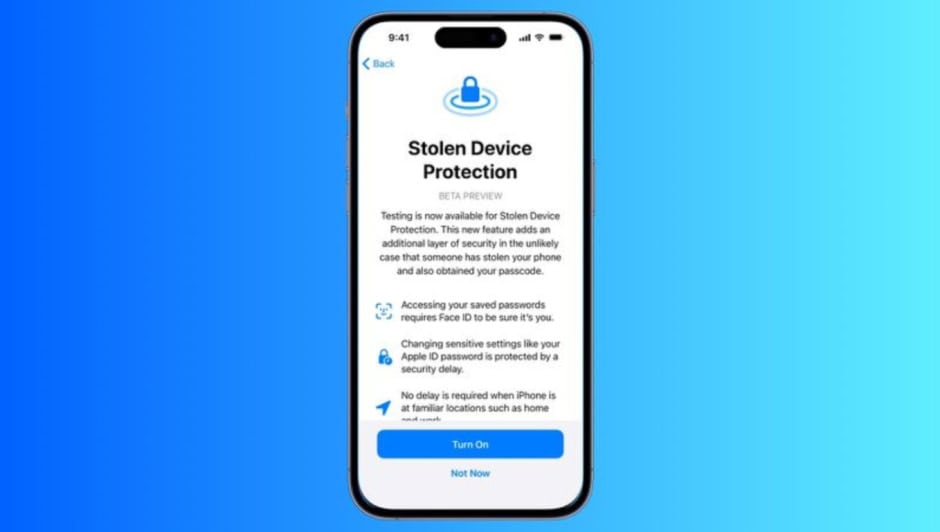
In today’s digital age, smartphones are not just communication tools; they are personal vaults holding sensitive information. Apple’s iPhone, known for its robust security features, offers powerful tools to protect your data in case your device gets stolen. Enabling stolen device protection on iPhone can help safeguard your personal information and increase the chances of recovering your phone. Here is a step-by-step guide on how to activate and utilize these essential features.
What Is Stolen Device Protection on iPhone?
Stolen device protection on iPhone refers to Apple’s suite of security features designed to secure your data, prevent unauthorized access, and assist in locating or erasing your device if it is lost or stolen. Core tools such as Find My iPhone, Activation Lock, and Face ID or Touch ID work together to enhance your phone’s security. These features not only protect your information but also render the device unusable to thieves.
Step 1: Enable Find My iPhone
The Find My iPhone feature is the cornerstone of stolen device protection on iPhone. It helps you track your device’s location, play a sound to locate it, or erase its data remotely. Here’s how to set it up:
- Go to Settings on your iPhone.
- Tap on your Apple ID at the top of the screen.
- Select Find My and then choose Find My iPhone.
- Toggle the switch to enable the feature.
- Ensure that the Find My network and Send Last Location options are also turned on. These allow Apple to locate your device even when it’s offline or has a low battery.
Step 2: Activate Two-Factor Authentication
Two-factor authentication (2FA) adds an extra layer of security to your Apple ID, making it harder for unauthorized users to access your iCloud account. This feature is critical for stolen device protection on iPhone because it prevents anyone from disabling Find My iPhone or logging into your account without your consent.
To enable 2FA:
- Open Settings and tap your Apple ID.
- Select Password & Security.
- Tap Turn On Two-Factor Authentication and follow the prompts to complete the setup.
Step 3: Enable Activation Lock
Activation Lock automatically activates when you set up Find My iPhone. This feature ensures that your device cannot be erased or reactivated without your Apple ID and password. If your iPhone is stolen, Activation Lock will prevent the thief from resetting and reselling it.
You don’t need to take additional steps to enable Activation Lock, as it’s tied to Find My iPhone. However, it’s good practice to verify that the feature is active. Simply navigate to Settings > Apple ID > Find My iPhone, and check that it’s turned on.
Step 4: Set Up Face ID or Touch ID
Face ID or Touch ID adds another layer of security to your device by restricting access to only you. Even if someone physically has your phone, they won’t be able to unlock it without your biometric data or passcode.
To enable this feature:
- Go to Settings.
- Select Face ID & Passcode or Touch ID & Passcode, depending on your device.
- Follow the instructions to register your face or fingerprints.
- Set a strong alphanumeric passcode as a backup.
Step 5: Turn On Automatic Erase
For maximum stolen device protection on iPhone, you can enable the automatic erase feature. This ensures that all data on your phone is wiped after ten failed passcode attempts. While this feature may seem drastic, it’s a valuable safeguard against persistent unauthorized access attempts.
To activate this feature:
- Open Settings.
- Navigate to Face ID & Passcode or Touch ID & Passcode.
- Scroll down and toggle on Erase Data.
Step 6: Keep Your Software Updated
Apple frequently releases software updates to patch security vulnerabilities. Ensuring your iPhone runs the latest version of iOS is a key part of stolen device protection on iPhone.
To check for updates:
- Go to Settings > General > Software Update.
- Download and install any available updates.
Additional Tips for Securing Your iPhone
- Be cautious with public Wi-Fi: Avoid connecting to unsecured networks, as they can expose your data to hackers.
- Use a trusted VPN: A virtual private network encrypts your internet traffic, offering an extra layer of security.
- Regularly back up your data: Use iCloud or iTunes to ensure your information is safe even if your device is lost.
- Mark your device as lost: If your iPhone is stolen, use the Find My app to mark it as lost. This locks your phone and displays a custom message with your contact information.
What to Do If Your iPhone Is Stolen
If you lose your iPhone despite your precautions, act quickly:
- Log in to your iCloud account using another device.
- Open the Find My app and locate your phone.
- If it’s nearby, play a sound to help locate it.
- If you suspect theft, mark your device as lost and report it to local authorities. Provide them with your device’s serial number and IMEI, which can be found in your iCloud account.
- As a last resort, remotely erase your iPhone to protect your data.
By enabling stolen device protection on iPhone, you can secure your personal information and deter thieves from targeting your device. Features like Find My iPhone, Activation Lock, and 2FA work together to create a comprehensive security system. Take the time to set up these safeguards today and ensure that your iPhone is protected, no matter what happens.
Sharing clear, practical insights on tech, lifestyle, and business. Always curious and eager to connect with readers.


 5 min read
5 min read
















