A lot of times people get tired of the continuous noise from social media platforms and decide to take a break. This is where disabling your social media account comes in handy. Although there is a specific option for that on Facebook however Instagram does not have any option of this sort. This leaves users to either mute notifications or simply uninstall the app or even delete their accounts if the situation is taken to a much higher level.
It makes sense that temporarily disabling the account is the best option which is basically giving you sanctuary from the continuous noise and feed. This article will focus on how you can disable your account without the need of deleting it.
Firstly, you’ll need to head into instagram.com from your mobile browser. Do not use your Instagram mobile application.
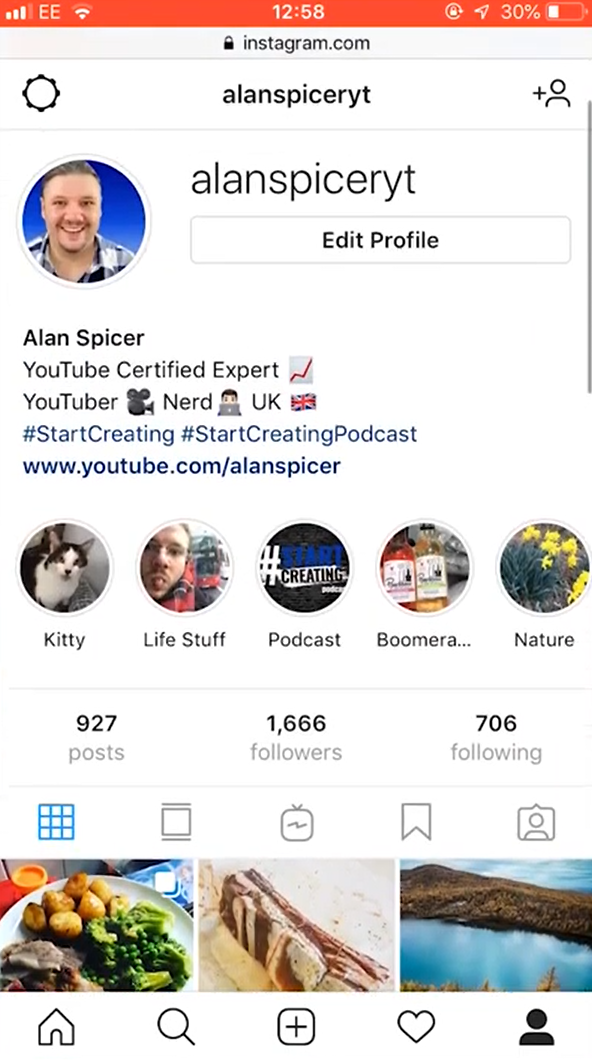
Once you have reached your Instagram profile on your mobile web browser you can click on ‘Edit Profile’ which will lead to your causal edit profile page. However, if you scroll down further you’ll see a ‘Temporarily disable my account’ which you won’t notice in the mobile app version of Instagram.
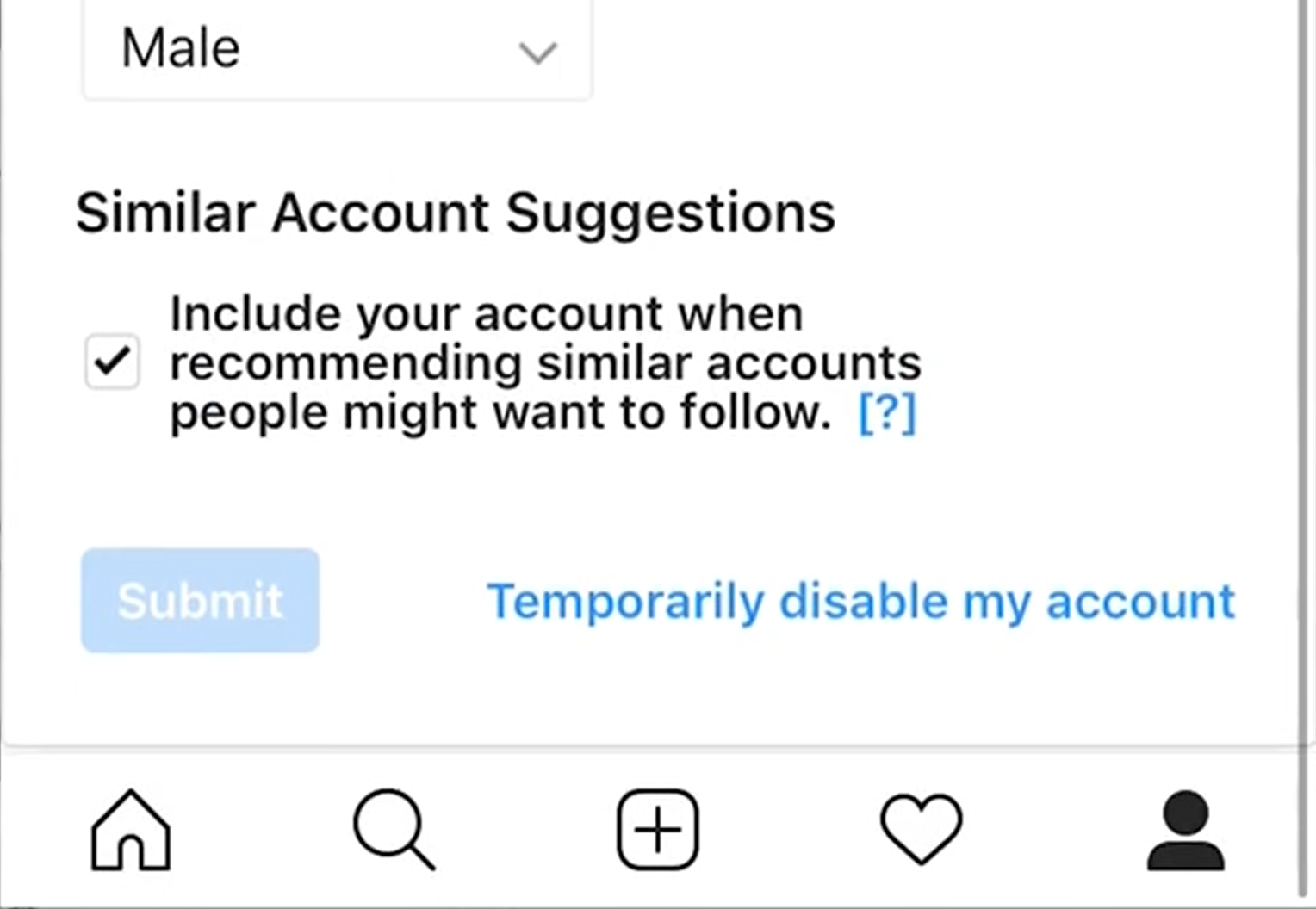
Once you see the option click on it and you’ll be redirected to a new page that will give you the details regarding what happens if you disable your account and will ask why are you disabling your account.
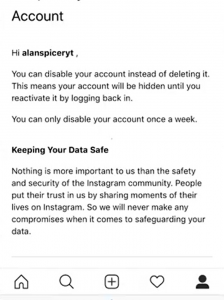
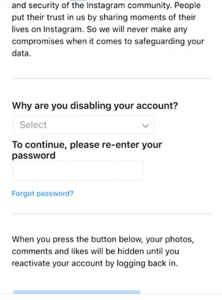
You’ll then be prompted to enter your password. Once you have entered your details your account will be disabled. Once disabled your photos, comments and likes will be hidden until you re-login to your account.
What’s the difference between disabling and deleting an Instagram account?
The key difference here is if you disable your account it won’t go away it will just be hidden to other users until you decide to return. However, if you delete your account you’ll lose all your followers, images, and likes on your profile. So if you’re an influencer looking to take a break then disabling is more advisable.
Why can’t I just disable it through my Instagram mobile app?
So far this option of disabling is only available on the mobile browser version of Instagram. If you head down to ‘edit profile’ and looked for the disable option you’ll notice it is entirely missing.
Does it matter what kind of browser do I use?
Absolutely not. You can go for any browser Safari, Chrome, Edge, etc. Any mobile browser will do.

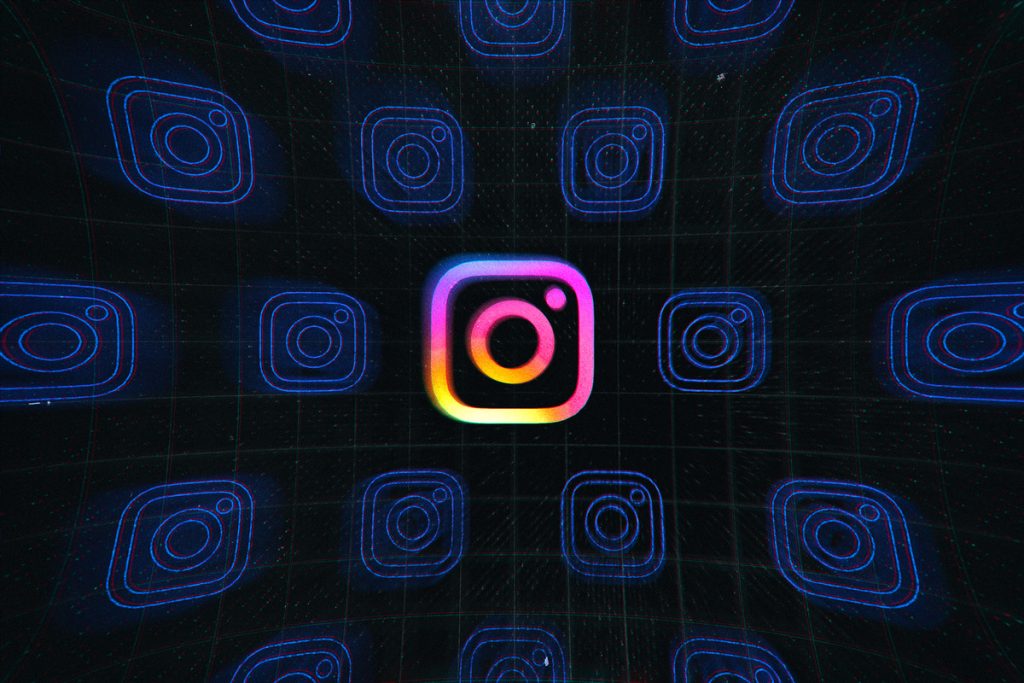



 India to install Hi-tech minefield protection system at the Pakistan border
India to install Hi-tech minefield protection system at the Pakistan border