It looks like Samsung and Microsoft are on good terms nowadays as Microsoft is planning to launch a variant of Samsung Galaxy S8 with Microsoft apps preinstalled. And as we know that Microsoft has officially killed Windows Phone and it is now shifting its focus on Android.
Samsung has also introduced an app called “Samsung Flow” which lets you unlock your Windows 10 PC with a Samsung Galaxy S8, Galaxy S8 Plus or Note 8. Which means that you can use the fingerprint reader of your Galaxy to unlock your PC without buying any extra hardware. The app also connects your Samsung phone to your Windows PC and supports notification syncing and a streamlined tethering process.
Unlocking a Windows PC with a Samsung phone is very easy. Just follow these steps.
1. Install Samsung Flow on your Samsung Phone
- Install Samsung Flow from Google Play Store.
- Open the app and give it all necessary permissions.
- Accept the license agreement and the main screen of the app will be in front of you.
2. Install Samsung Flow on your Windows 10 PC
- Download and install Samsung Flow from Windows Store.
- Open the app and it will prompt you to download some drivers.
- Click on download and Windows will begin downloading the drivers for you.
- Choose the installation folder and click finish.
3. Pair your PC with your phone
Both of the devices must be paired over Bluetooth for the Samsung Flow to work. Here’s how to pair them.
- Turn on Bluetooth on your Samsung phone.
- Turn on Bluetooth on your Windows PC.
- Open the Samsung Flow app on your PC and click Pair.
- You’ll see your Samsung phone in the list displayed. Just tap on it and pair your device with your Windows PC.
- You’ve successfully paired your Windows 10 PC with your Samsung device.
4. Unlock your PC with Samsung Flow
- Lock your PC first.
- Press any key on your PC and it will prompt for the password.
- Open Samsung Flow on your phone and it will prompt you to scan your finger.
- Just scan your finger on the fingerprint scanner and it will unlock your laptop.
There’s one thing to keep in mind that if you sign out or restart your PC, it will still require a password or pin to be unlocked. Samsung Flow only works if you lock your PC, put it in sleep mode or hibernate it.
Try Samsung Flow on your phone and PC and tell us about your experience in the comments section below.

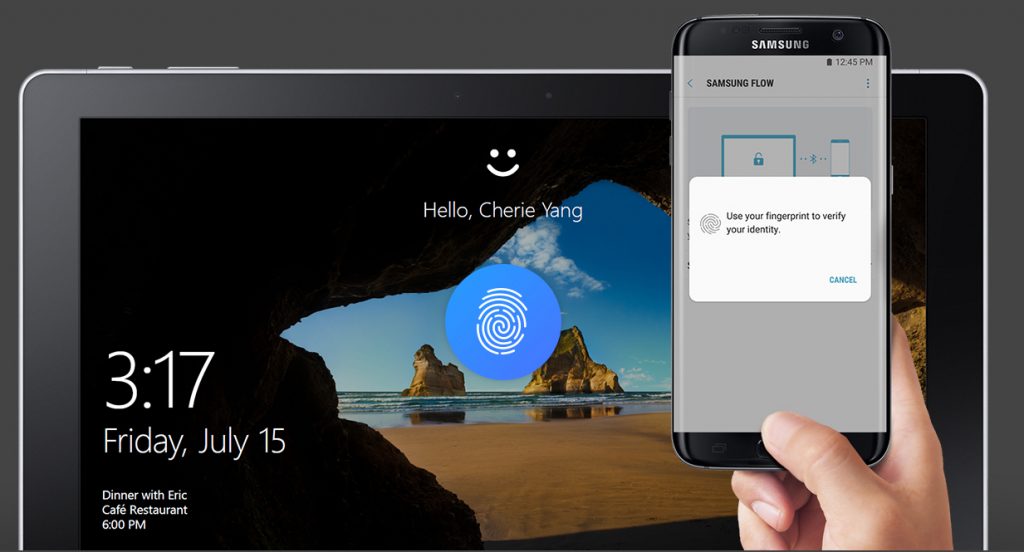
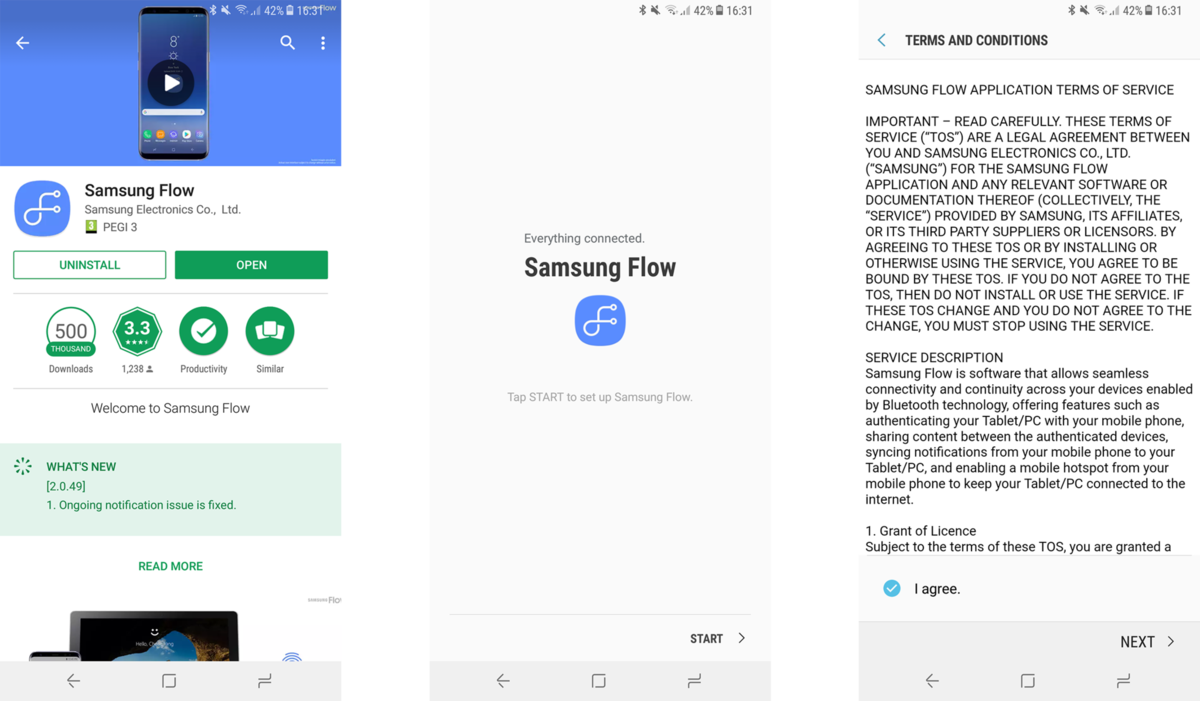
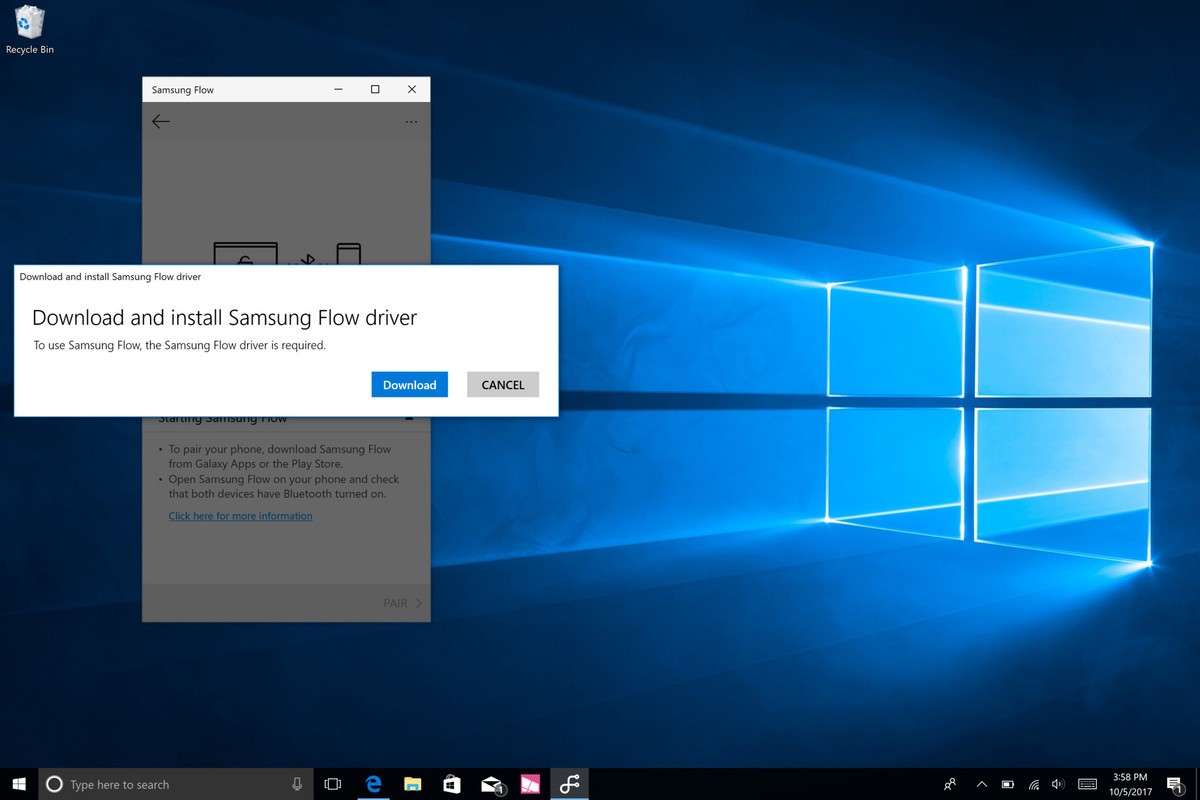
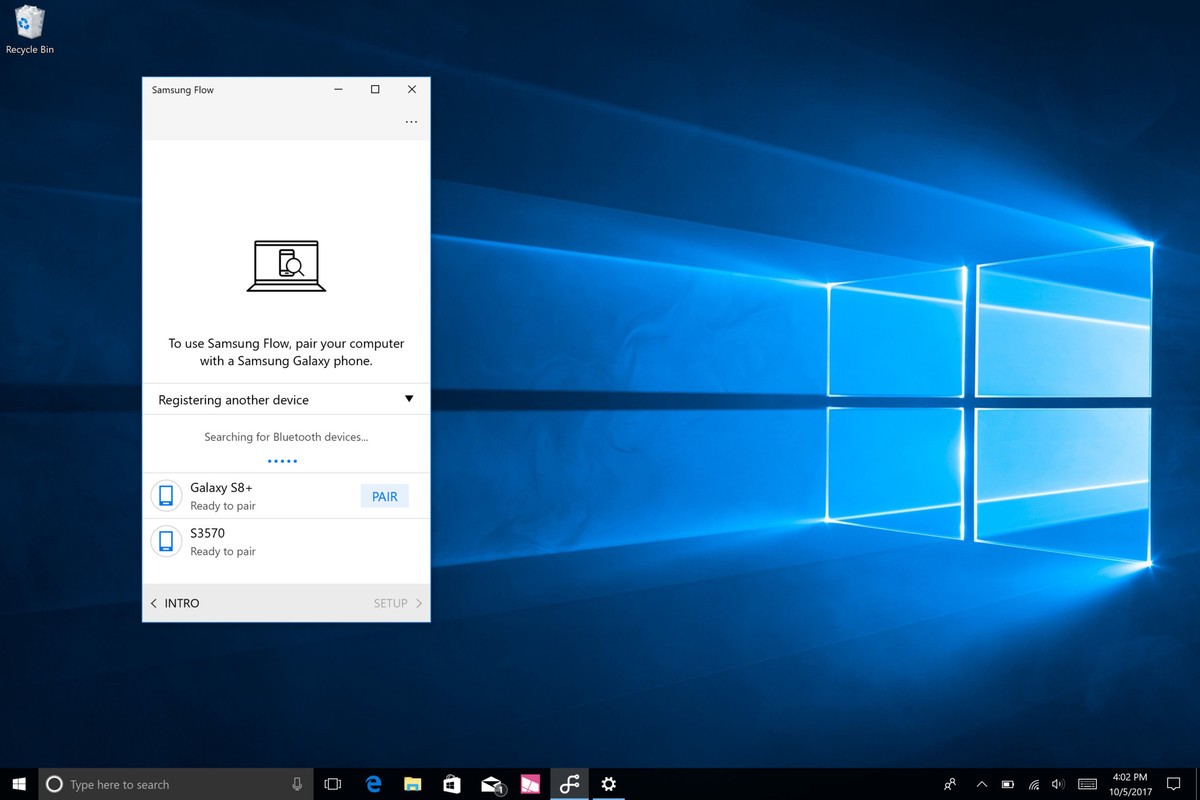
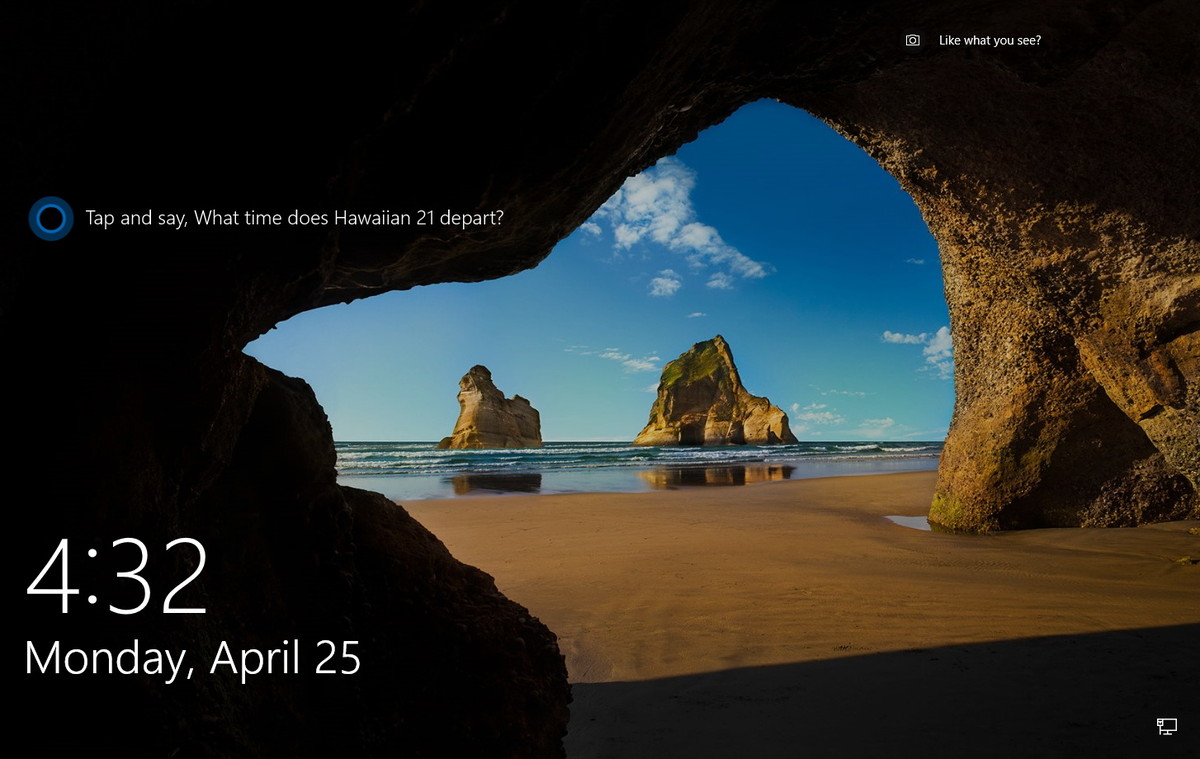


 Galaxy Note 9 will bring a feature the iPhone X should have
Galaxy Note 9 will bring a feature the iPhone X should have