Microsoft released a preview of the next feature update for Windows 10, codenamed 19H1 and scheduled for release in the first half of this year. The preview with RAW image file and light theme improvements bumps Windows 10 from build 18323 (Available to testers on January 24) to build 18329.
Windows 10 is developed as a service, which means it receives new features on a regular basis. Microsoft has released six major updates so far: November Update, Anniversary Update, Creators Update, Fall Creators Update, April 2018 Update, and October 2018 Update. However, the next (seventh) 19H1 update is expected to add yet more changes, new features, and further UI refinements and improvements.
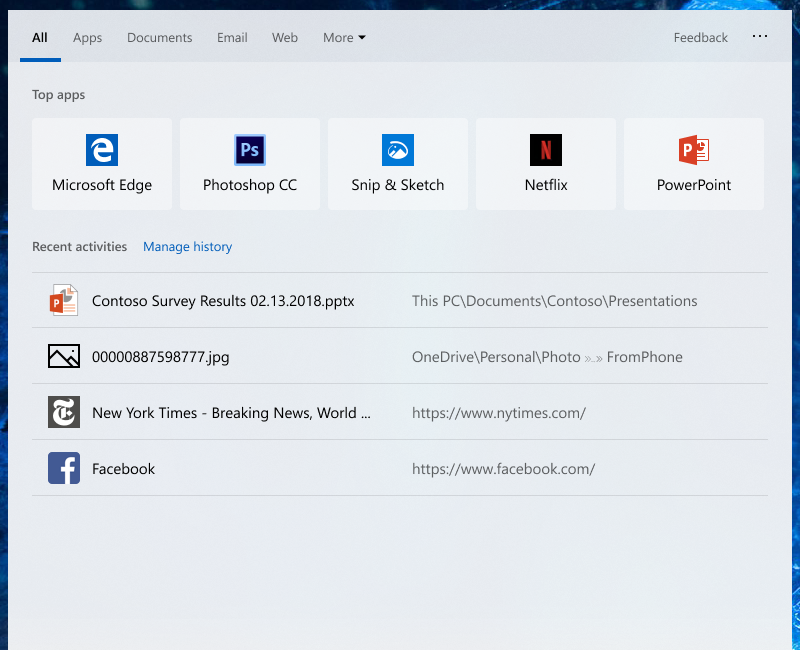
The April update will enhance the search experience by separating Search from Cortana in the taskbar. Clicking the search box in the taskbar now launches “the best in-house search experience” and clicking the Cortana icon launches the “voice-first digital assistant experience,” says Microsoft. Once you open the Search website, most frequently used apps or “Top apps” will also be visible. Settings for Search and Cortana have also been split between the two, along with the familiar group policies.
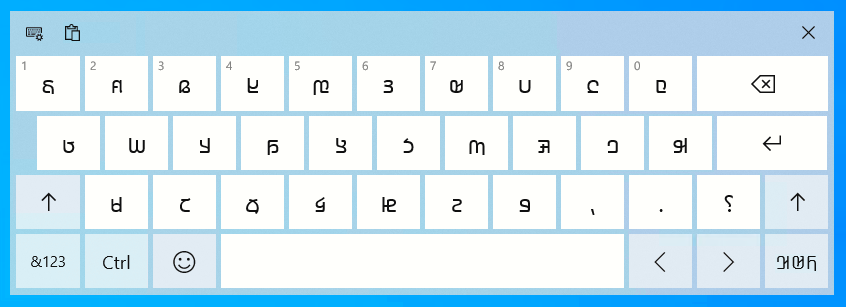
The 18329 build also adds keyboard support for ADLaM and Osage. The latter is used to write the Osage language spoken by the Osage Nation in Oklahoma while the former is used to write Pular / Fulfulde, the language of the Fulani people in West Africa. To experience it, head to Language Settings, click on the “Add a preferred language,” and search for ADLaM or Osage.
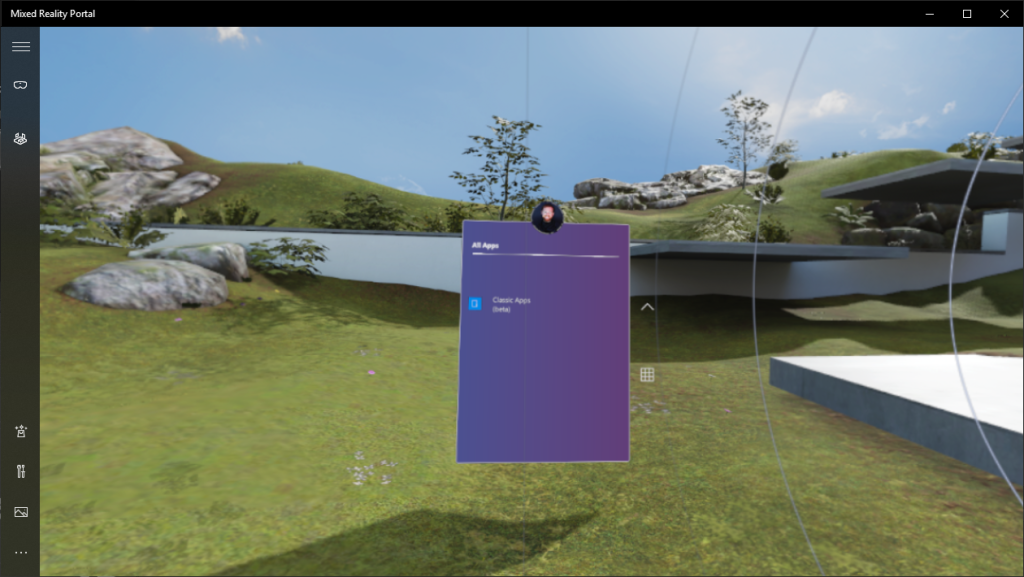
Microsoft has also added the ability to launch desktop (Win32) applications in Windows Mixed Reality through this update. Microsoft Store apps were already supported, but now one can finally try any Windows application in mixed reality. For that, bring up Pins Panel, go to “all apps,” click on the “Classic Apps (Beta)” folder, and choose your app.
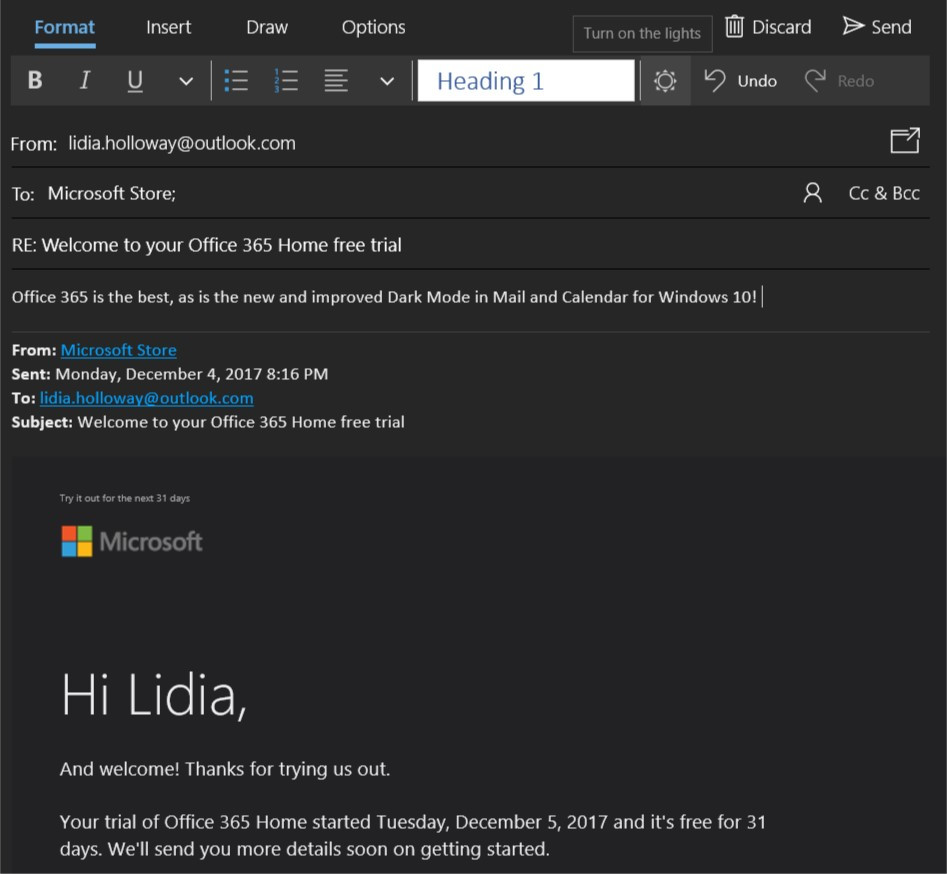
Windows Insiders can also expect more dark mode features in the Mail and Calendar apps in the April update. Dark mode now works when composing a new message, updating a calendar item, or reading your email. However, if you prefer to view a particular email message in light mode, click on the sunshine icon in the command bar. Moreover, there’s a new default font option for composing an email or replying to an existing email.

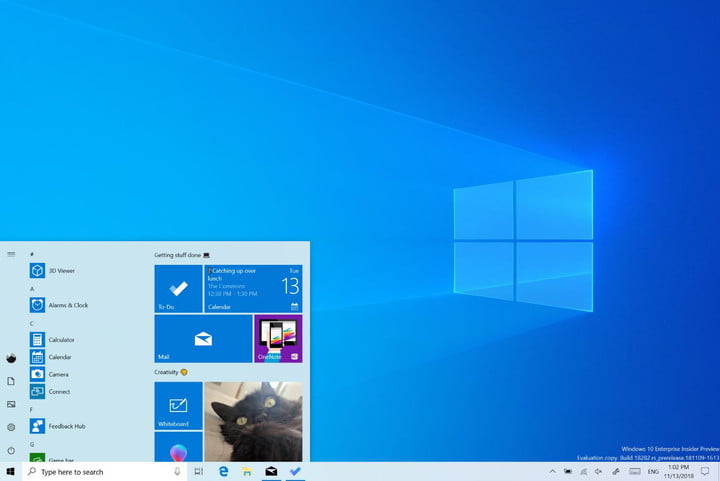


 Phoenix 2019 comes to an end, LGS Paragon bags top spot
Phoenix 2019 comes to an end, LGS Paragon bags top spot