There is a process to check which apps are worst and draining your iPhone and iPad battery. Are you worried and trying to figure out the reason why your iPhone and iPad battery is draining so quickly? Here you will find the way to check which apps are worst and draining your battery battery life. You just need to go to your device settings to review the apps using most of your battery life. It depends on app’s size and the amount of data it uses, and how often you use also matters alot.
By checking your settings option, you can easily figure out the average time you spend using these apps and the percentage of battery they use.
Process To Check Battery Usage By App
The feature of your iPhone and iPad help you to keep an eye on battery usage, especially for times you need it. You just need to go to Setting>Battery>Scroll down to check a list of all the apps with the % of battery they use. Though, it will take some time to load the screen so don’t worry about it.
To check the the time you are spending on each app, tap the blue show activity button next to Battery Usage by app.
Process To Stop Apps Using Your iPhone Or iPad Battery
Now it’s a time to check the apps using the battery life. By implementing few tips you can easily save you iPad and iPhone’s battery life.
Reduce Battery Usage By Turning Off Background App Refresh
We even don’t bother to check which apps are running in the background and draining our battery. Now you can turn it off easily by:
- Open Settings and tap General.
- Select Background App Refresh.
- Turn off the toggle for all the apps we like to stop background refresh for. Getting aware of the apps that are using our battery gives an complete information to make the decision. If we want to turn this feature off for all our apps, tap on Background App Refresh and select Off.
Offload Or Delete Apps To Save Battery
Deleting an app is the most obvious choice . Though, its difficult to decide which one to delete. iPhone and iPad enables you a feature that makes the decision for you based on how often you use an app.
You just have to go to the settings, this means that the iPhone and iPad will automatically delete an app that is not in your use, not only takes the space but also the battery life. Here is the way you can enable it
Shift To Low Power Mode To Save Battery
You cannot rely on a particular app ,as it is a handy feature for preserving the iPhone or iPad’s battery life. Here is the guideline you can enable Low Power Battery Mode:
- Open Settings and go to Battery.
- Tap on the toggle next to Low Power Mode to turn it on. Some insights and suggestions will appear after this feature is turned on to further help you save your battery.
Turning on low power mode automatically disables background App Refresh for all the apps.
Figure Out The Apps Using Your Battery Life And Prevent It
Knowing the apps using the battery life is very important to know. Through this process you can easily find the apps using the battery time and find other solutions to minimize the amount of battery. This will help to keep the device going for longer. This can be done by turning on low power mode, turning off Background App Refresh, and deleting or offloading apps altogether.
Read more:
Apple To Increase Price Of iPhone 15 Pro And Pro Max:Why It Is Likely To Happen?
Unopened iPhone From 2007 Sold For PKR 5.25 Crore at Auction


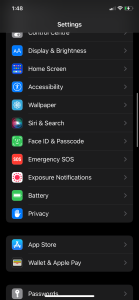
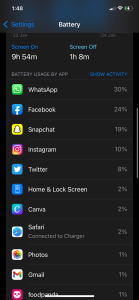
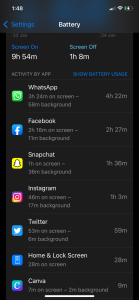
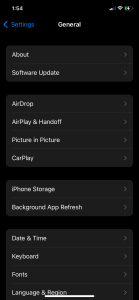
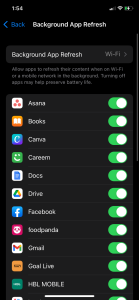
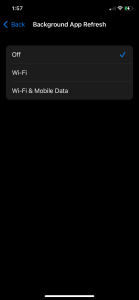
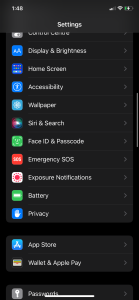
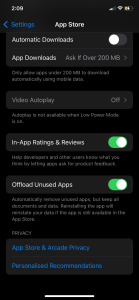
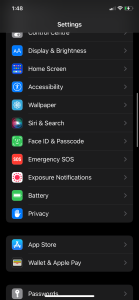
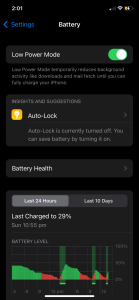



 Used Electric Car Prices Are Falling Faster:Why?
Used Electric Car Prices Are Falling Faster:Why?