If you’re switching from an iPhone to an Android then most probably you have come around with the problem of transferring the WhatsApp data to that new Android phone in the past because WhatsApp at the time did not have any proper method for transferring data. Instead, third-party methods had to be used to transfer our entire WhatsApp data. However, Google has finally created a method that now allows us to switch our data to Android very easily.
It was around August when Google announced that iPhone users could now transfer their WhatsApp data to Android. However, the catch was that the Android phone had to be a Samsung phone otherwise the transfer would never work. This would create a lot of issues for other smartphone brands such as Xiaomi, OnePlus, Oppo, and more. Due to this issue, Google made this transfer feature available to all Android smartphones with the condition that the Android phone must be rocking the latest Android 12 OS.
Once you have Android 12 installed on your Android device, you can then use the feature of transferring your WhatsApp data. To ensure this feature properly works, you’ll need a lightning to USB – C cable which would connect both your Android and iPhone together. Through this feature, you’ll be able to transfer your WhatsApp text messages, photos, videos, and voice messages that are present in your iPhone to your new Android device.
In this article, we’ll be covering the proper procedure and steps of this feature so that you can easily get WhatsApp running on your new Android device.
Disclaimer
This feature is only available for Android phones which have the latest Android 12 OS. Please ensure that you check your Android OS version in the Settings of your phone before proceeding. This feature will not work on your phone if your OS version is below 12.
Steps
- Connect your phones using the lightning to USB-C cable. Connect the lightning end to your iPhone and the type C end to your Android.
- As you set up your Android device, you’ll see a QR code pop up on your Android screen. Take your iPhone to scan the QR code present on your Android. This can be done by simply opening the Camera app on your iPhone and pointing the camera to the QR code. The iPhone would do the rest.

WhatsApp QR code - Once the QR code has been scanned by your iPhone, it will automatically open WhatsApp and will begin to transfer all your WhatsApp data to your new Android device. Please ensure that neither of the devices is disconnected or faces any interruptions.
Let us know in the comments how did the feature help you with your WhatsApp problem.

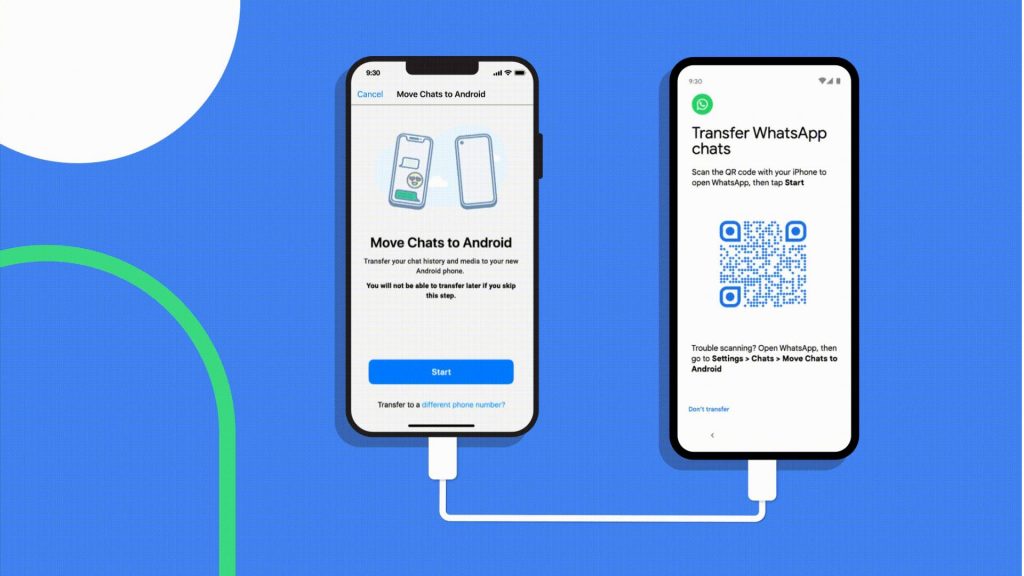




 HBL wins Pakistan’s Best Bank 2021
HBL wins Pakistan’s Best Bank 2021