Just by reading the title, you might be assuming this is some new hack found out by someone on the ends of the earth. However, that’s generally not the case as PlayStation has some pretty unique features that allow users to enjoy their games on their PC or smartphone. So if you’re not someone with a grand set up with high-end resolution TVs then this how-to will give you more options to go for.
So as a disclaimer this does not require you to hack your PC or root your phone, what you will require is a PS4 system or PS5 which is not cracked. If your PS4 or PS5 console is cracked then you will not be able to use this feature.
PlayStation Remote Play
Remote play is a feature exclusive for PlayStation that allows playing your favorite games on your respective PS5 and PS4 consoles, pause the action, and switch to another device on your broadband network, without being tied to the TV. PS Remote Play is available on Android smartphones and tablets, iPhone or iPad, Windows PC, and Mac, as well as your PS5 and PS4 consoles.
A few things to know
Before you get all excited and started jumping right in, please ensure the following:
- Your internet must be of the same network. LAN cable is mostly preferred.
- If you are streaming on your smartphone please do not use cellular data. Broadband is preferred.
- A minimum of 5Mbps broadband internet is a must.
- You must have a PSN account.
Getting started
First, you’ll have to download the PS Remote Play app by either searching on your browser or you can simply click here.

Once you reach the site, you’ll have to select the platform where you will be streaming your game. For this example, we’ll be going with PC where you’ll be able to see an option for download for both PC or Mac as shown below:
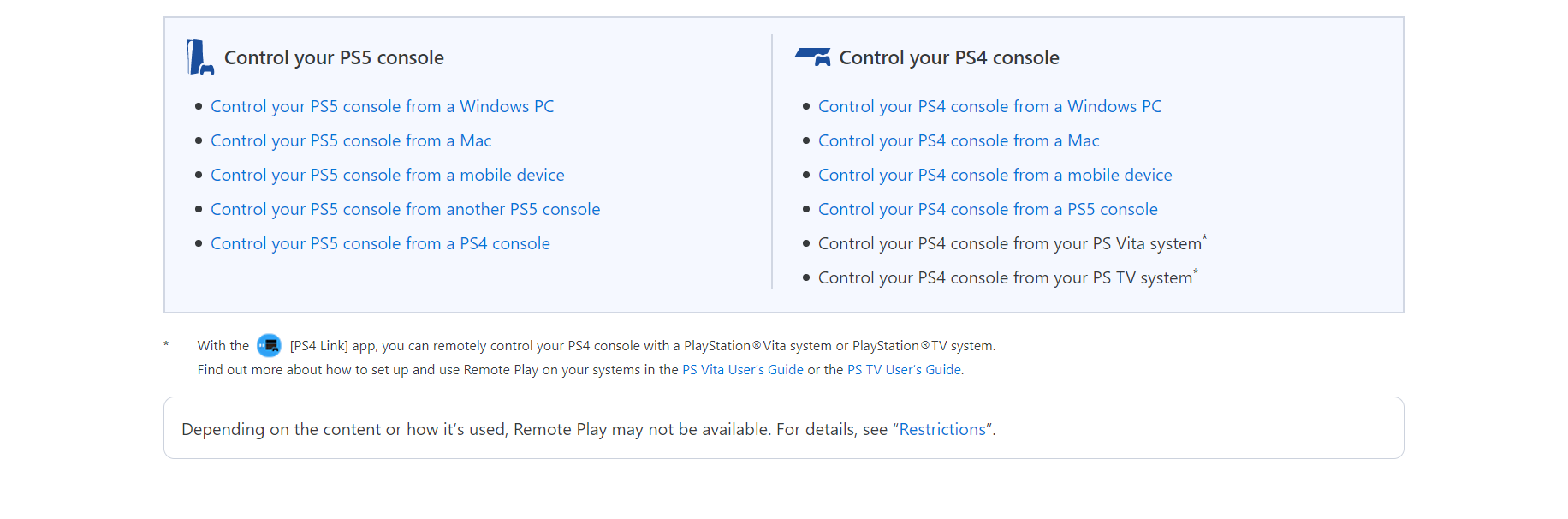
However, it is important to know that your computer or Mac must meet the minimum requirements such as the ones mentioned below for PC:
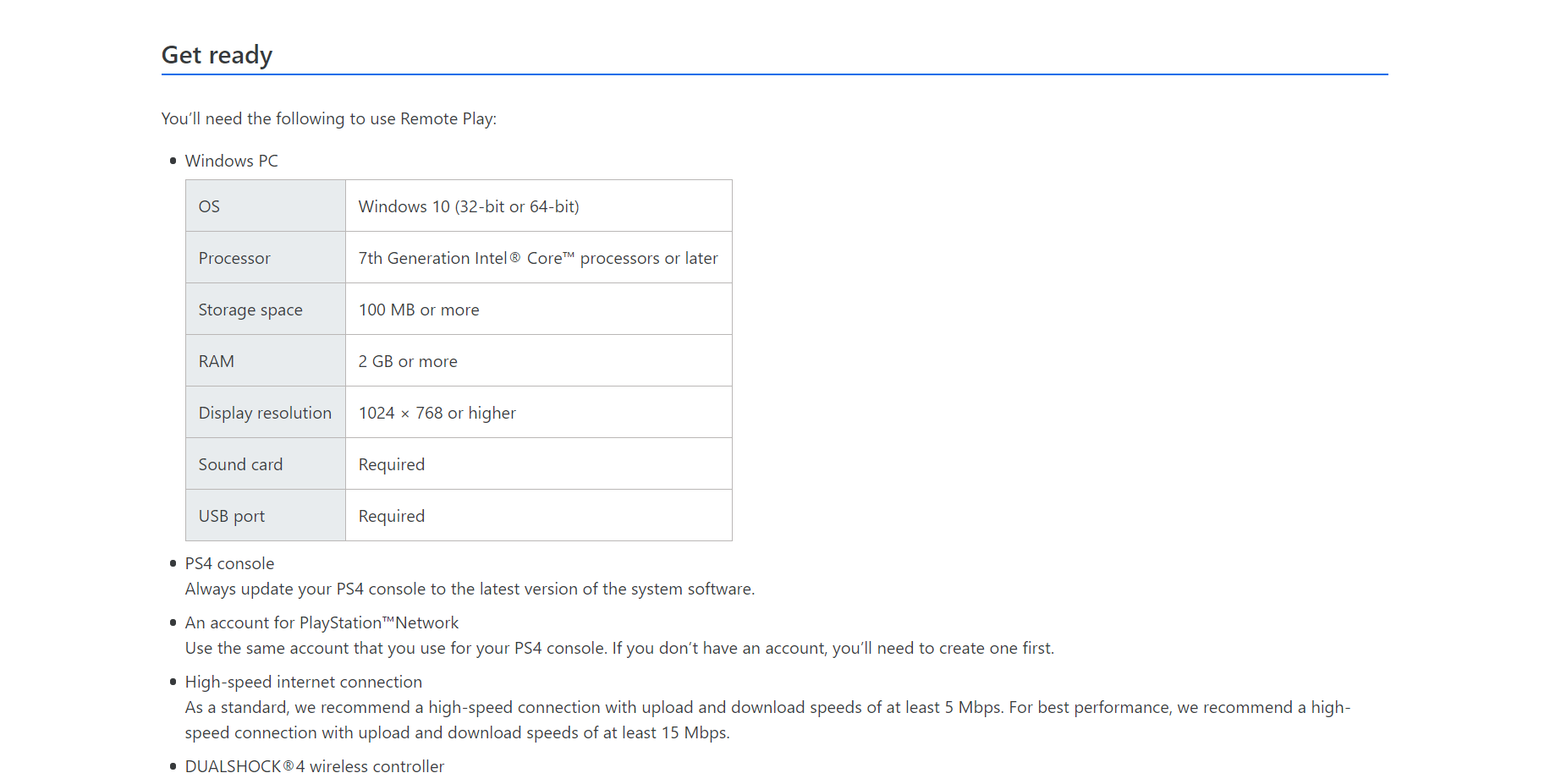
Once you have gone through all the finer details. Agree to the terms and conditions and click on the download where you will see a small file downloaded and ready to install.
Prepping up your console
Now that you have downloaded and installed the file on your PC, you’ll need to head to your console and activate your console as your primary console. What that means is only your main PlayStation console can be used for streaming games if you have more than one PS console. Apart from that please ensure the following:
- From the function screen, go to [Settings] > [Remote Play Connection Settings], and then turn on [Enable Remote Play].
- From the function screen, go to [Settings] > [Account Management] > [Activate as Your Primary PS4], and then select [Activate]. You can enable this setting on only one PS4 console for each account.
- To start Remote Play while your PS4 console is in rest mode, select [Settings] > [Power Save Settings] > [Set Features Available in Rest Mode]. Then select the checkboxes for [Stay Connected to the Internet] and [Enable Turning on PS4 from Network].
The finishing touches
With everything prepped up, you are ready to fire up the PS Remote Play application. Once opened you will be greeted to a window that asks for your PSN details and asks you to choose your console.
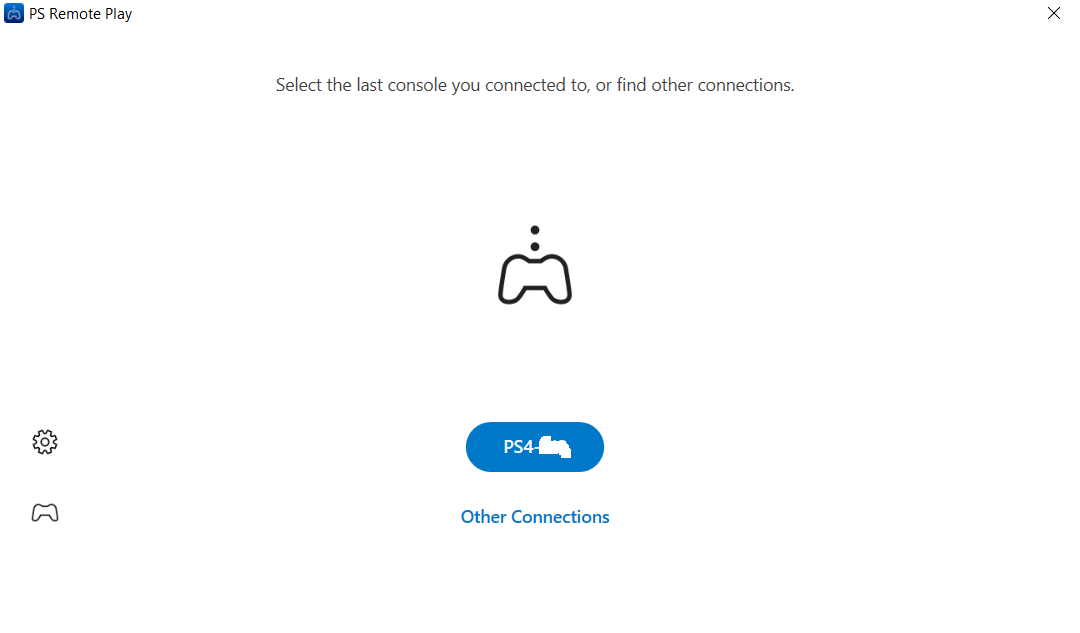
Once you choose your console, the Remote Play App will be searching for a console and you should log in to your PS4 from a PC similar to this:
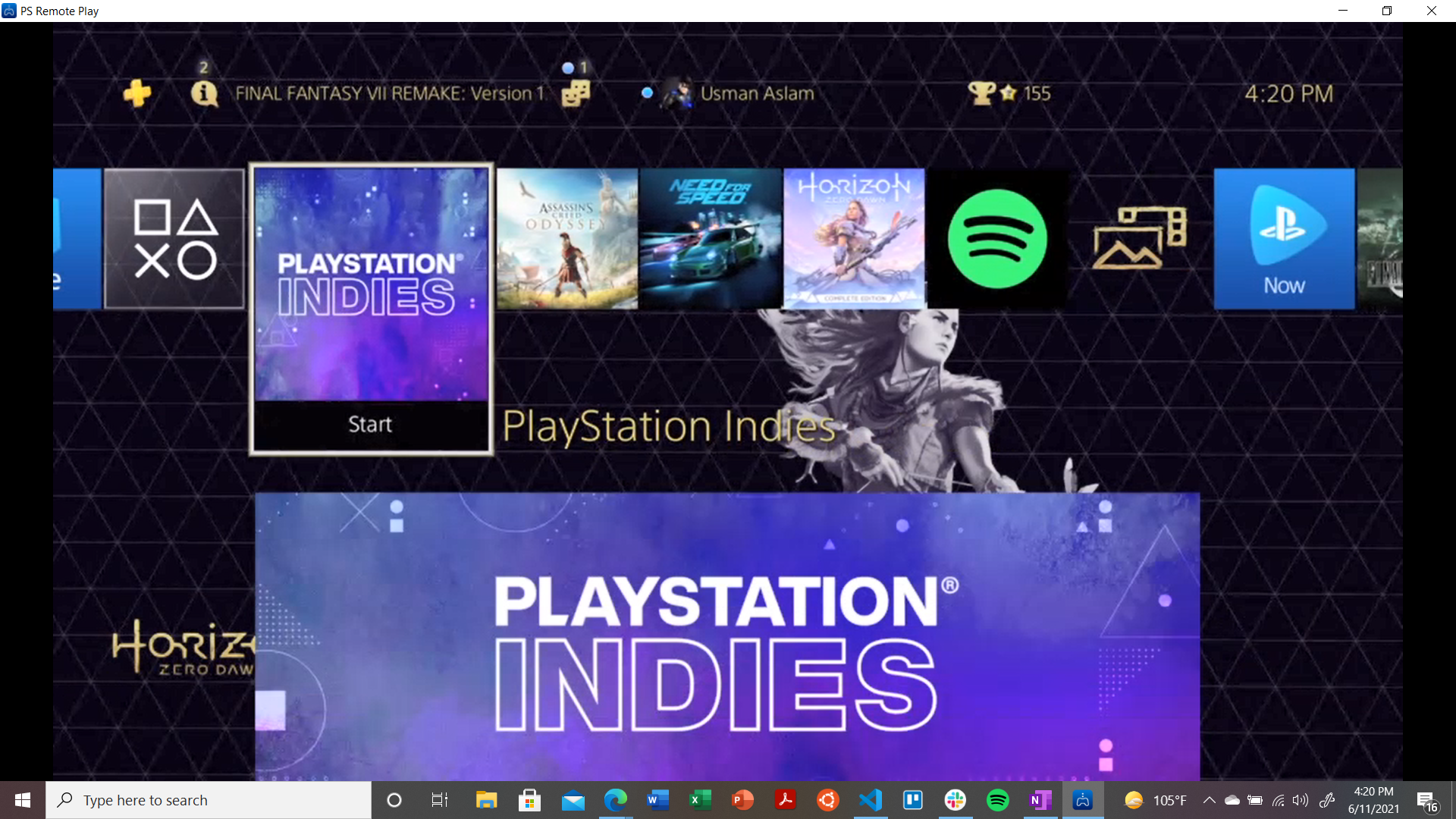
Let us know in the comments below if this how-to worked for you.


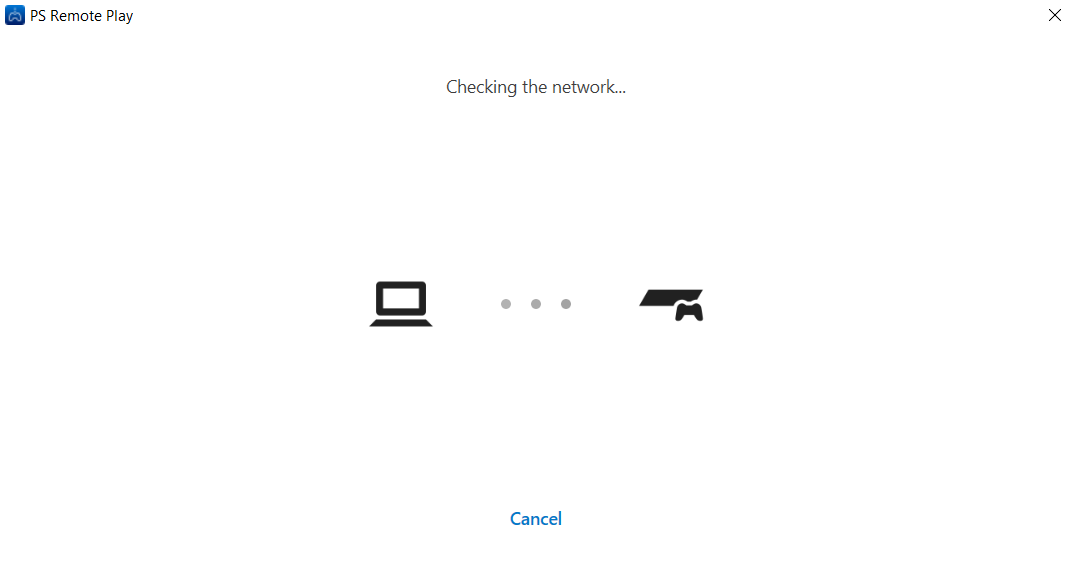



 94% of Pakistanis have no idea what GDP is
94% of Pakistanis have no idea what GDP is
Comments are closed.